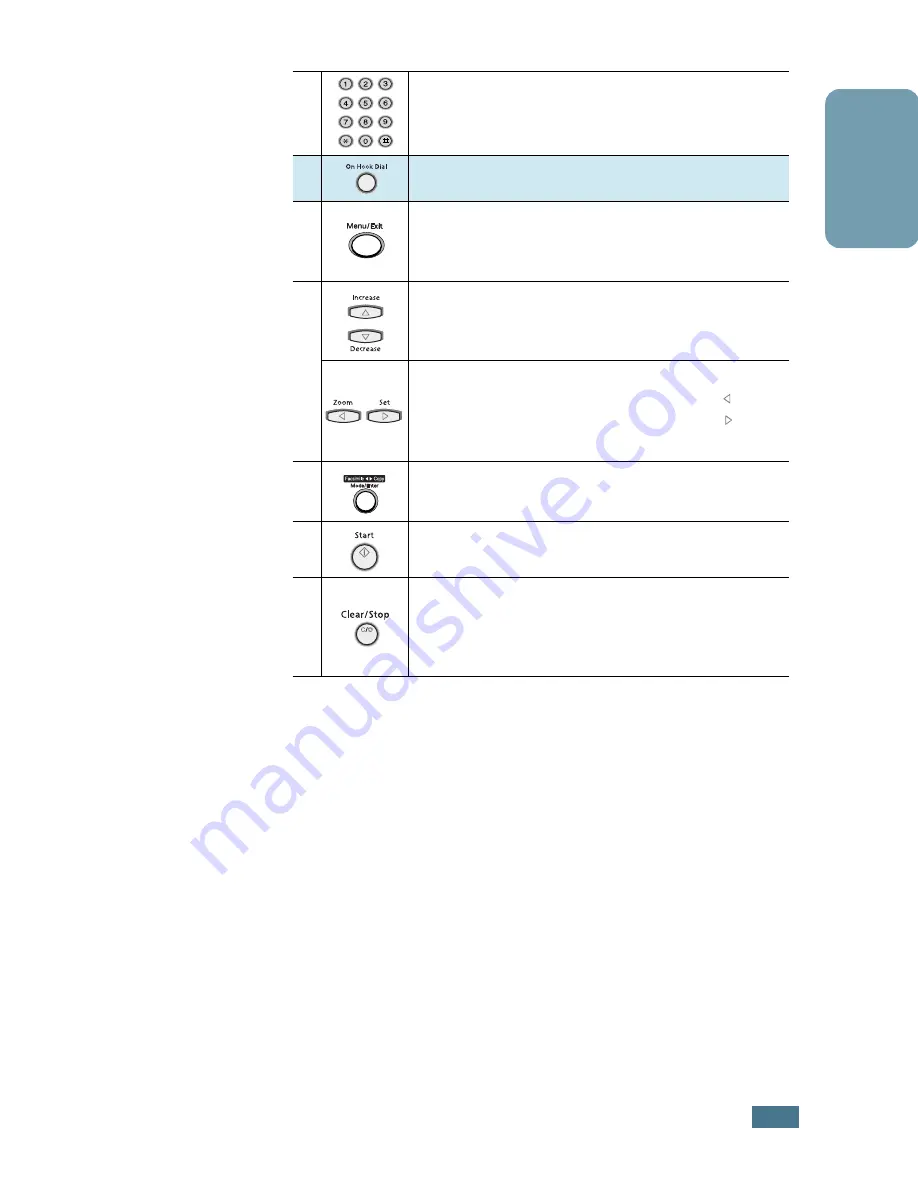
3
English
* Navigation buttons
6
Used to dial a number or enter alphanumeric
characters.
7
Engages the telephone line.
8
Enters the menu functions in conjunction with
the one-touch buttons. Also backs you up to the
previous menu level or exits the menu.
9
*
Scrolls though the menu items. When you set
the copy size or the copy page number, they can
be used to change the number.
Scrolls though the options available for the
selected menu item. In the Copy mode,
allows you to change the zoom rate and to
change the number of copies.
10
Selects the mode to activate: FAX or COPY. Also,
confirms the selection on the display.
11
Used to start a job.
12
Used to stop an operation at any time.
Also, used to clear/cancel the copy options such
as the zoom rate and multi copy pages in Copy
mode.
Содержание AC016d
Страница 16: ...B174 8601...
















