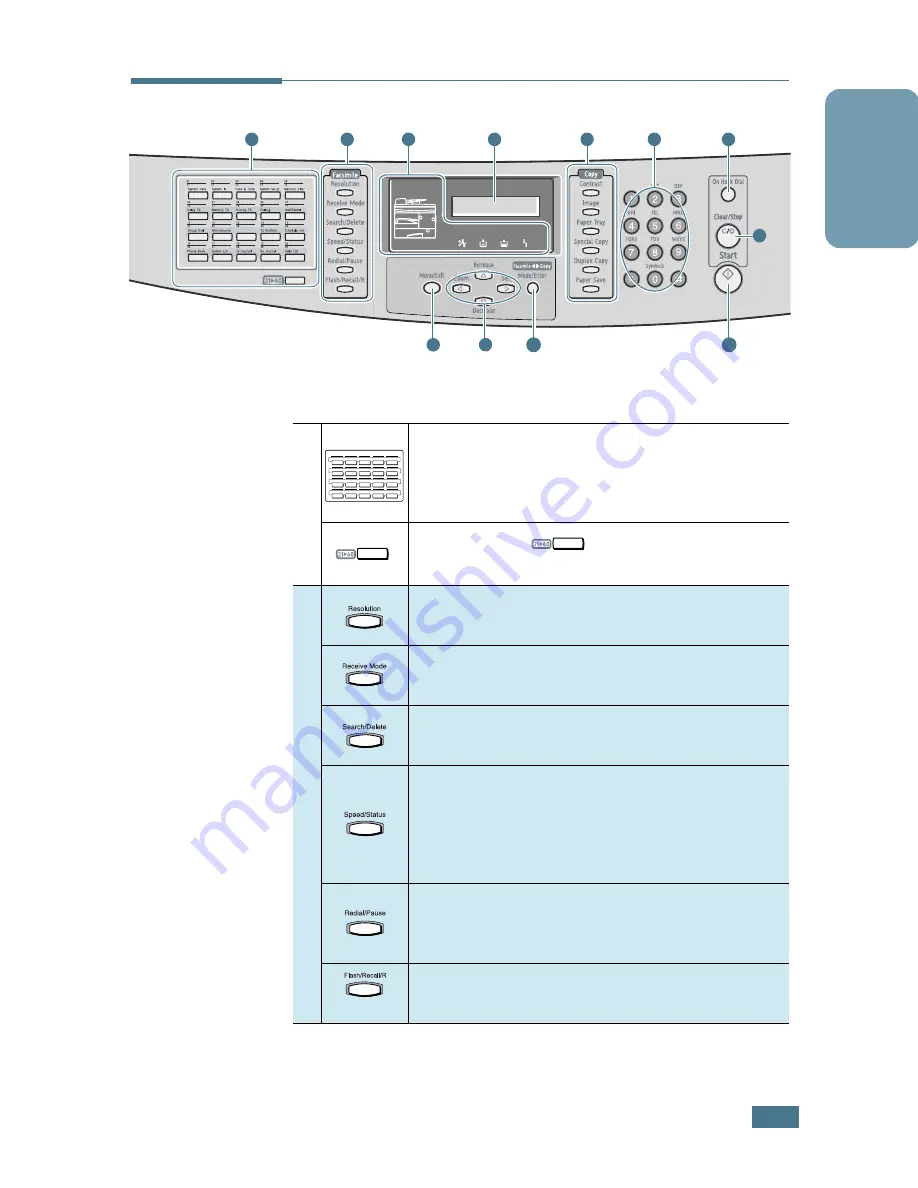
1
English
Control Panel Functions
4
8
11
10
12
2
7
1
9
3
5
6
1
Used to store frequently dialled fax numbers
and dial them with the touch of one button. Also
use in conjunction with the
Menu/Exit
button
to access the corresponding menu function.
Allows you to
one-touch buttons to the
locations 21 through 40.
2
F
a
c
s
i
m
i
l
e
Adjusts the resolution of the current fax job
documents.
Used to choose the receive mode. The selected
mode is displayed in Standby mode.
Used to search for a number in the memory.
Also used to delete digits in editing mode.
Used to store frequently dialed fax numbers and
dial them using the associated 2-digit speed dial
number. Also used to alternately display
alternately the currently active job and any
pending jobs.
Redials the last number in Standby mode or
inserts a pause into a fax number in the edit
mode.
Used to perform a hook-switch operation, such
as call waiting.
01
21
System Data
02
22
03
23
04
24
05
25
System ID
Date & Time
System Setup
Memory Clear
06
26
07
27
08
28
09
29
10
30
Delay TX
Memory TX
Priority TX
Polling
11
31
12
32
13
33
14
34
15
35
Group Dial
Add/Cancel
Maintenance
Schedule Job
Tx Confirm
16
36
17
37
18
38
19
39
20
40
System List
Phone Book
Tx Journal
Rx Journal
Help List
Содержание AC016d
Страница 16: ...B174 8601...
















