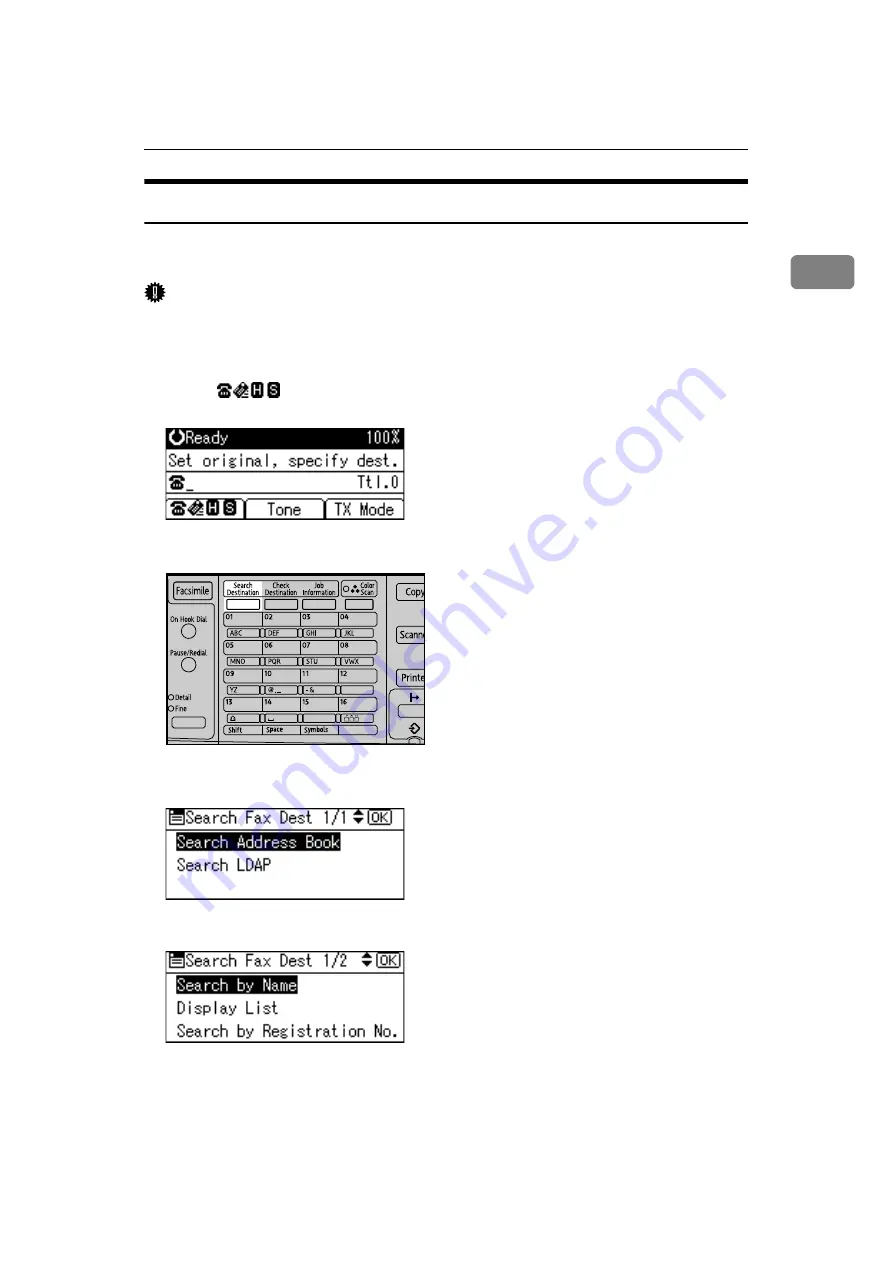
Searching for a Destination in the Address Book
63
1
Search by Name
Follow these steps to search for a destination registered in the Address Book by
name.
Important
❒
If
[
LDAP Search
]
is set to
[
Off
]
in Administrator Tools, in the System Settings
menu, the display for selecting either
[
Search Address Book
]
or
[
Search LDAP
]
does not appear.
A
Press
[
]
to switch the destination to fax number, e-mail address, or
IP-Fax destination.
B
Press the
{
Search Destination
}
key.
C
Select
[
Search Address Book
]
using
{U}
or
{T}
, and then press the
{
OK
}
key.
D
Select
[
Search by Name
]
using
{U}
or
{T}
, and then press the
{
OK
}
key.
ASO033S
Содержание 161
Страница 20: ...12 ...
Страница 107: ...Label Insertion 99 2 F Specify a destination and then press the Start key Note Programmed Name is selected by default ...
Страница 136: ...Reception 128 3 ...
Страница 178: ...Fax via Computer 170 5 ...
Страница 190: ...182 EN USA B284 7623 ...
Страница 192: ...Operating Instructions Facsimile Reference EN USA B284 7623 ...
















































