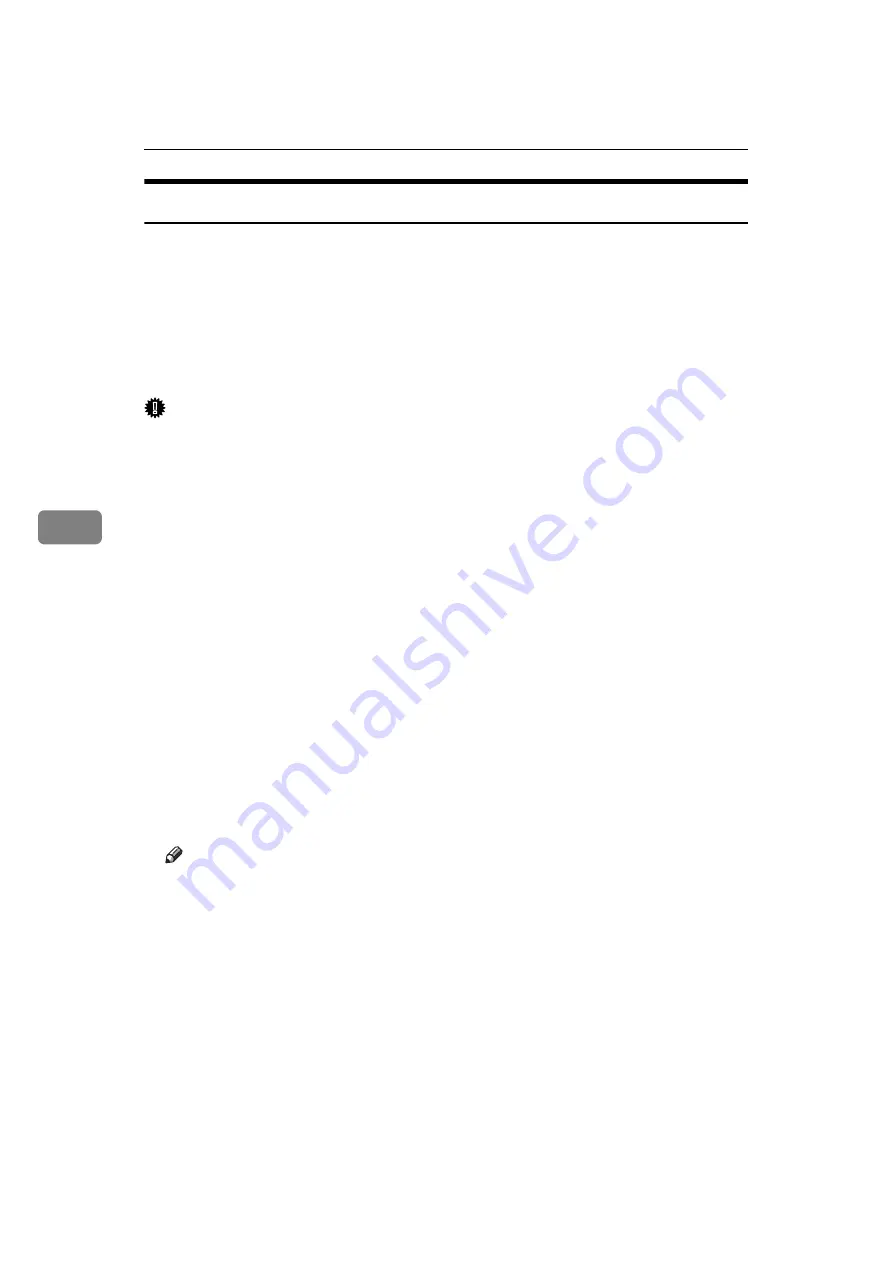
Fax via Computer
154
5
Basic Transmission
This section explains how to send fax documents created using Windows applications.
To send a fax, simply select
[
Print...
]
from the Windows application, then select
[
LAN-Fax M11
]
as the printer, and then specify a destination in the
[
LAN-Fax
]
dialog
box.
Open the application document you want to send or create a new document, and
then perform the following procedure.
For details, see Help.
Important
❒
When using SmartDeviceMonitor for Client, you cannot send documents to
this machine using more than one LAN-Fax at the same time.
A
On the
[
File
]
menu, click
[
Print...
]
.
B
Select
[
LAN-Fax M11
]
in the
[
Name:
]
list.
C
Click
[
OK
]
.
The LAN-Fax dialog box appears.
The setting method may differ depending on the application you are using.
In all cases, select
[
LAN-Fax M11
]
for the printer.
D
Specify the destination.
For details about specifying a destination, see the LAN-Fax Driver's Help.
When user authentication is used with this machine, click
[
User Settings...
]
.
E
Specify necessary options.
F
Click
[
Send
]
.
When you click
[
Send & Print
]
, the fax is sent to the destination and your ma-
chine prints a copy of the document you sent.
Note
❒
The machine can retain documents sent from a LAN-Fax Driver as files to
be sent. For the maximum number of documents the machine can retain,
see “Maximum Values”.
❒
For the maximum number of destinations you can specify per file, see
“Maximum Values”.
Содержание 161
Страница 20: ...12 ...
Страница 107: ...Label Insertion 99 2 F Specify a destination and then press the Start key Note Programmed Name is selected by default ...
Страница 136: ...Reception 128 3 ...
Страница 178: ...Fax via Computer 170 5 ...
Страница 190: ...182 EN USA B284 7623 ...
Страница 192: ...Operating Instructions Facsimile Reference EN USA B284 7623 ...






























