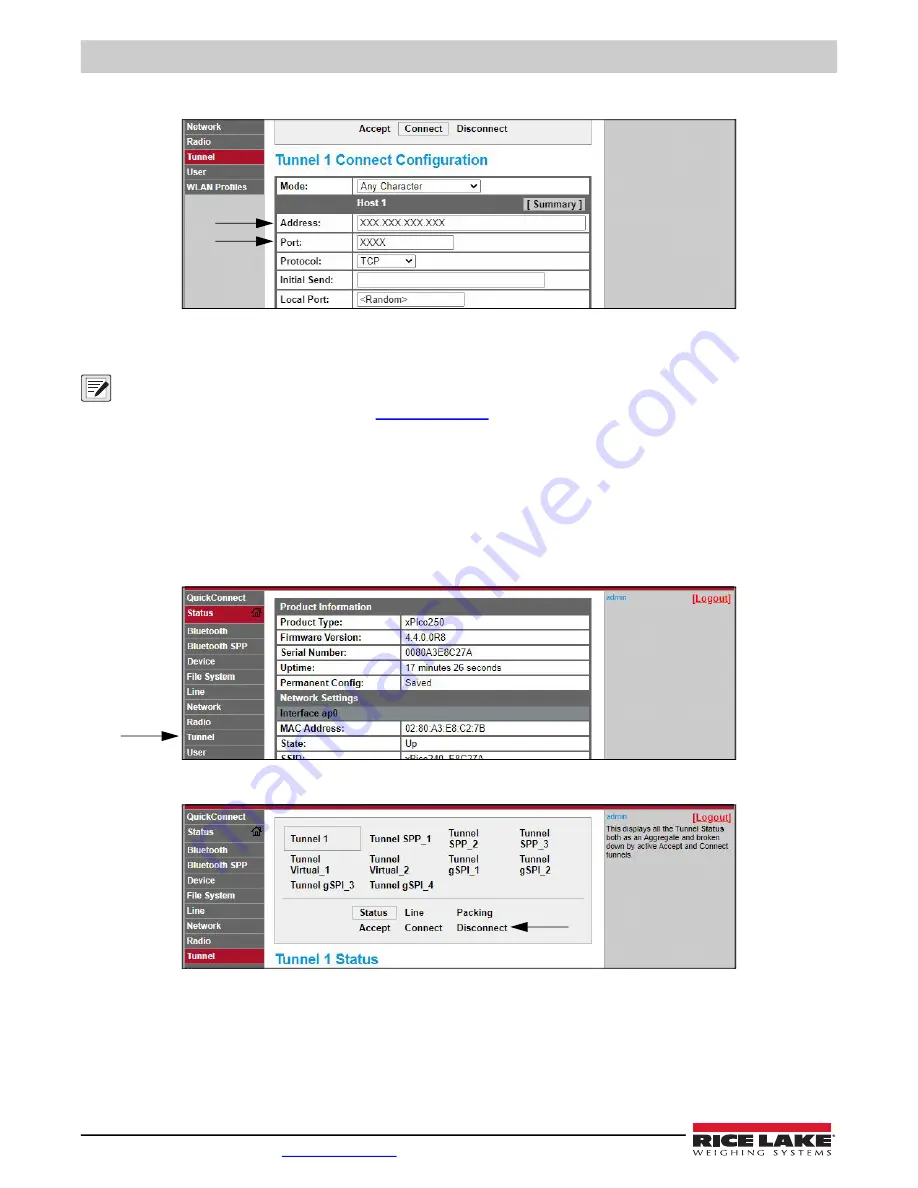
682 Synergy Plus
70
Visit our website
5. Set the
Address
and
Port
as needed to connect to the intended available server connection.
6. Click
Submit
at the bottom of the page to apply and save the settings. A message displays at the top of the page to
confirm the changes have been saved permanently.
NOTE: While the wireless module’s server is still available, it is necessary to adjust the server and client mode settings to
allow both to function in unison. Even though a device can be set up for both, typically it is only set up as one or the other.
Refer to the xPico 200 Series User Guide at
for more information.
9.2.4 Timeout Configuration
The wireless module has an optional Disconnect feature that can be configured to break a connection after a set amount of
time. This feature applies to both server and client connections.
The following procedure shows where the wireless module’s timeout setting is found using the Web Manager.
1. Refer to
to sign in to the Web Manager.
2. Click
Tunnel
in the left navigation panel.
3. Click
Disconnect
towards the top of the
Tunnel 1 Status
page.
Содержание REVOLUTION 682 Synergy Plus
Страница 129: ......
















































