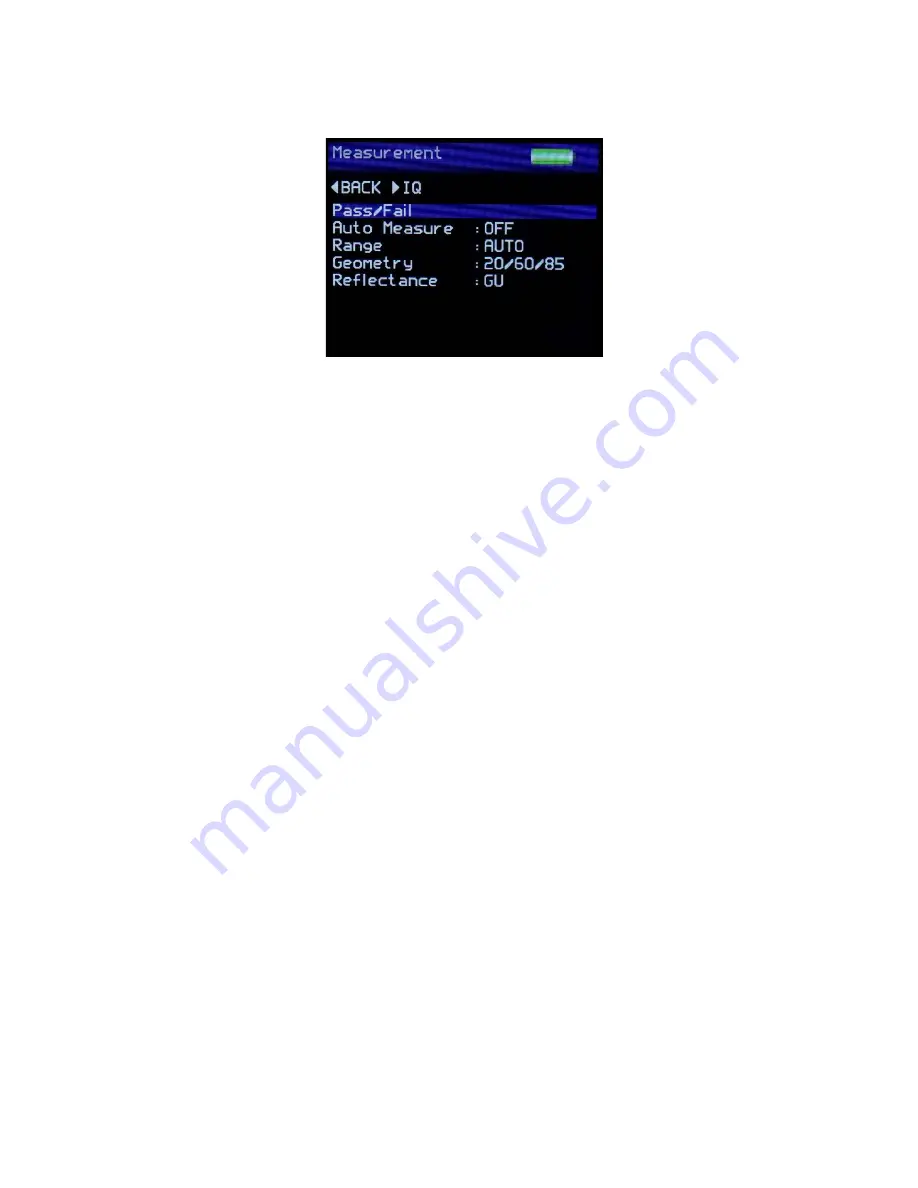
17
Measurement Screen
The Measurement Screen is used to configure the instruments measurement
parameters to the user’s preference. Press the Up / Down buttons to navigate through
the options, press the Enter button to select the option required. Press the right button
to enter the IQ Screen*
Selectable settings in the Measurement screen are: -
Pass/Fail - Enters the Pass/Fail set up screen.
Auto Measure – Enables or disables automatic measurement mode, used for monitoring
surfaces for changes over a period of time. Press the Enter button to select the required
measurement frequency of either 2, 5 or 10 seconds. When auto measure mode is activated
a dialogue box is displayed after the Enter button is pressed and before the beginning of the
measurement sequence indicating that it is activated. To stop auto measure simply press
the Enter button once again at any time during the sequence.
Range -
Selects gloss measuring range to:
Auto – Full range
Black – Standard gloss scale
Mirror - Extended scale for highly reflective materials, polished metals,
requires calibration using Mirror standard.
Geometry -
Displays the measurement angle either:
60 Single angle mode
20/60 Dual mode
20/60/85 Tri mode (Configurable as 20, 60, 85 individually, 20/60 or
60/85 dual or 20/60/85)
Reflectance -
Selects the measurement unit to be displayed for each angle
% - display percentage reflectance, 100% reflectance = 2000GU@20
degrees, 1000GU@60 degrees, 160GU@85 degrees.
GU – display Gloss Units






























