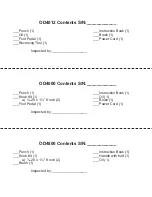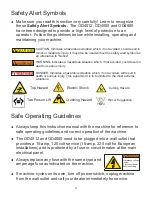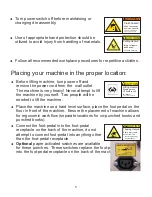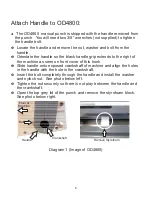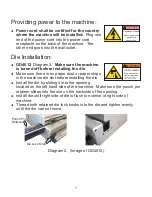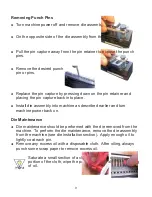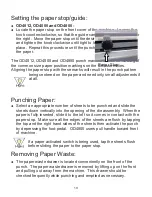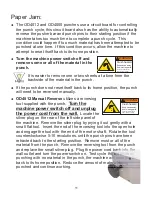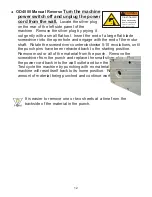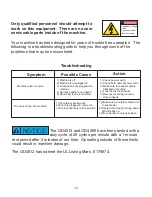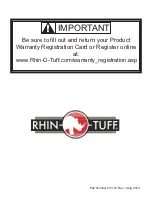10
Setting the paper stop/guide:
u
u
OD4012, OD4000 and OD4800 -
Locate the paper stop on the front cover of the machine. Loosen the
knob counterclockwise, so that the guide can be adjusted to the left or
the right.
until the punch pattern is centered on
the paper.
The OD4012, OD4000 and OD4800 punch machines allow for viewing of
the common size paper position markings on the die assemblies.
Aligning the paper stop with these marks will result in the punch pattern
being centered on the paper and need only small adjustments if
at all.
Move the paper stop until the desired position is reached
and tighten the knob clockwise until tight to lock the paper stop in
place. Repeat this procedure
Punching Paper:
u
Select an appropriate number of sheets to be punched and slide the
sheets down vertically into the opening of the die assembly. When the
paper is fully inserted, slide it to the left so it comes in contact with the
paper stop. Make sure all the edges of the sheets are flush by tapping
the top and the right hand sides of the sheets then activate the punch
by depressing the foot-pedal. OD4800 users pull handle toward front
of machine.
If a paper activated switch is being used, tap the sheets flush
before sliding the paper to the paper stop.
Removing Paper Waste:
u
The paper waste drawer is located conveniently on the front of the
punch. The paper waste drawer is removed by lifting up on the front
and pulling out away from the machine. This drawer should be
checked frequently while punching and emptied as necessary.
Paper Stop
Содержание OD4000
Страница 1: ...Instruction Book for the OD4012 OD4000 and OD4800 ...
Страница 4: ......