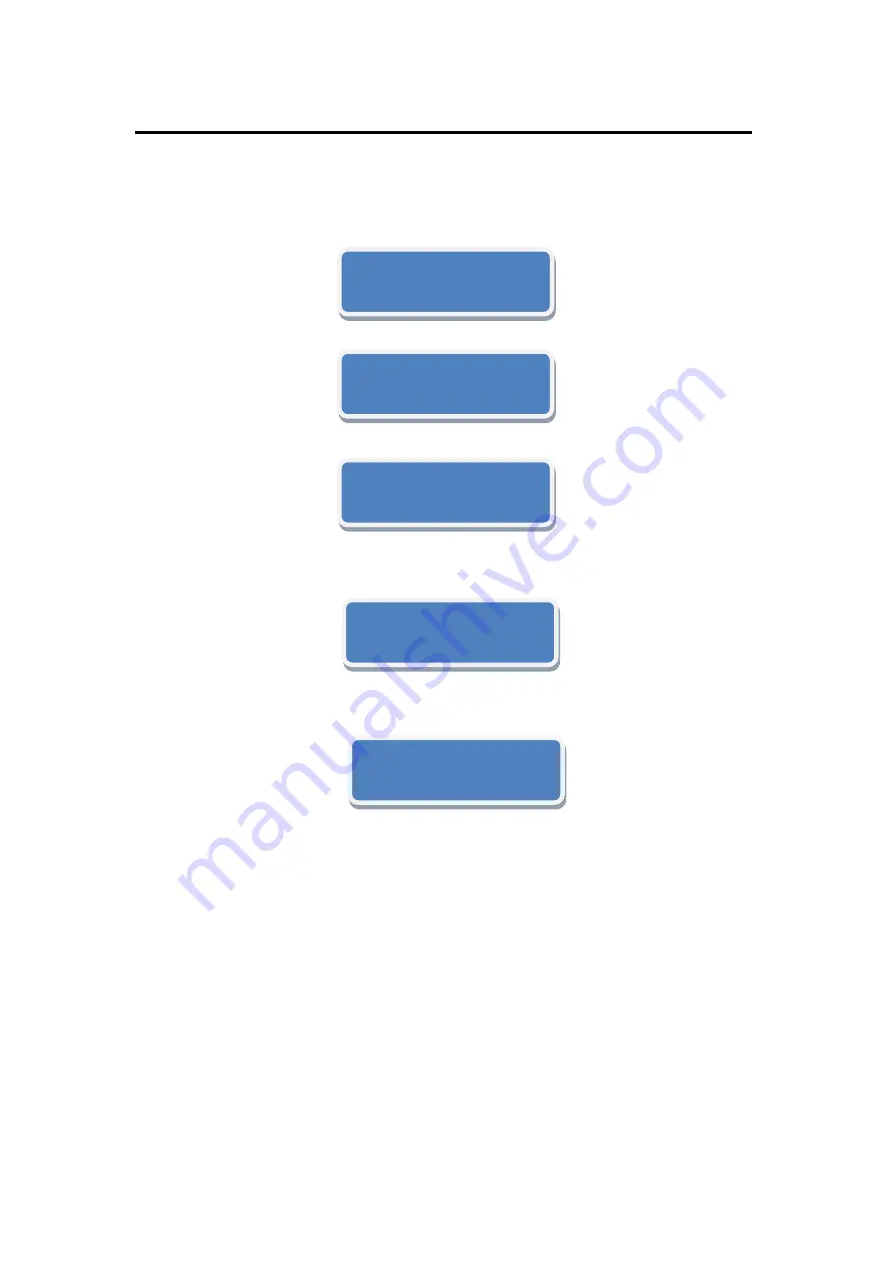
6. System Setup and Operation
How to Choose the Language on the LCD
VSP 516S User Manual 99
How to Choose the Language on the LCD
1. Press MENU button
,
enter menu option
;
2. Press UP/DOWN button
,
choose
【
LANG
】
option
:
3. Press SEL button
,
change
the status of option―
>
‖to―
*
‖:
4. Press UP/DOWN button or LEFT/RIGHT button, change the default
―ENGLISH‖ to ―Chinese‖.
5. After finishing, press SEL button to confirm, the LCD display
―ENGLISH‖ has been changes to ―Chinese‖.
>INPUT
OUTPUT
>LANG
语言
ENGLISH
*LANG
语言
ENGLISH
*LANG
语言
中文
>LANG
语言
中文
Содержание VSP 516S
Страница 1: ...VSP 516S User Manual 1 VSP 516S User Manual Manual RGB RD UM V516S E001 Revision V1 3...
Страница 46: ...4 Menu Orientation MENU VSP 516S User Manual 46...
Страница 120: ...6 System Setup and Operation How to Achieve Multiple Cascade VSP 516S User Manual 120...
Страница 134: ...VSP 516S User Manual 134 8 Restart the device and check the running state then end the mainboard program update...
Страница 137: ...VSP 516S User Manual 137 Figure 3...






























