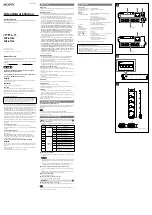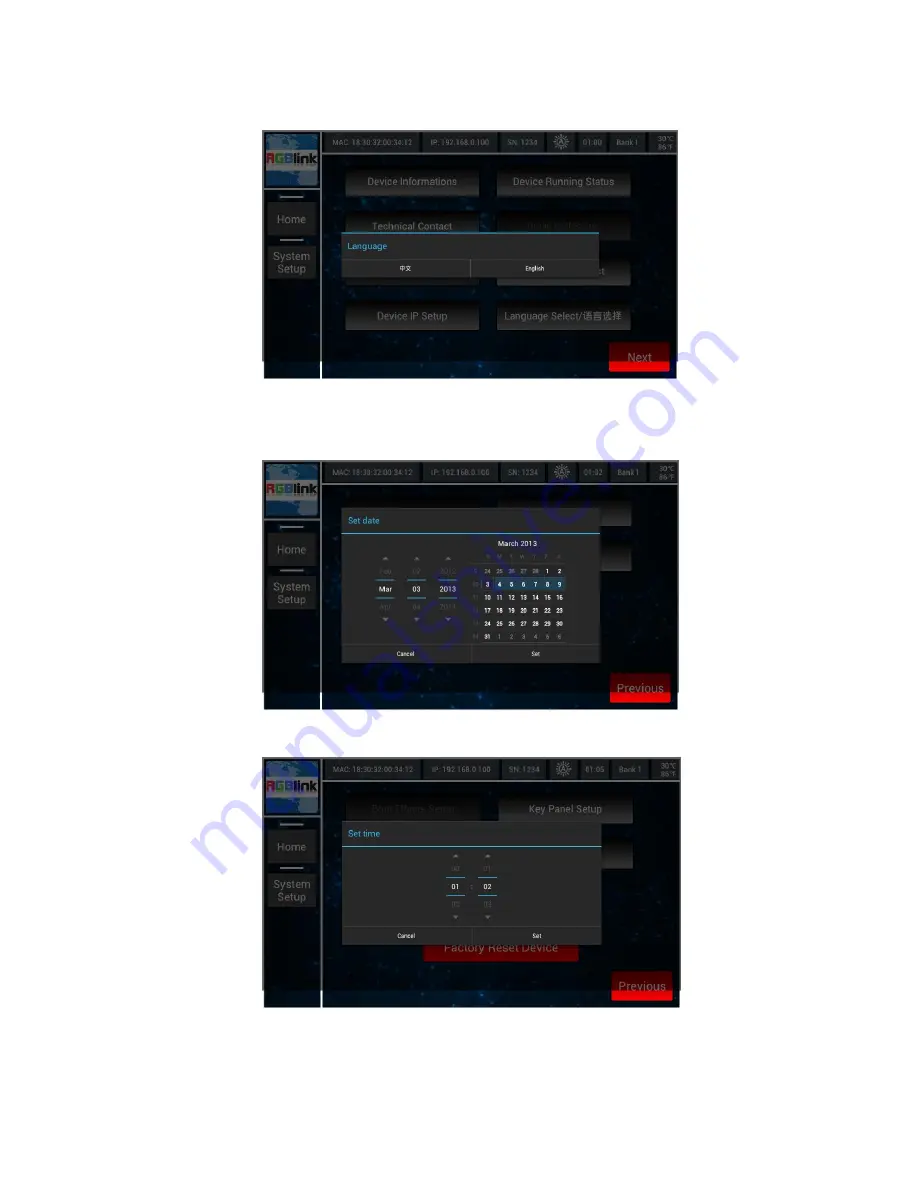
4.
Menu Orientation
MENU
VENUS X3 User Manual 51
Key Panel Setup.
Set Date:
Touch <Set Date>, user can set the date in the popup interface.
Set Time:
Touch <Set Time>, user can set the time in the popup interface.
Factory Reset Device:
If image quality distorts by improper operation, it
can be recover by Factory Reset Device.