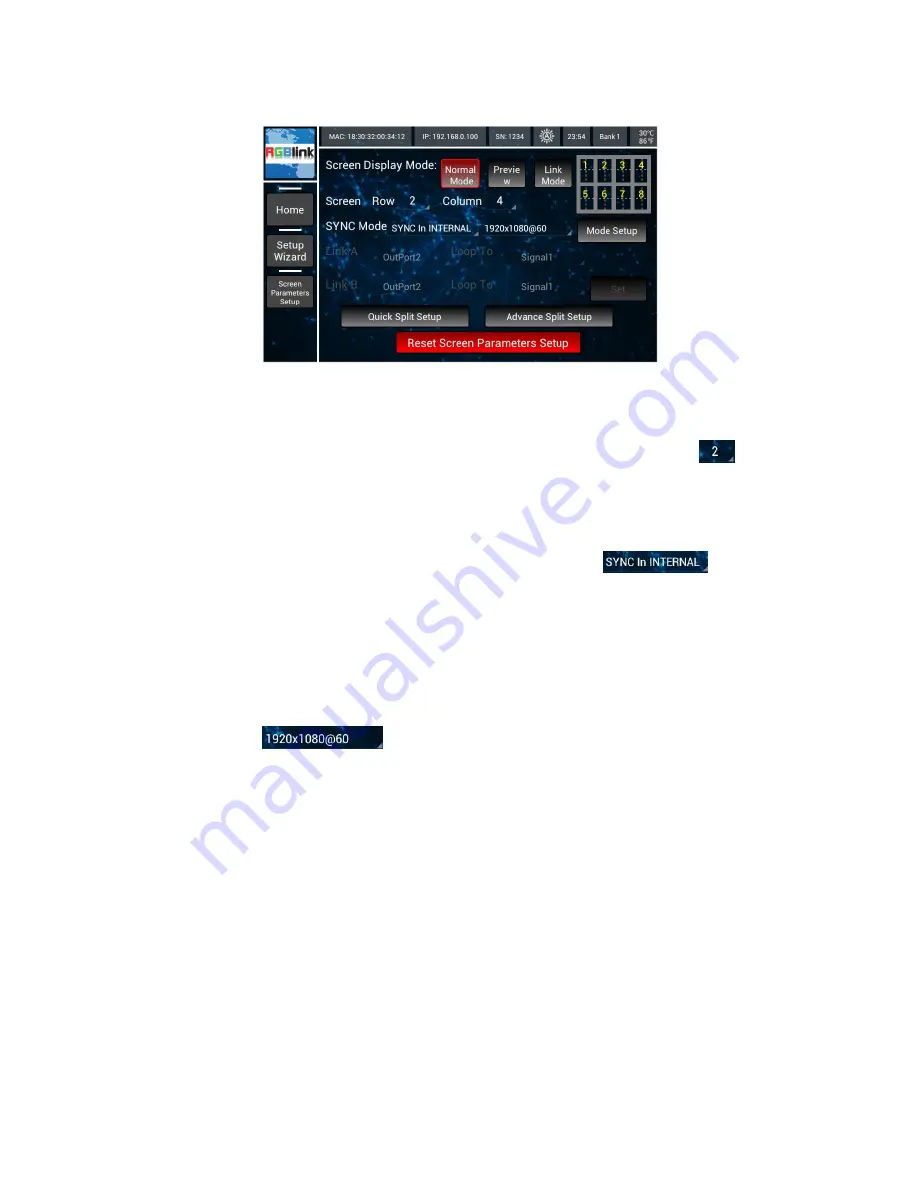
4.
Menu Orientation
MENU
VENUS X3 User Manual 36
Screen Display Mode: User can touch <Normal Mode>, <Preview Mode>
or <Link Mode> to choose the screen display mode.
Screen: Touch the number beside row or column, for example:
, it
pops up the pull-down menus, user can set the row and column by
touching the number in pull-down menus.
SYNC Mode: Touch the sync mode, for example:
, it will
pop up the pull-down menus, user can choose the sync mode by touching
<SYNC In INTERNAL>, <SYNC In HDMI> and <SYNC In BNC> in
pull-down menus.
Output Resolution: Touch the output resolution, for example:
, it pops up the pull-down menus, user can choose or
custom the output resolution in pull-down menus.
Mode Setup: Choose custom, and touch the <Mode Setup>, it will pop up
the customized output resolution format window, user can set the width,
height and freq.
Split Setup: User can choose Quick Split Setup or Advanced Split Setup.
Touch the <Quick Split Setup> option, and go the operation interface as
follows:






























