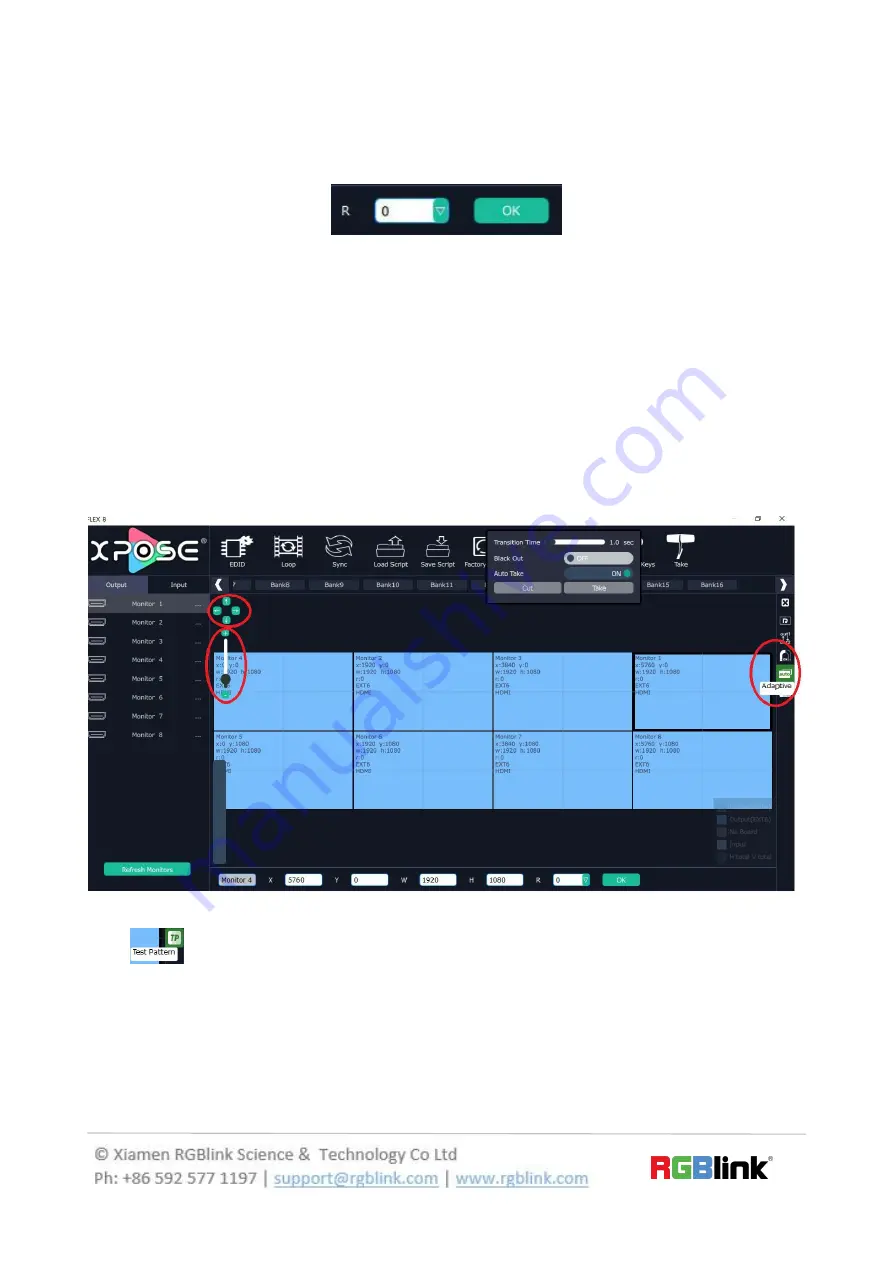
34/30
Rotation: Select the monitor, and set the rotation as 0°, 90°, 180° and 270° in the
bottom of the interface. Click “OK” to confirm. As shown in the figure below:
Note: select any 1 out of the 4 outputs which are connected to the same EXT extension
interface.
Right click the monitor can also rotate the monitor.
Adjust Output Area : Move the mouse to the output area and slide the mouse wheel,
the output area size can be zoom in and out. There are three other ways to adjust the
position and size of the output area.
1. Auto Adaptive
2. Adjust the proportion of output area on the interface window automatically.
3. Up Down Left Right Arrow to move the position
4. + - to adjust the size
TP
Choose
Board 1-4
Color Choose: Signal Souce, Color Bar, Pure Color
Содержание FLEX 32
Страница 19: ...19 30 and get the device to XPOSE After Sync enter the following interface...
Страница 20: ...20 30 Close the current interface just click the X on the right top corner and enter the main menu interface...
Страница 21: ...21 30 Output Setting Click Output setting and enter the interface as below...




























