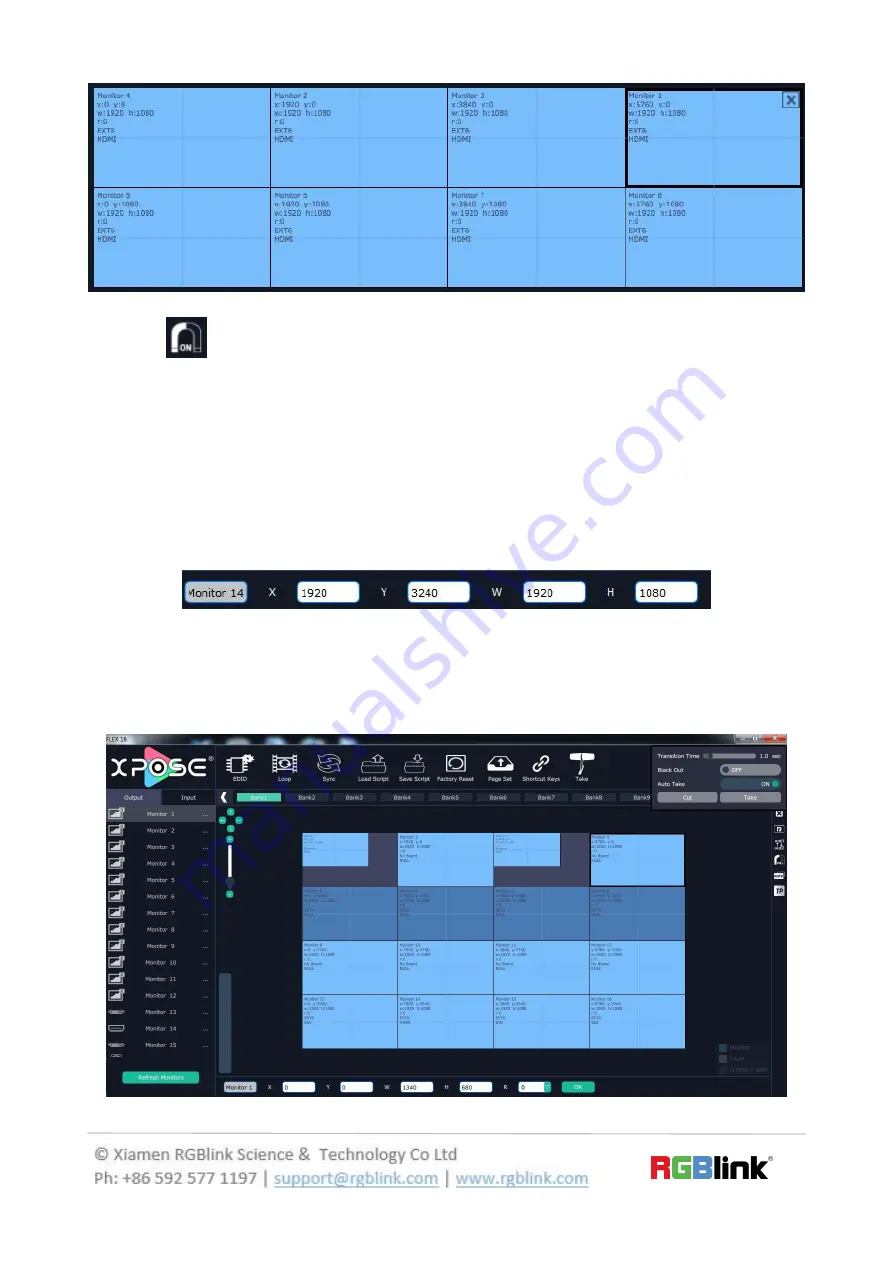
33/30
Auto tile: User can enable or disable the auto tile function by clicking the auto tile
shortcut
on the right side of the interface. If select auto tile “ON’, the layer will
automatically snap to the output grid when move the layer to the position within the
threshold value.
Monitor Size and Position Setting: Move the mouse to the lower right brink of the
monitor, and press the left key of the mouse. Move the mouse to the suitable position
and release the mouse. But this method can only adjust the size and location roughly,
if an accurate adjustment is needed, select the monitor, and set the X, Y, width and
height in the bottom of the interface.
Monitor Size changed equivalently: Select any monitor, for example, select monitor 1,
and adjust the size. Click this monitor, then press button C and don’t let go, select the
monitor that will set, the size of the selected monitor will be changed to the same size
of monitor 1, as shown in the figure below:
Содержание FLEX 32
Страница 19: ...19 30 and get the device to XPOSE After Sync enter the following interface...
Страница 20: ...20 30 Close the current interface just click the X on the right top corner and enter the main menu interface...
Страница 21: ...21 30 Output Setting Click Output setting and enter the interface as below...





























