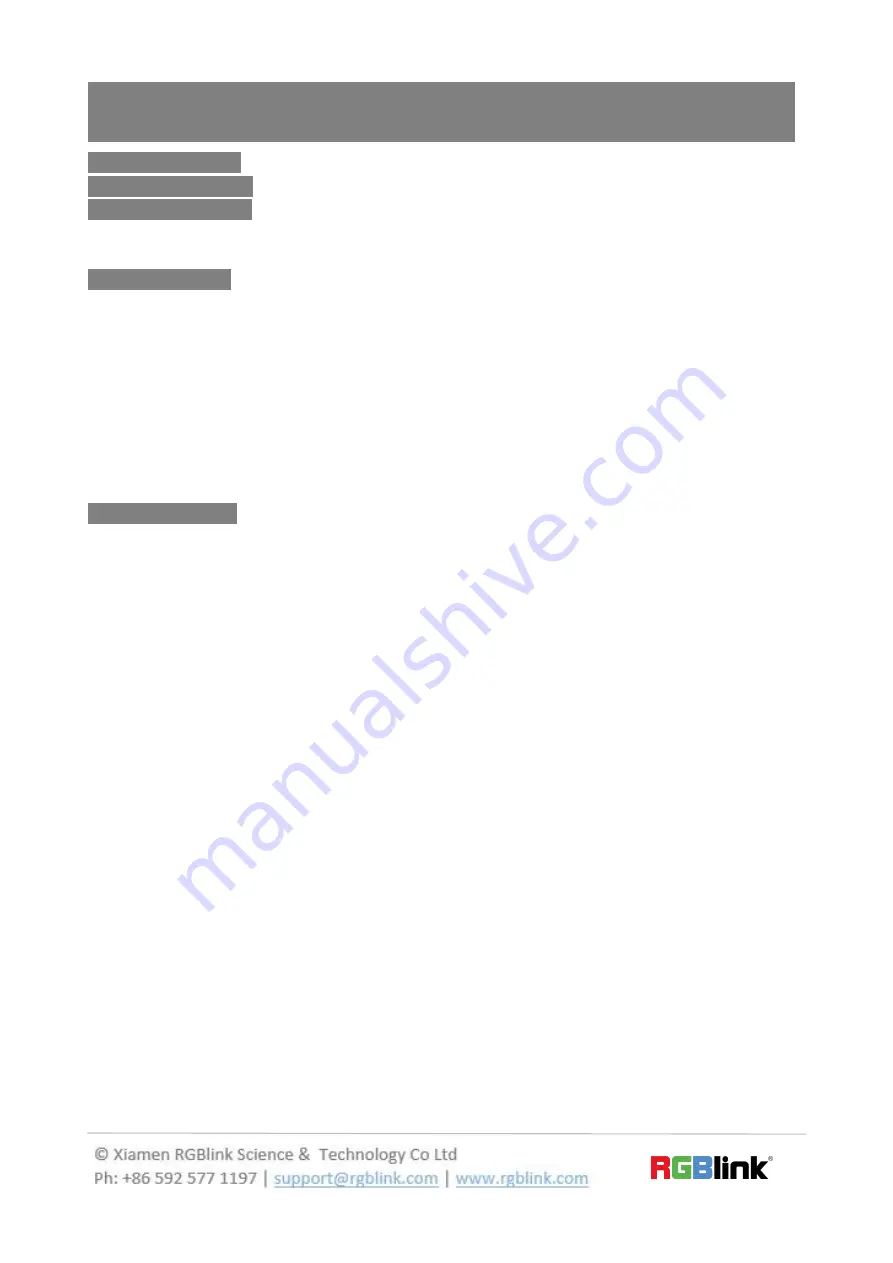
2/30
CONTENTS
Product Introduction
..............................................................................................................................................3
Packing Configuration
...........................................................................................................................................4
Hardware Orientation
........................................................................................................................................... 5
Front Panel
.......................................................................................................................................................5
Rear Panel
........................................................................................................................................................ 7
Software Operation
................................................................................................................................................ 8
Software Installation
..................................................................................................................................... 8
Software Operation
.......................................................................................................................................11
Login to the Software
...........................................................................................................................11
Connect Setting
.....................................................................................................................................13
Output Setting
.......................................................................................................................................15
Operation Mode
.....................................................................................................................................19
System Setting
...................................................................................................................................... 31
Access control
.........................................................................................................................................33
Logout
......................................................................................................................................................35
Contact Information
.............................................................................................................................................36
Содержание FLEX 16
Страница 14: ...14 30 And sync done ...
Страница 15: ...15 30 Output Setting Output setting 28 types of standard resolution available to choose ...
Страница 18: ...18 30 DE setting done ...

































