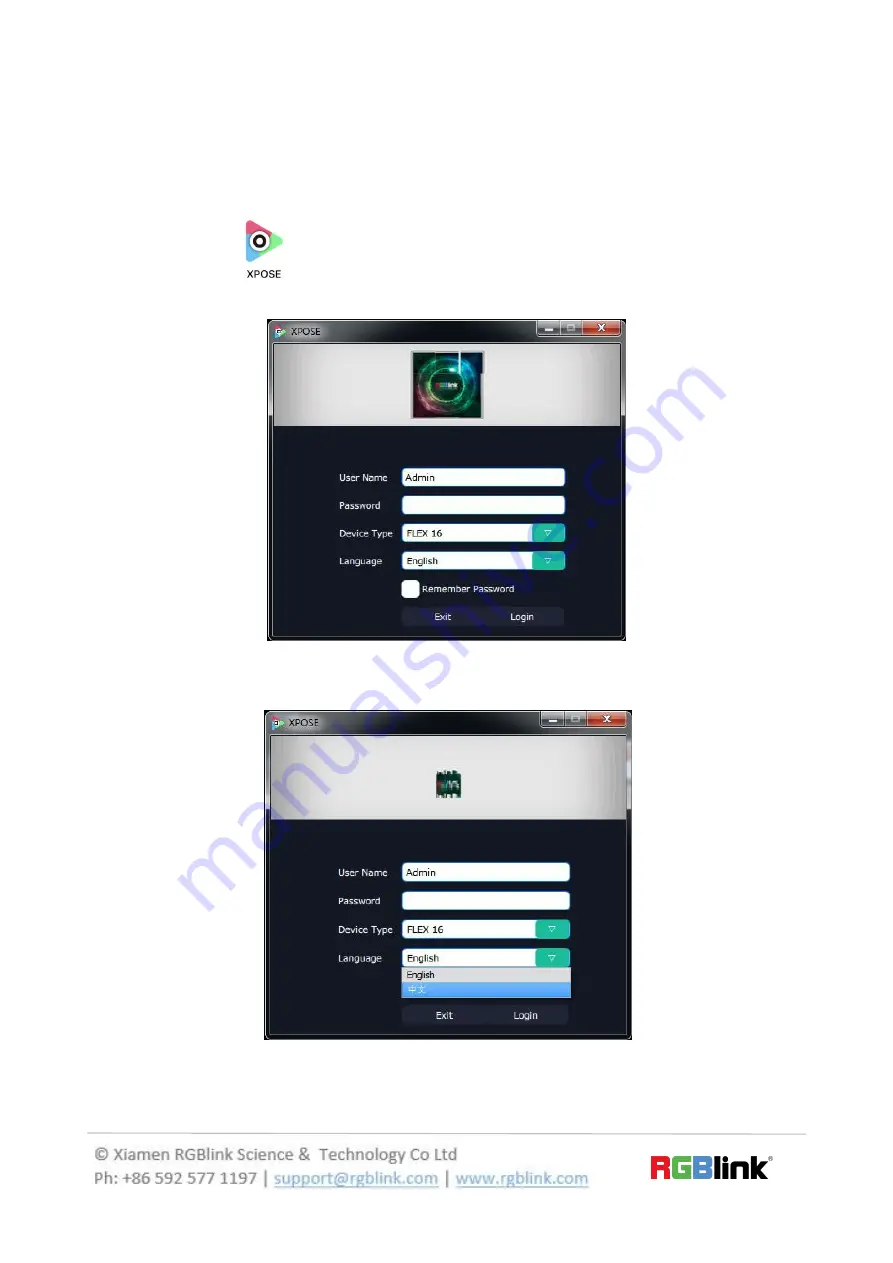
11/30
Software Operation
Login to the Software
1. Double click the icon
on the desktop, then login into the interface. The user name is Admin, and default
there is no password. Select “FLEX 16”, select language “English” and enter the software by clicking “Login”.
2. If user wants to change the language to Chinese, click the drop down arrow after “Language” and select “Chinese”,
then click “Login” to enter the software.
After entering the software, the main interface shows as follows:
Содержание FLEX 16
Страница 14: ...14 30 And sync done ...
Страница 15: ...15 30 Output Setting Output setting 28 types of standard resolution available to choose ...
Страница 18: ...18 30 DE setting done ...


























