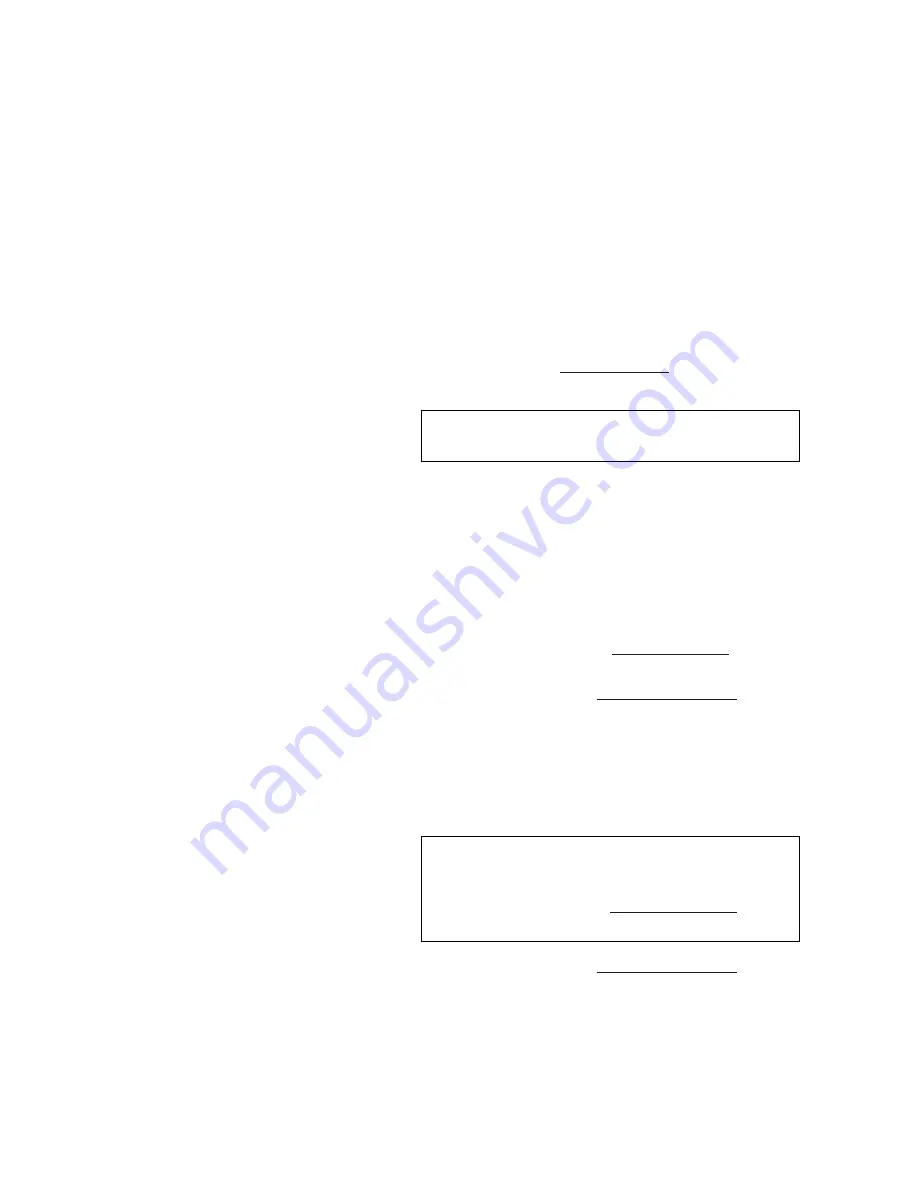
I N S T A L L A T I O N A N D S E T U P
Installation
350-7951
Quadra User’s Guide
15
.
. .
.
.
~
To connect to a monitor with an analog RGB input, use an
adapter that converts from the DVI connector directly to a 15-
pin D-sub connector. This adapter is provided as a standard
item with your Quadra. As an alternative, standard cables are
readily available to convert from the DVI connector to either
15-pin D or BNC connectors.
Remember that each output connector supports both analog and DVI
signals. For a selected output channel, both the analog and digital
outputs can be used simultaneously, however, only one output
resolution can be set.
In Appendix C, refer to the “
DVI-I Connector
” section for detailed
wiring instructions for channel output connectors.
4.
Select a Control Method — either RS-232 or Ethernet. Both
methods use a command line interface:
~
Serial Control
— To control Quadra using a terminal
emulation program (such as Hyperterminal or Procomm),
connect the COM port of your computer (or other terminal
control device) to Quadra’s RS-232 serial port. A straight
through cable (typically 9-pin male to female with one-to-one
wiring) will be required.
In Appendix C, refer to the “
RS-232 Connector
” section for
information on RS-232 connection parameters.
Please continue with the “
System Control Setup
” section.
~
Ethernet Control
— To control Quadra over a network,
connect an Ethernet cable (from your LAN, Ethernet hub or
switch) to Quadra’s 10/100 Base-T Ethernet port. This
method allows you to use a Telnet session. Ethernet is also
ideal for controlling multiple Quadra units from a single
control point.
Please continue with the “
System Control Setup
” section.
Note
Analog display devices must be able to accept RGB inputs
of at least 15 kHz.
Note
A PC can be connected directly to the Quadra’s Ethernet
port, without being connected to a network. For this “peer-
to-peer” method, an Ethernet crossover cable is required.
In Appendix C, refer to the “
Ethernet Connector
” section
for pinout details.
Содержание Quadra
Страница 1: ...Quadra User s Guide ...
Страница 2: ... ...
















































