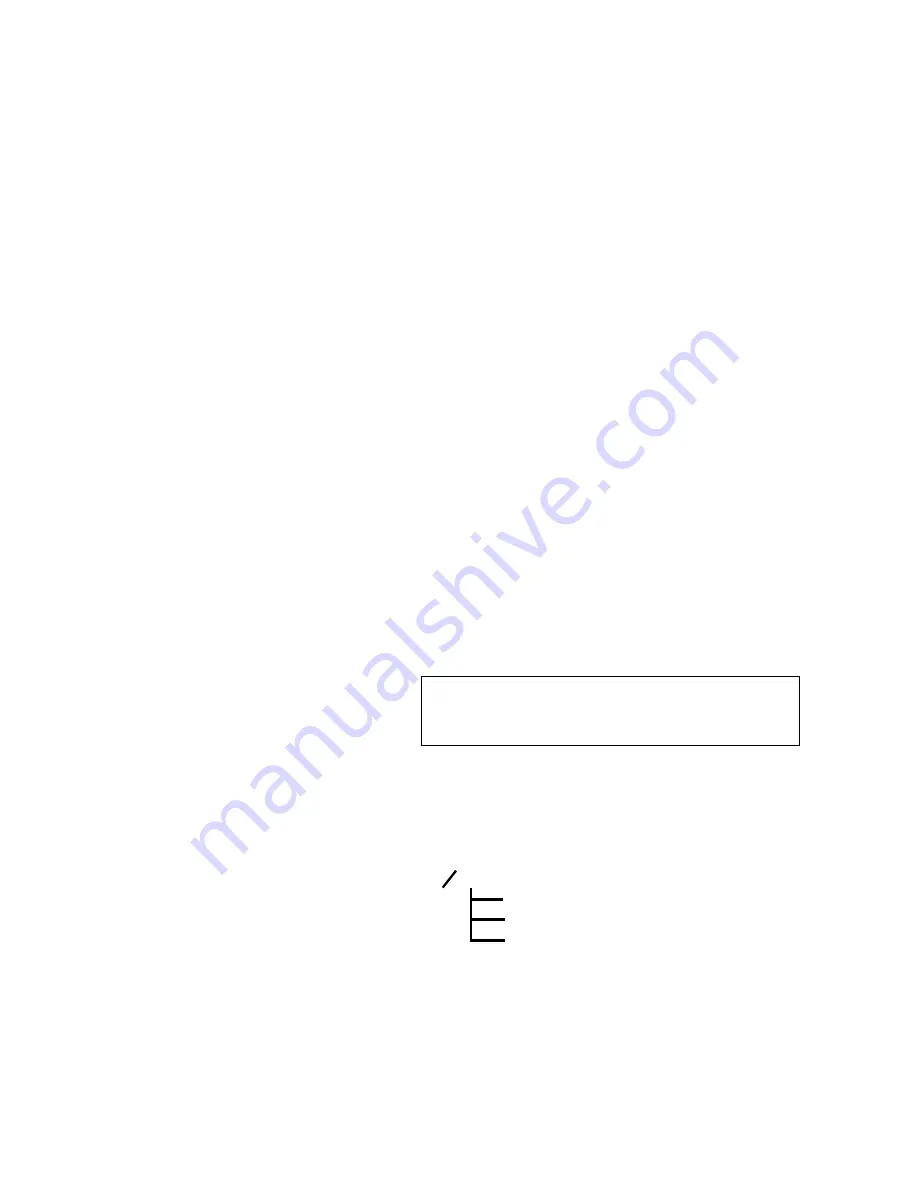
A D V A N C E D S E T U P
Background & Foreground Images
350-8799
MediaWall 2000 User’s Guide
61
. . . . .
COMPACT FLASH
. . . . . . . . . .
CARD FORMATTING
Compact flash card reader/writers are readily available for use with PCs,
typically connecting via the USB port. If you have a suitably configured
PC, you can easily manage files on the
MediaWall 2000
compact flash
card.
Before you use the compact flash card it must be formatted to provide a
FAT file system with an allocation size of 2048 bytes. Use the following
procedure to format the compact flash card on a PC running a Windows
operating system.
1)
Insert the compact flash card into the PC slot on your PC and
take note of the drive number.
2)
On your PC click on the
Start
Menu
.
3)
Select
Run
from the Start Menu.
4)
Type
cmd
into the Open dialog box.
5)
Click the
OK
button to open the Command Window.
6)
Type the following in the command window:
format [
CF_Drive_Letter
]:FS:FAT:A:2048
Where
CF_Drive_Letter
represents the drive number that you
noted in step 1 of this procedure.
S
Example
: Format a compact flash card that is mounted as drive
E: on your computer. On the command line type the following:
format E:FS:FAT:A:2048
7)
Press
ENTER.
8)
Create directories (folders) for the background, foreground and
macro files.
The directory structure of the
MediaWall 2000
compact flash
card requires separate directories (folders) for the Background,
Foreground and Macro files as shown below.
Figure 4-18.
Compact Flash Card Directory Structure
Note
The Windows default allocation size will not provide
the correct size. You must use the procedure above
so that you can specifically set the allocation size.
(root)
bg
(background image directory)
fg
(foreground image directory)
macro
(macro directory)
Содержание MediaWall 2000
Страница 1: ...MediaWall 2000 User s Guide ...



















