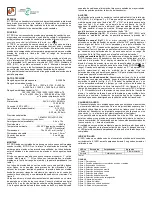Copyright, RFXCOM 2021
RFXtrxLAN Rev. 2.0
page 2 / 14
Table of Contents
1.
Introduction ....................................................................................................................................... 3
2.
Contents of the kit. ........................................................................................................................... 3
3.
Install the RFXtrx433XL or RFXtrx868XL in the RFXtrxLAN. .......................................................... 4
4.
Install the RFXtrx433E in the RFXtrxLAN. ....................................................................................... 5
5.
Installation of the RFXtrxLAN ........................................................................................................... 6
6.
LAN version ...................................................................................................................................... 6
6.1.
Configure the LAN controller ................................................................................................... 6
6.2.
Configure the Serial Port ......................................................................................................... 7
6.3.
Configure the TCP communication.......................................................................................... 8
7.
WiFi version ...................................................................................................................................... 9
7.1.
Configure the WiFi module ...................................................................................................... 9
7.2.
Set STA (station) mode ........................................................................................................... 9
7.3.
Configure the STA settings ...................................................................................................... 9
7.4.
Configure the UART. ............................................................................................................. 10
8.
Restore factory settings .................................................................................................................. 10
9.
Configure the transceiver ............................................................................................................... 11
10.
Update transceiver firmware ...................................................................................................... 12
11.
Warning: .................................................................................................................................... 14
12.
License ...................................................................................................................................... 14
13.
Copyright notice ......................................................................................................................... 14
14.
Revision History ......................................................................................................................... 14