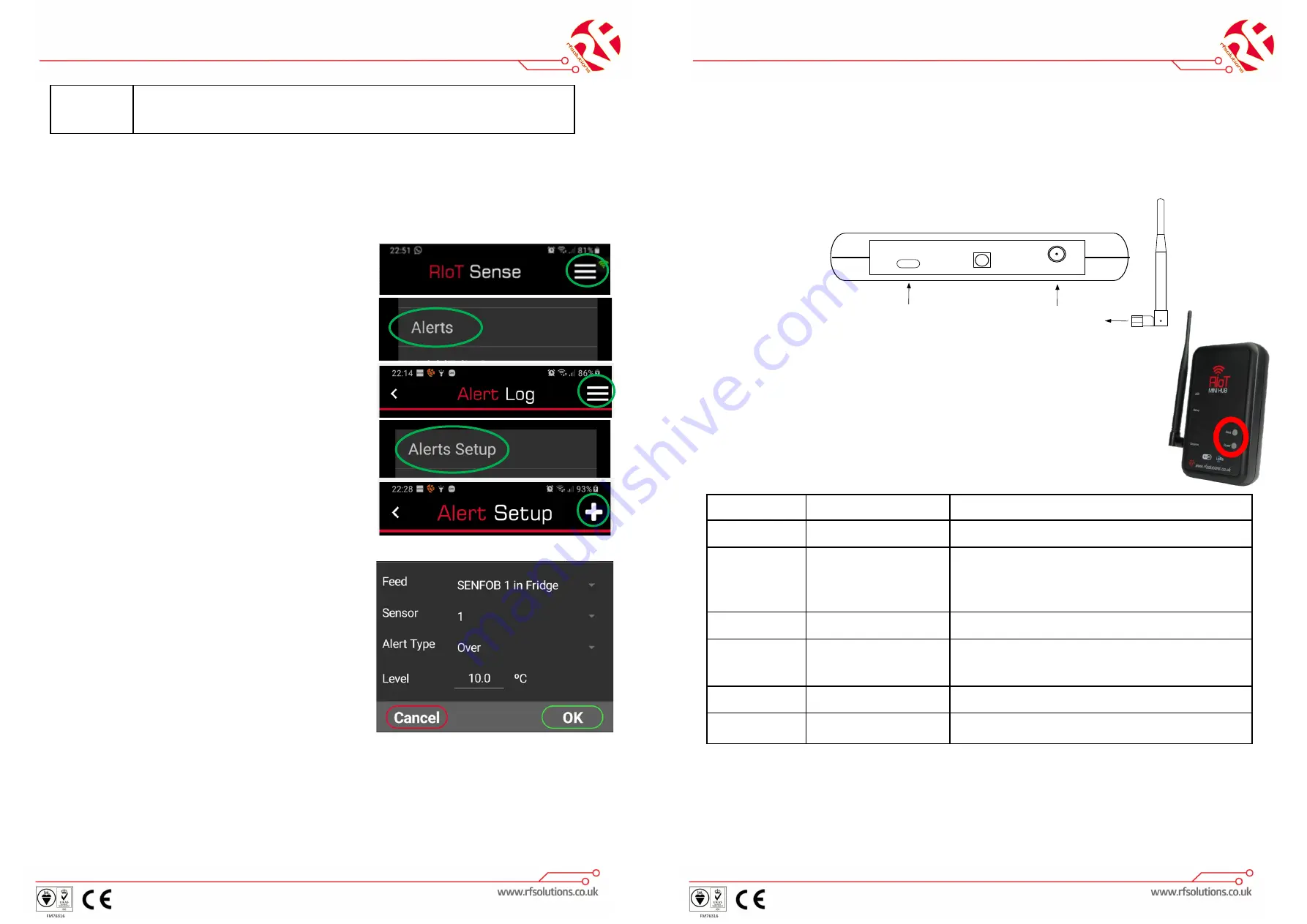
RIoT-MINIHUB Quickstart Guide
Page: 14
QS-RIOT-MINIHUB-1
Stage
7
Setup an Alert Push notification to your
Smart Device
This Feature sends a Push notification alert message
When the Sensor/Switch Alert level is reached.
1. From the home screen select the menu on
the top RHS then select “Alerts”.
2. From The Alert Log Page select the menu
on the top RHS then select “Alerts Setup”.
3.
From The Alert Setup Page select the “+”
on the top RHS.
4. The Alert can be Setup according to user
requirements.
RIoT-MINIHUB Quickstart Guide
Page: 3
QS-RIOT-MINIHUB-1
Factory reset
1.
Press and hold RIOT-MINIHUB Setup Switch, then apply power
2.
Wait for the Data LED to flash at high speed (~5sec)
3.
Release the Setup Switch
RIOT-MINIHUB is restored to factory default.
Data LED
Description
Operating Mode
ON
RIoT-MINIHUB is connected to Wi-Fi
Normal
1x Flash
RIoT-MINIHUB has received a valid
signal from a paired Sensor/
Transmitter
RF Receive
2x Flash
In Setup Mode
Setup Mode
3x Flash
RIoT-MINIHUB is ready to Learn an RF
Sensor/Switch or Transmitter
Learn Mode
4x Flash
No Wi-Fi Connection
Wi-Fi Error
5x Flash
Cannot connect via Internet
Webservice Error
RIoT-Minihub Status
Throughout setup the RED Data LED on the front panel provides ALL
feedback and status information!
Please be patient when configuring, with Wi-Fi, it can take up to 30
seconds for a confirmation or reset to complete!
Rear Panel
SETUP
Connect
RF Antenna
USB
Connect
USB power
RIoT-Minihub Setup
1. Connect the Antenna
2. Connect the USB Cable to a USB power source
Once completed you can then configure your application








