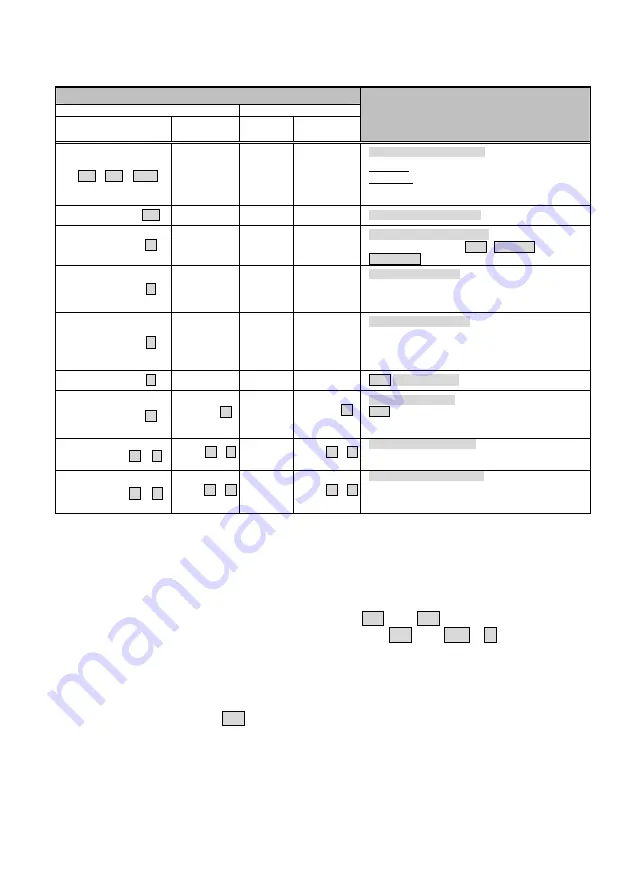
15
Computer Unit Hotkey Commands
Mask Hotkey: OFF
Mask Hotkey: ON
Hotkey
Alternative
Hotkey
Hotkey
Alternative
Hotkey
Function Description
Ctrl + Ctrl + Alt+E
N/A
N/A N/A
Cascading status selection
One beep: enable
Standard Mode
Two beeps: enable
Compatibility Mode
, and
the users at
Computer Unit accessing to the
KVM switch
that connects to the
Computer Unit
.
[Leading Code]+Esc
N/A
N/A N/A
Escape from hotkey mode
[Leading Code]+ T
i
N/A
N/A N/A
Mode selection in sequence
Toggle switch to select
Auto
,
Local On
, or
Remote On
mode.
[Leading Code]+ 1
N/A
N/A N/A
Local mode selection
enable the user at
Computer Unit
exclusive accessing to
the
PC
(KVM Switch) that connects to
Computer Unit
.
Disables the
Console Unit
user accessing.
[Leading Code]+ 2
N/A
N/A
N/A
Remote mode selection
enable the user at
Console Unit
exclusive accessing to
the
PC
(KVM Switch) that connects to
Computer Unit
.
Disables the user at the
Computer Unit
accessing to the
connected
PC
(KVM Switch).
[Leading Code]+ 3
N/A
N/A N/A
Auto
mode selection
[Leading Code]+F3
[BTN]+ F3
(2 Sec.)
N/A
[BTN]+ F3
(2 Sec.)
Latch time selection
Auto
mode latch time setting, the extender generates 1
to 4 beeps to indicate the duration of latch time:
5, 15, 30,
60
seconds respectively.
[Leading Code] + V + D
[BTN]+ V + D
(2 Sec.)
N/A
[BTN]+ V + D
(2 Sec.)
DVI display mode setting
(factory default setting)
Set the display on both
Console
and
Computer Units
to
DVI mode that is incapable of carrying any audio signals.
[Leading Code] + V + M [BTN]+ V + M
(2 Sec.)
N/A
[BTN]+ V + M
(2 Sec.)
HDMI display mode setting
Set the display on both
Console
and
Computer Units
to
HDMI mode that is capable of carrying high-definition
digital audio and video signals.
NOTE: Standard
Mode
denotes the state of the
KVM Extender
without additional
connection to any
KVM switch(es)
.
Compatibility Mode
denotes the state of the
KVM Extender
with connection to
KVM Switch(es)
.
NOTE: [Leading Code]
denotes
in Standard Mode
, the hotkey sequence [
left
Ctrl +
left
Ctrl
]
in Compatibility Mode
, the hotkey sequence [
left
Ctrl +
left
Ctrl + E
]
NOTE:
[BTN]
denotes Press and Hold the
Push Button
in the front panel for two seconds
NOTE :
After
Press and Hold
the Push-Button two seconds, the hotkey state will be
automatically time-out,
if
1. There is no activity detected by the keyboard
within 6 seconds
.
2. Press the button
Esc
once to escape from the hotkey state.
3. Press the Push-Button once to escape from the hotkey state.





























