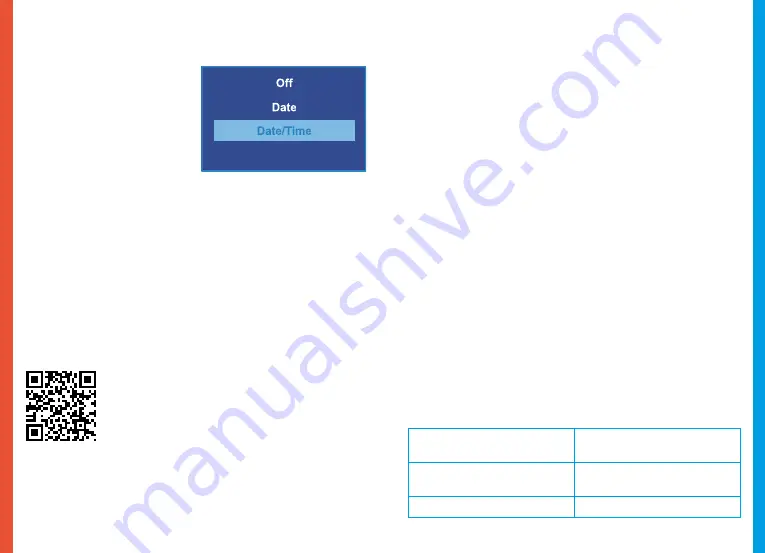
37
36
before returning to Photo
Mode.
Date Stamp
Default setting: Date/Time
Apply a date and/or time stamp
to captured images (works
similarly to the Date Stamp
function in the Video Menu).
2.
Take note of your firmware version number (See Page 33
– Version).
3.
On a computer, visit the firmware section of rexingusa.
com and follow the prompts to locate the correct firmware
for your camera.
4.
Download the firmware zip file to your computer.
5.
Unzip the file.
6.
Move the resulting file (.bin) to the root of your memory
card.
7. Safely eject the card from computer, then insert into your
unpowered camera.
8. Turn the camera on
by connecting to a power source
.
9.
10.
The camera will update automatically. The screen will stay
off but the status light will stay on for up to 1 minute while
the firmware updates.
Important
!
After updating, format the memory card
once more.
Failure to do this will result in the camera
attempting to update the firmware every time it’s
powered on.
11. After formatting, hold the
Power
button to reboot the
camera.
Do not disconnect the camera from the power
source.
12. Upon reboot, you may disconnect your camera from
power.
7. Product Specifications
Image Sensor
Front - OV4689, Rear -
OV2719
Lens
Fixed-focus with full-glass
elements
Aperture
f1.8
6. Troubleshooting
Updating Firmware
Please note that we only recommend updating your
firmware if you experience issues with your camera.
Installing incorrect firmware can damage your device.
Identify the correct firmware for your camera by following
the prompts on the
rexingusa.com
firmware portal.
To update your camera’s firmware:
1. Format the memory card using the Format function (See
Page 16).
Watch out video tutorial on
https://youtu.be/0hRcKo0Bmko
Содержание V1P Pro
Страница 21: ...40 ...


































