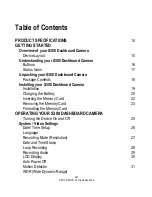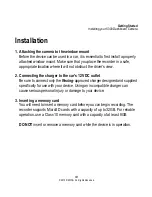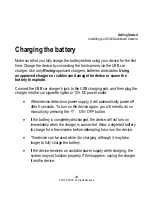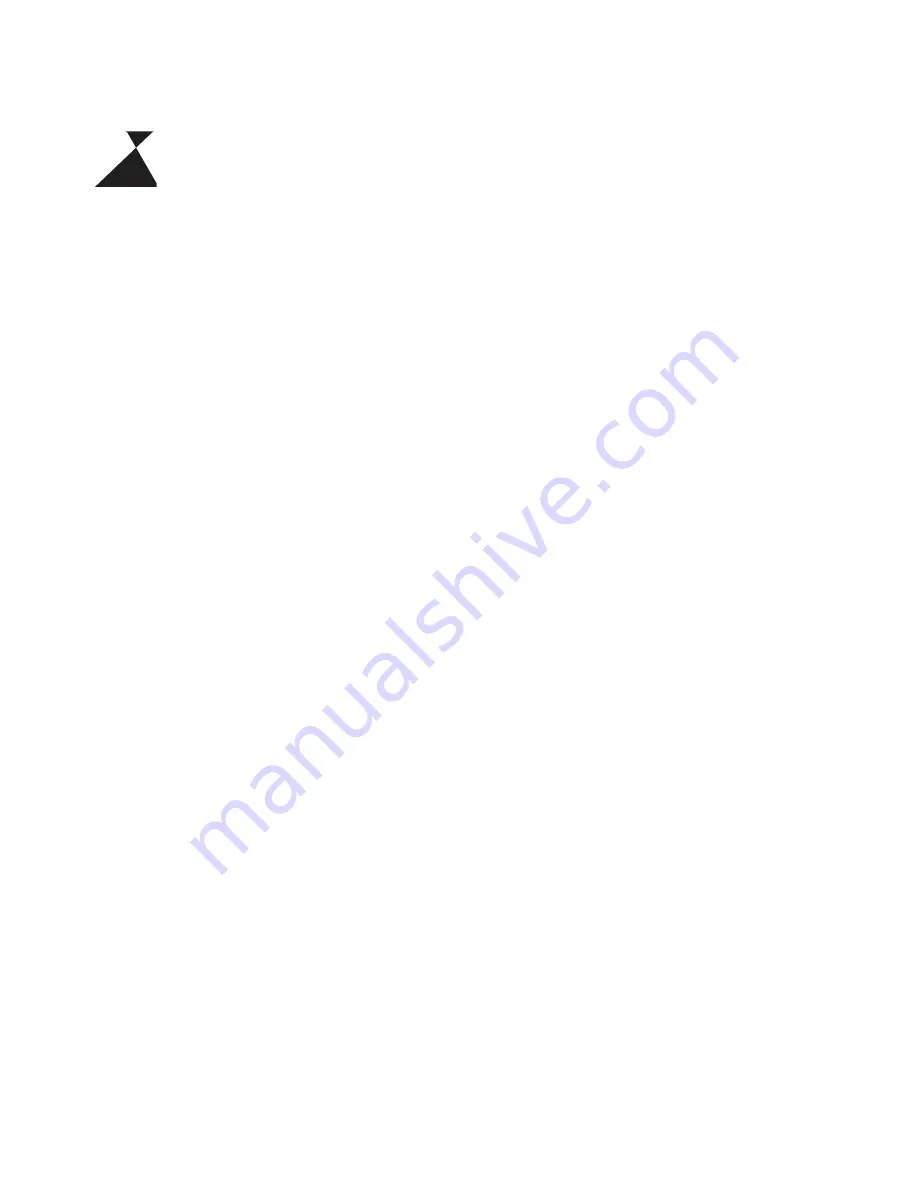
5
© 2015 REXING All Rights Reserved.
Caution
Failure to comply with safety precautions and regulations can result in
property damage, serious injury or death.
Do not use your device near other electronic devices.
Most electronic
devices use radio frequency signals. Your device may interfere with other
nearby electronic devices.
Do not use your device near other devices that emit radio signals, such as
sound systems or radio towers.
Radio signals from these may cause your
device to malfunction.
Do not expose the device to heavy smoke or fumes.
Doing so may damage
the outside of the device or cause it to malfunction.
If you notice strange smells or sounds coming from your device or the
battery, or if you see smoke or liquid leaking from the device or battery,
stop using the device immediately and take it to a
Rexing
Service Center.
Failure to do so may result in fire or explosion.
For your own safety, do not operate the controls of this product while
driving.
Two window mounts are needed when using the recorder in a car.
Make sure that you place the recorder in a location where it will not obstruct the
driver’s view.
Always keep the camera lens clean, and ensure that the lens is not
blocked by any object or placed near any reflective material.
If the car’s
windshield is tinted with a dark coating, recording quality may be affected.
Содержание S300
Страница 15: ...15 2015 REXING All Rights Reserved Getting Started Overview of your S300 Dashboard Camera Device Layout ...
Страница 17: ...17 2015 REXING All Rights Reserved Getting Started Understanding your S300 Dashboard Camera Status Icons ...
Страница 47: ...47 2015 REXING All Rights Reserved ...