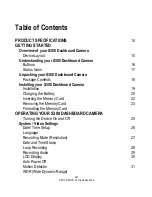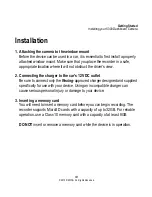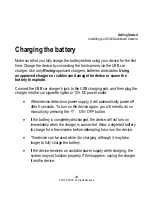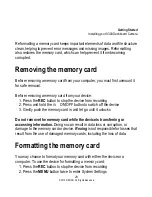8
© 2015 REXING All Rights Reserved.
Correct disposal of this product
(applicable in countries with separate waste collection systems)
Waste Electrical & Electronic Equipment
This symbol, found on the device, accessories or accompanying literature,
indicates that the product and its electronic accessories (e.g. charger, headset,
USB cable) should not be disposed of with other household waste.
To prevent possible harm to the environment or human health from uncontrolled
waste disposal,
please separate these items from other types of waste and
recycle them responsibly
to promote the sustainable reuse of material
resources.
Household users should contact either the retailer where they purchased this
product, or their local government office, for information on where and how they
can take these items for environmentally safe recycling.
Business users should contact their supplier and check the terms and
conditions of the purchase contract. This product and its electronic accessories
should not be mixed with other commercial wastes for disposal.
Содержание S300
Страница 15: ...15 2015 REXING All Rights Reserved Getting Started Overview of your S300 Dashboard Camera Device Layout ...
Страница 17: ...17 2015 REXING All Rights Reserved Getting Started Understanding your S300 Dashboard Camera Status Icons ...
Страница 47: ...47 2015 REXING All Rights Reserved ...