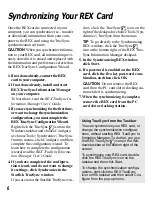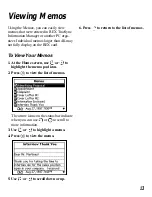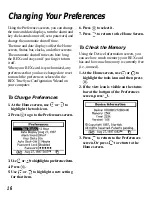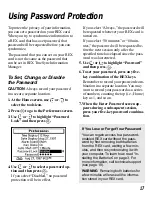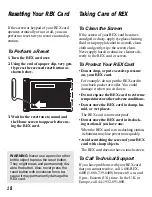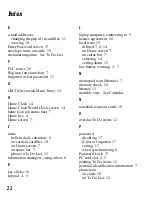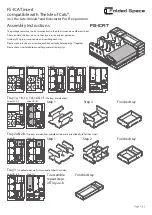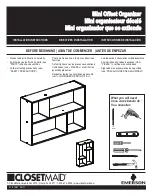19
Limited Warranty
Specifications
Model: REX-1
size: 54 x 85.6 x 5 mm
weight: 1.4 oz.
memory: 64 kb.
records: approximately 750*
ISBN: 1-56712-396-1
Model: REX-3
size: 54 x 85.6 x 5 mm
weight: 1.4 oz.
memory: 256 kb.
records: approximately 3,000*
ISBN: 1-56712-397-X
© 1997, 1998 Franklin Electronic Publishers, Inc.
Burlington, N.J. 08016-4907. All rights reserved.
© 1997, 1998 Starfish Software, Inc. All rights
reserved. U.S. Patent Numbers 5,519,606 and
Des. 388,776 and other patents pending.
Starfish, TrueSync are trademarks of Starfish
Software, Inc.
REX is a trademark of Franklin Electronic Pub-
lishers, Inc.
Microsoft and Windows are registered trademarks
of Microsoft Corporation.
Outlook and S are trademarks of Micro-
soft Corporation.
Lotus Organizer is a registered trademark of the
Lotus Development Corporation.
ACT! is a trademark of Symantec Corporation.
*The actual number of records that you will be able to
store and view on your REX card depends upon the
length of each record.
Franklin Electronic Publishers, Inc. (“Franklin”) warrants to the end user that this
product will be free from defects in material and workmanship for a period of
ONE YEAR from the date of original retail purchase, as evidenced by sales re-
ceipt. On discovery of a defect, the end user must return this product (transporta-
tion charges prepaid) either to the dealer from whom it was purchased or directly
to Franklin at the address given below. Each product returned must include the
user’s name, address, and telephone number, as well as a brief description of the
nature of the defect and a copy of the sales receipt as proof of the date of the origi-
nal retail purchase. Franklin will, at its option, repair or replace any product at no
further charge to the end user on determination by Franklin, in its sole discretion,
that the product was defective and that such defect arose within the duration of this
limited warranty.
Enclose $3.00 check or money order for shipping and handling to Franklin Elec-
tronic Publishers, Inc.
This warranty does not apply if, in the sole discretion of Franklin, the product has
been tampered with, damaged by accident, abuse, misuse, or misapplication, or
as a result of service or modification by any party, including any dealer, other than
Franklin. FRANKLIN SHALL NOT BE RESPONSIBLE IN ANY WAY FOR
ANY SERVICE OR MODIFICATION TO THIS PRODUCT BY ANY PARTY,
INCLUDING ANY DEALER, OTHER THAN FRANKLIN.
This warranty applies only to products manufactured by or for Franklin. Batter-
ies, corrosion of battery contacts and any damage caused by batteries are not cov-
ered by this warranty.
ALL IMPLIED WARRANTIES, INCLUDING ANY IMPLIED WARRAN-
TIES OF MERCHANTABILITY OR FITNESS FOR A PARTICULAR PUR-
POSE, SHALL BE STRICTLY LIMITED IN DURATION TO THAT OF THE
EXPRESS WARRANTY SET FORTH ABOVE, THAT IS, ONE YEAR FROM
THE DATE OF ORIGINAL RETAIL PURCHASE.
THE WARRANTY AND REMEDY SET FORTH ABOVE ARE THE EX-
CLUSIVE REMEDY OF THE RETAIL BUYER AND END USER IN CON-
NECTION WITH THE MANUFACTURE, SALE, OR USE OF THIS
PRODUCT AND ARE IN LIEU OF ANY AND ALL OTHER WARRANTIES
OR REMEDIES, WRITTEN OR ORAL, EXPRESS OR IMPLIED. NO FRAN-
KLIN DEALER, AGENT, OR EMPLOYEE IS AUTHORIZED TO MAKE
ANY ADDITIONAL WARRANTY IN THIS REGARD OR TO MAKE ANY
MODIFICATION OR EXTENSION OF THIS EXPRESS WARRANTY.
FRANKLIN SHALL NOT BE RESPONSIBLE FOR SPECIAL, INCIDEN-
TAL, OR CONSEQUENTIAL DAMAGES RESULTING FROM THE
BREACH OF ANY EXPRESS OR IMPLIED WARRANTY OR IN CONNEC-
TION WITH THE MANUFACTURE, SALE, OR USE OF THIS PRODUCT
UNDER ANY LEGAL THEORY, WHICH DAMAGES SHALL INCLUDE,
BUT NOT BE LIMITED TO, LOST PROFITS, DAMAGES TO PROPERTY
OR DAMAGES FOR PERSONAL INJURY (BUT ONLY TO THE EXTENT
PERMITTED BY LAW). UNLESS OTHERWISE CONTRARY TO APPLI-
CABLE LAW, FRANKLIN’S LIABILITY SHALL IN NO CASE EXCEED
THE PRICE PAID FOR THE PRODUCT CLAIMED TO BE DEFECTIVE.
This warranty shall not be applicable to the extent that the enforcement of any
provision may be prohibited by applicable law. This warranty gives you specific
rights, and you may also have other rights which vary from state to state. Some
states do not allow the exclusion or limitation of incidental or consequential dam-
ages or limitation on how long an implied warranty may last so the above limi-
tation or exclusion may not apply to you. Enclose $3.00 check or money order for
shipping and handling to:
FRANKLIN ELECTRONIC PUBLISHERS, INC.
ATTENTION: SERVICE DEPARTMENT
ONE FRANKLIN PLAZA
BURLINGTON, NEW JERSEY 08016-4907
609-386-2500