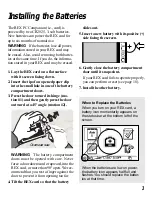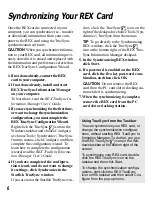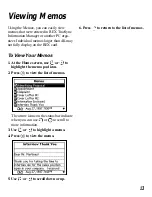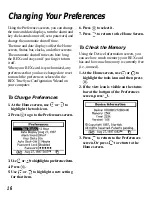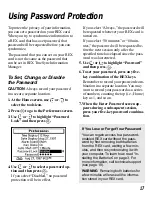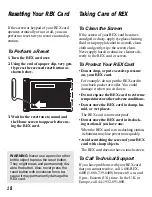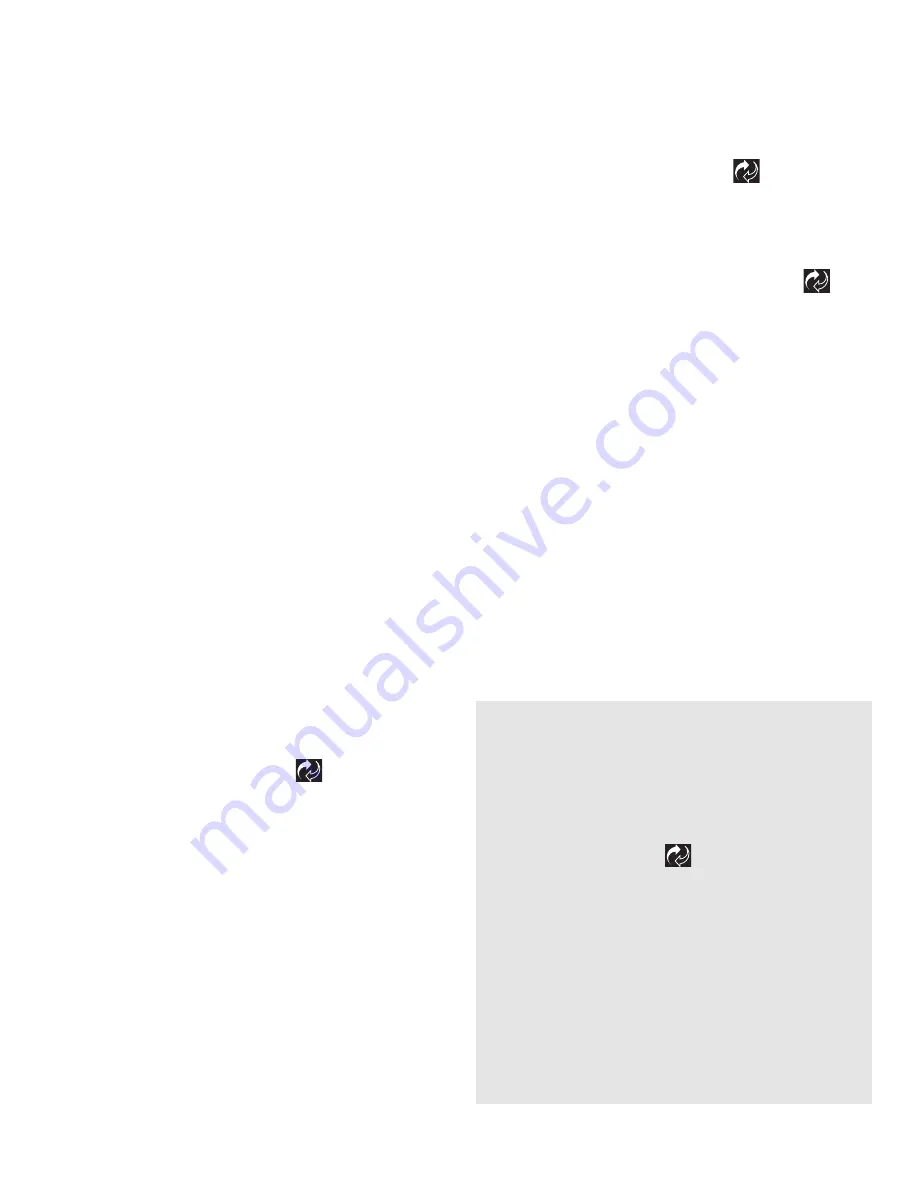
6
Synchronizing Your REX Card
Once the REX card is connected to your
computer, you can synchronize (i.e., transfer
or download) information from your com-
puter to the REX card using the TrueSync
synchronization software.
CAUTION
When you synchronize informa-
tion to your REX card, all information previ-
ously stored in it is erased and replaced with
the information and preferences selected on
the REX TrueSync Configuration Wizard.
1. If not done already, connect the REX
card to your computer.
2. If not done already, install and start
REX TrueSync Information Manager
on your computer.
To learn how, read the REX TrueSync In-
formation Manager User’s Guide.
3. If you are synchronizing for the first time,
or want to change the synchronization
configurations, you must complete the
REX TrueSync Configuration Wizard.
Right click the TrueSync
icon on the
Windows taskbar and choose Configure,
or choose Tools | Synchronize | TrueSync
from its menus, click Configure, and then
complete the configuration wizard. To
learn how to complete the configuration
wizard, read the REX TrueSync Informa-
tion Manager User’s Guide.
4. If you have completed the configura-
tion wizard, and do not want to change
its settings, click Synchronize in the
Starfish TrueSync window.
If you are not at the Starfish TrueSync win-
dow, click the TrueSync
icon on the
right of the deskpad or choose Tools | Syn-
chronize | TrueSync from the menus.
TIP
To go directly to the Synchronizing
REX window, click the TrueSync
icon at the bottom right of the REX True-
Sync Information Manager deskpad.
5. In the Synchronizing REX window,
click Start.
6. If a password is enabled on the REX
card, click the five-key password com-
bination, and then click OK.
CAUTION
Do not remove the REX
card from the PC card slot or docking sta-
tion while it is synchronizing.
7. When the synchronizing is complete,
remove the REX card from the PC
card slot or docking station.
Using TrueSync from the Taskbar
You can synchronize your REX card, or
change the synchronization configura-
tions, without starting REX TrueSync In-
formation Manager. To do that, you use
the REX TrueSync
icon on the Win-
dows taskbar at the bottom right of the
screen.
To synchronize your REX card, double-
click the REX TrueSync icon on the
taskbar and then click Start.
To change the synchronization configu-
rations, right-click the REX TrueSync
icon on the taskbar and then select Con-
figure from the pop-up menu.