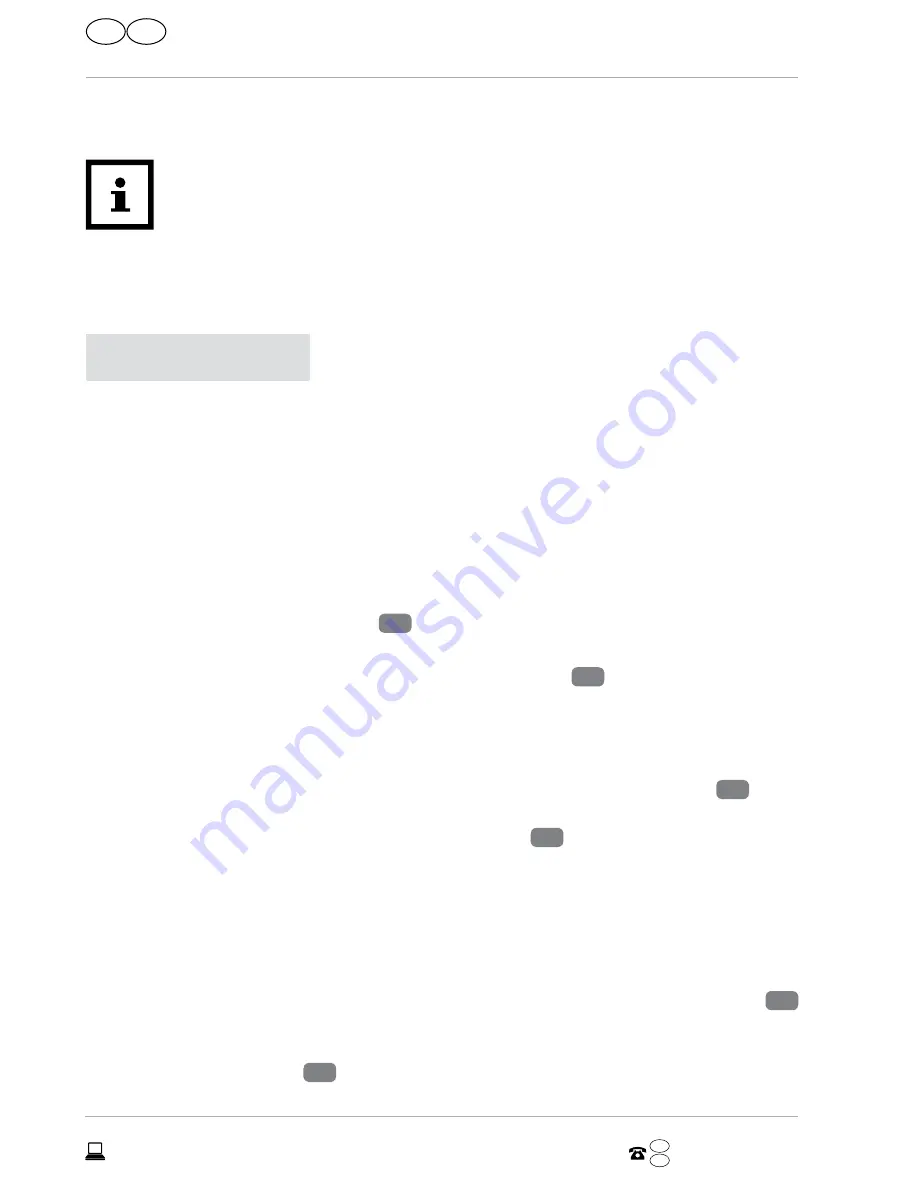
Operation
14
www.monolith-support.com
GB
AFTER SALES SUPPORT
14
IRE
GB
IRE
00 800 79 333 900
A3 Laminator
4. Move the multi-function switch to “
O
” (
OFF
) to switch the laminator off.
5. Let the laminating pouch cool off briefly.
Repeat the process if the laminating pouch has not adequately adhered
to the document.
Cold lamination
NOTICE!
Risk of damage!
Improper handling of the laminator may result in damage.
− After hot lamination, allow the laminator to cool down
sufficiently (approx. 20–30 minutes) before you use the
laminator for cold laminating.
− Please note that only laminating pouches intended specifically
for cold lamination are to be used.
1. Move the multi-function switch
7
to “
I
” (
COLD
) to switch the laminator on and
operate it in cold mode.
The READY indicator with thermo-transfer-technology
1
must be blue.
2. Place the document that you wish to laminate between the two sides of the
laminating pouch.
3. Ensure that it lies flush with the closed edge.
4. Insert the laminating pouch closed-edge first into the pouch infeed slot
3
on
the back of the laminator. The heating rollers will automatically pull the laminat-
ing pouch in and move it to the pouch output slot
4
on the front of the lamina-
tor. Don’t use force to pull out the laminating pouch.
5. Move the multi-function switch to “
O
” (
OFF
) to switch the laminator off.
Removing a jammed laminating pouch
The laminator is equipped with an antiblocking system. If the laminating pouch was
not inserted straight or it becomes jammed in the laminator, push the ABS switch
6
towards the left. You can then take the laminating pouch out of the laminator while
holding down the ABS switch and reinsert the document in a new laminating pouch
into the pouch infeed slot
3
.
Содержание OL 350-S
Страница 4: ...2 1 3 4 5 A 4 GB IRE ...
Страница 5: ...B B 6 7 C 5 GB IRE ...
Страница 18: ...18 www monolith support com GB AFTER SALES SUPPORT 18 IRE GB IRE 00 800 79 333 900 A3 Laminator ...






























