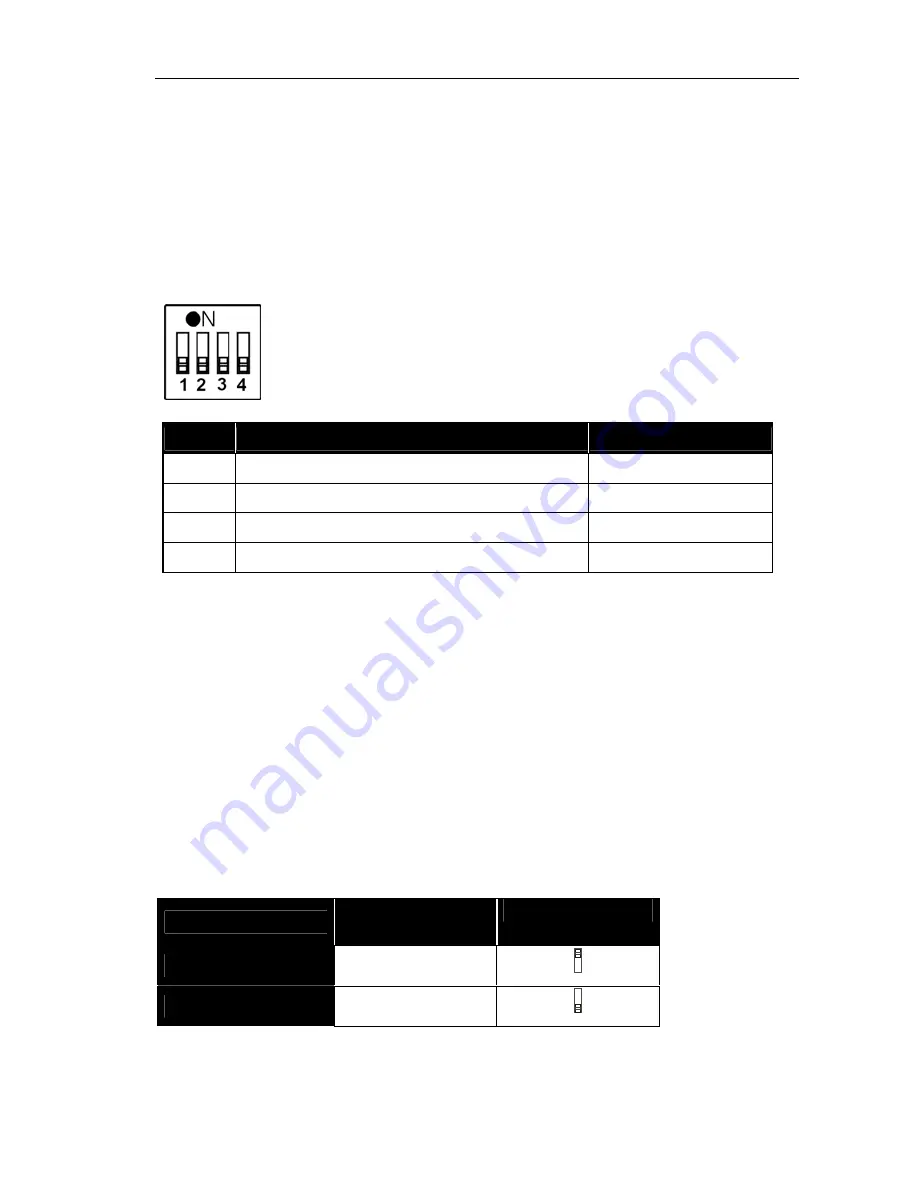
M217 Display unit
Re:control
2-C
M217 Configuration
The basic settings for the
M217
are made with the four DIL
switches on the back of the unit.
Use a small screwdriver or the
point of a ballpoint pen to set
the switches.
Important
The addressing of the M217
and the M219 must be setup
correctly to ensure error free
operation. The configuration
must be done while the unit is
removed from the power,
otherwise any changes made
will not be effective.
NO
Function
Factory setting
1
M217 IR eye on/off
On
2
A/ B operation
Off
3
M217 Address
Off
4
M217 Address
Off
Please note:
ON
is with the
switch in the
upper position
.
M217 Infrared receiver on/off
If you are combining the
M217
display with the
M218
remote control,
which also has an IR receiver, one of the two IR receivers must be
disabled, as otherwise IR commands will be carried out double.
In some cases, e.g. in buildings with glass internal walls, it can be
advantageous to switch of the IR receiver on the
M217
, in order to
avoid conflicts with other devices.
The only switch that can be set during operation of the unit is DIL
switch
1
for the IR receiver.
IR Function
DIL switch
1
DIL position
IR - On
On
1
IR - Off
Off
1
With the
M217
, the integrated IR receiver is located in the lower
right-hand display field.
Содержание Re:source M217
Страница 1: ...R45of of Dominating Entertainment Revox of Switzerland Re control M 217 Wall Display Unit...
Страница 2: ...Walldisplay 217 Re control...
Страница 17: ...M217 Display unit Re control 6 C 7 x M219 1 x M217 6 x M219 2 x M217...
Страница 18: ...M217 Display unit Re control 7 C 5 x M219 3 x M217 4 x M219 4 x M217...
Страница 19: ...M217 Display unit Re control 8 C 4 x M219 2 2 x M217 4 x M219 2 1 1 x M217...














































