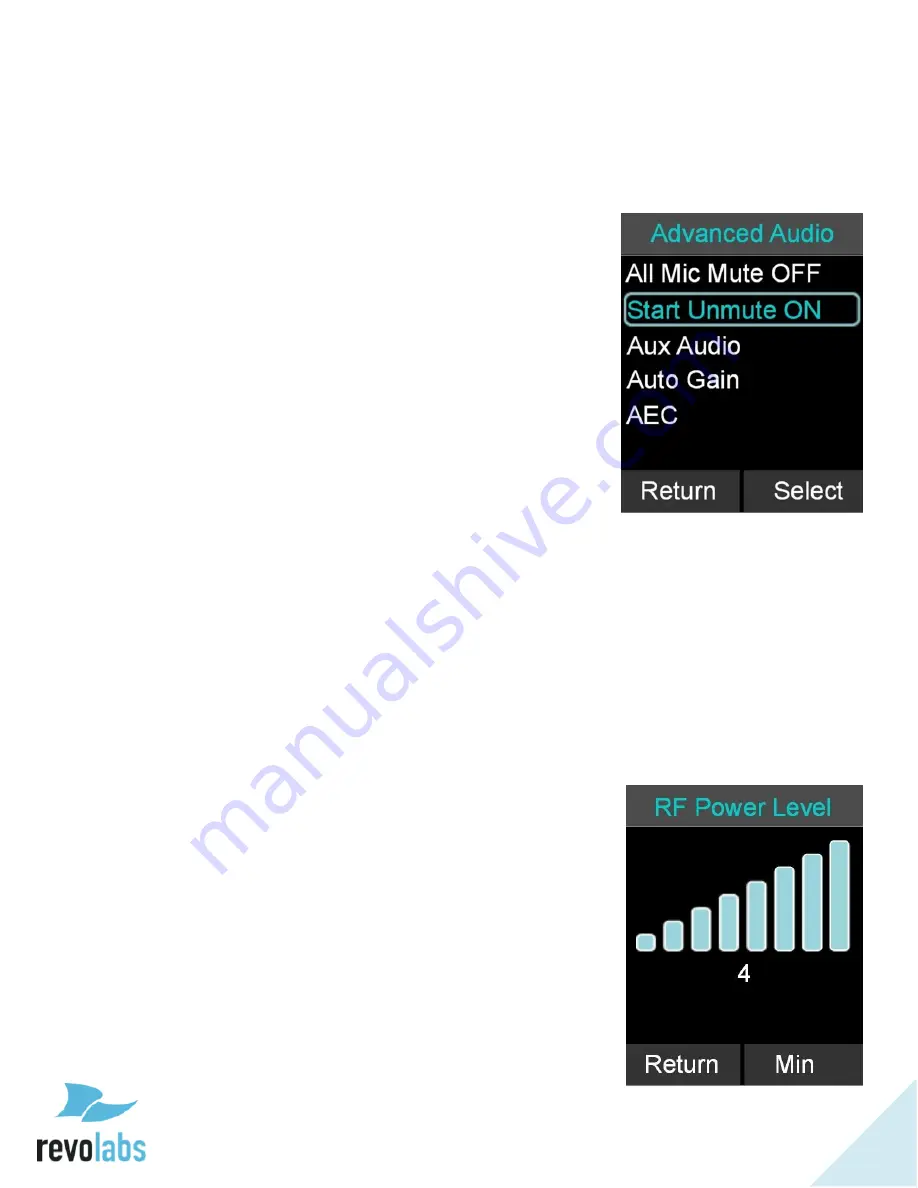
35
Advanced Setup
The following is a list of advanced configuration settings that are protected by a 4 digit
password for administrator access only. The default password is 7386 (revo). This
password should be changed by the system administrator.
Advanced Audio
1.
Browse to Advanced Audio menu: Menu
Setup
Advanced Setup
Advanced Audio.
2.
The Advanced Audio menu includes options for:
‘All Mic Mute (ON/OFF)’, ‘Start Unmute
(ON/OFF)
’, ‘Aux Audio’, ‘Auto Gain’, and ‘AEC’.
3.
If
‘All Mic Mute’ is ON, all Microphones are muted
or unmuted when a mute button is pressed on any
one of the Microphones. The factory default is
OFF.
4.
The
‘Start Unmute’ feature allows the Microphones
to come out unmuted when taken out of charger.
The factory default is ON.
5.
‘Aux Audio’ is to control the AUX In and AUX Out
connections on the base. It allows switching these
on or off. It also allows adjusting the levels on the
AUX In and AUX Out connectors, and the Aux Out
type (LINE or MIC).
6.
‘Auto Gain’, when ON, allows to control the Target
Loudness, Response Time, and the Noise
Threshold. When OFF, none of these values can
be changed.
7.
‘AEC’ is to control the Acoustic Echo Cancellation
Level of the different Microphones (Omni,
Directional, or Lapel).
RF Power
1.
Browse to the RF Power menu: Setup
Advanced Setup
RF Power.
2.
The user can adjust the RF Power from 0 to 4.
















































