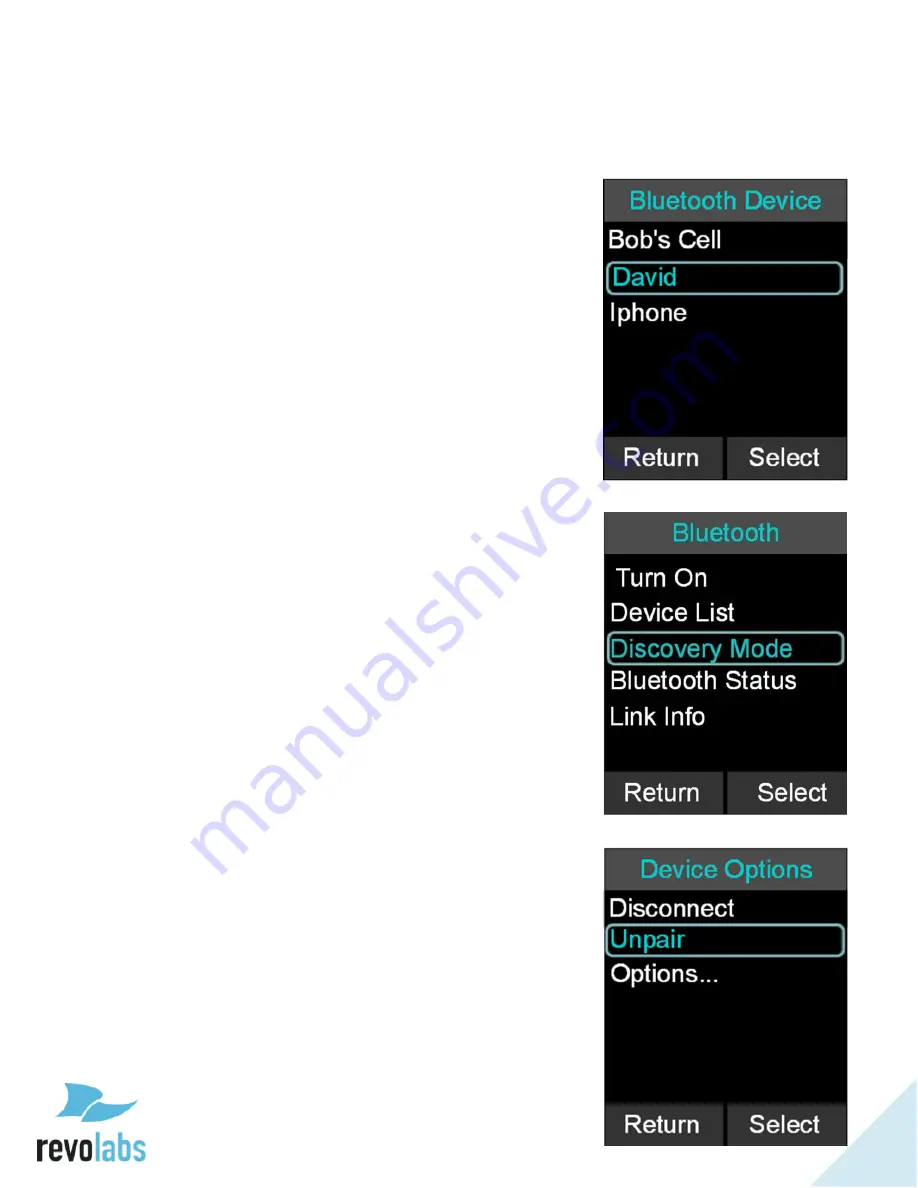
22
Managing the Device Registry
The FLX2 Bluetooth interface has a device registry where it activates, stores and recalls
3
rd
party Bluetooth devices being used by FLX2 for Bluetooth Calls.
Device List
1.
Go to the Menu
Bluetooth. Select ‘Device List’.
Adding a Device
1.
Go to the Menu
Bluetooth. Select ‘Discovery Mode’
to activate Bluetooth and accept Bluetooth Request
from other devices.
2.
The FLX Dialer
displays “This device is visible to
other devices in range for 3 minutes”
3.
Scan for devices from the Bluetooth device you want
to connect to the FLX2 System.
4.
When the FLX2
System’s name shows up on the
Bluetooth device, select the FLX2 System, and
connect to it.
5.
If prompted for confirmation, select ‘yes’. If prompted
for pin, type
‘0000’ (default).
6.
Press the
‘Stop’ key in order to abort pairing
processes.
Removing a Device
1.
Go to the Menu
Bluetooth. Select ‘Device List’.
2.
S
elect desired device and press the ‘Option’ key.
3.
Select ‘Unpair’ in the Device Options menu.
















































