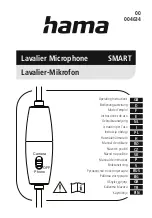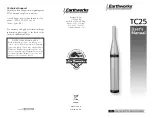Installation Guide
Page 4
Contents of box:
Fusion Base Station, Fusion Base
Station vertical stand, AC power
adapter for Base Station, four
cables shown below, remote
control, Charger Base, AC wall
adapter for Charger Base, four
or eight wireless microphones
(optional). Optional boxes:
Four or eight wireless microphones, Remote IR Sensor, speakers.
Fusion Set-up
Decide if want to place Fusion Base Station horizontally or vertically on a flat
surface. To set-up vertically, place the Fusion Base Station vertical stand on the
bottom of the Fusion unit. Tighten bolt into Fusion Base Station.
Fusion Base Station Placement
WARNING: Do not put Fusion Base Station behind metal doors.
If you are putting Fusion into a cabinet with non-metal doors, you need to use
the Remote IR Sensor (part number 07-IRREMO-01) for remote to work. Plug
the serial port end into the IR Remote port on the back Fusion panel, bring IR
Sensor out of cabinet, and secure with Velcro.
Power
Plug power cord into the back of the Fusion Base Station and into wall outlet.
Plug AC Adapter into the power outlet and the other end into the microphone
Charger Base.
Place wireless microphones in the Charger Base, let charge overnight or at least
eight hours.
CABLE A
Speakers
CABLE B
Phone Cable
CABLE C
RCA
CABLE D
XLR
Page 35
NOTE:
This equipment has been tested and found to comply with the limits
for a Class B digital device, pursuant to part 15 of the FCC Rules. These limits
are designed to provide reasonable protection against harmful interference in a
residential installation. This equipment generates, uses, and can radiate radio
frequency energy and, it not installed and used in accordance with the instruc-
tions, may cause harmful interference to radio communications. However, there
is no guarantee that interference will not occur in a particular installation. If this
equipment does cause harmful interference to radio or television reception,
which can be determined by turning the equipment off and on, the user is en-
couraged to try to correct the interference by one or more of the following
measures:
•
Reorient or relocate the receiving antenna.
•
Increase the separation between the equipment and receiver.
•
Connect the equipment into an outlet on a circuit different from that to
which the receiver is connected.
•
Consult the dealer or an experienced radio/TV technician for help.
Revolabs Fusion™