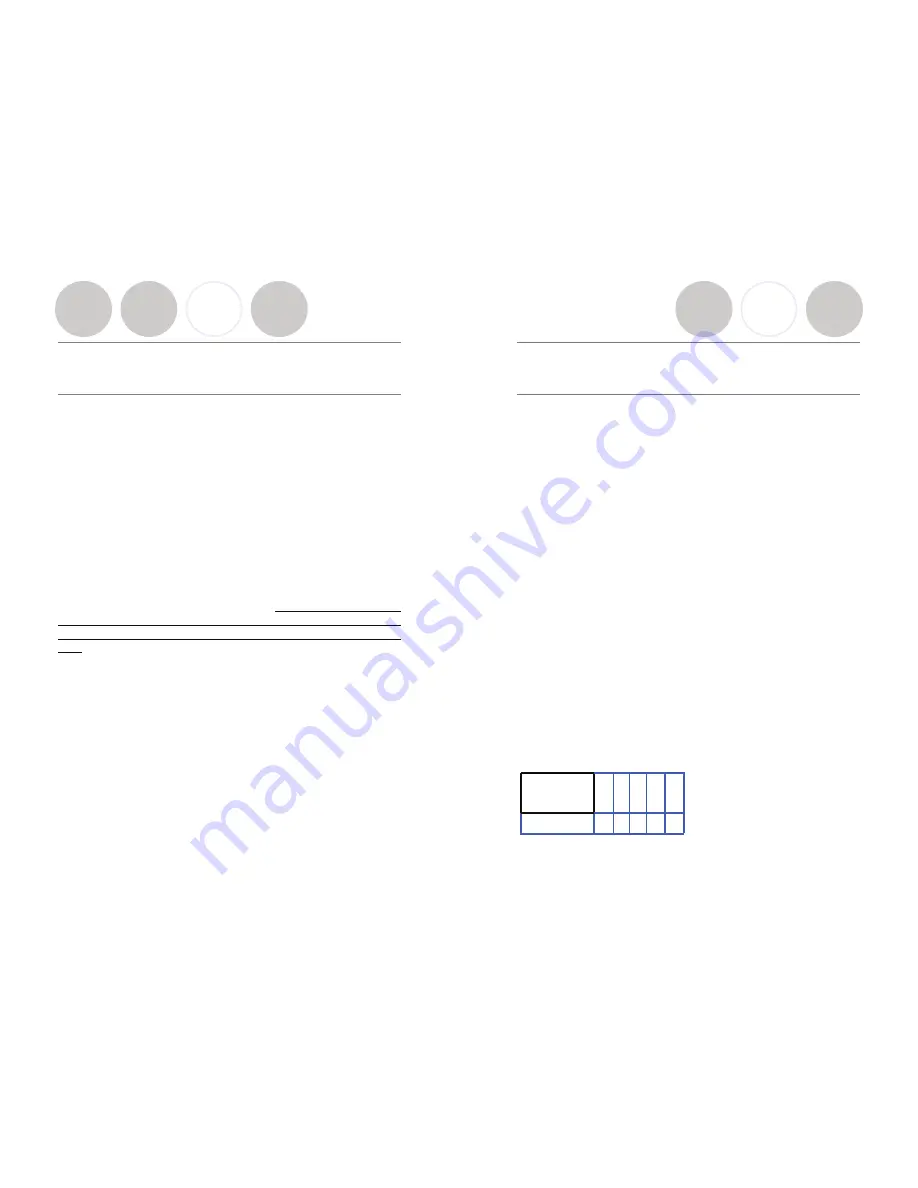
Programming Ports DIP Switch Used for
Muting Option
Setting the Mute Option
Individual Muting (default)
Each Solo microphone will mute only itself when its mute button on the
microphone is pressed. If the mute button on the remote control is pressed, all
microphones are muted (all mics will flash red LEDs). In this master muted
state, the individual mute buttons on the microphones themselves will be
ignored, to prevent accidental un-muting. To disengage master mute, the mute
button on the remote control should be pressed again. All microphones will
return to their prior state. DIP switch #5 is OFF.
Tabletop Microphone Master Mute
Solo wearable and XLR type microphones will mute only themselves only when
the mute button on the microphone is pressed. Pressing the mute button on
any Solo Tabletop microphone, will mute all active tabletop microphones;
wearable and XLR type microphones will remain unaffected by the tabletop
mute. Pressing any tabletop microphone mute button will disengage the
tabletop mute. If the mute button on the remote control is pressed, all
microphones are muted (all mics will flash red LEDs). In this master muted
state, the individual mute buttons on the microphones themselves will be
ignored to prevent accidental un-muting. To disengage master mute, the mute
button on the remote control should be pressed again. All microphones will
return to their prior state. DIP switch #5 is ON.
Page 20
Installation Guide
Programming Port Settings for Multiple
Fusion Systems
There are two settings that must be adjusted when more than one Fusion
system is used within a 100’ (30.5 m) foot range: frequency and transmit power
level. These settings will enable several Fusion systems to be used near each
other, but not interfere with each other. Interference between systems can
cause occasional audio noise and signal dropouts on affected systems. Building
conditions may influence this distance.
NOTE
:
Even using the settings below, the 8- Microphone Fusion System
requires 40 feet (12.2 m) between systems
.
Setting the Transmit Power Level for Multiple Fusion Systems
In confined settings where multiple Fusion systems are used, or where audio
interference is likely, it may be necessary to reduce the transmit power levels.
The transmit power level between the Microphone and Charger Base can be set
to the following three levels:
•
Highest power level (default) – 100 feet (30.5 m) maximum operating
distance between Microphone and Charger Base DIP Switches #1 and #2
are OFF.
•
Medium power level – 30 feet (9 m) maximum operating distance between
Microphone and Charger Base. DIP Switch #1 is ON and DIP Switch #2 is
OFF.
•
Lowest power level – 8 feet (2.4 m) maximum operating distance between
Microphone and Charger Base. DIP Switch #2 is ON and DIP Switch #1 is
OFF.
Frequency Settings
Frequency should be alternated to different frequency ranges, A and B. So an
example of five conference rooms in a row would be configured:
To configure the Fusion to frequency mode A, Dip Switch #3 is ON and DIP
Switch #4 is OFF. Frequency mode B - Dip Switch #4 is ON and DIP Switch #3
is OFF.
Conference
Room
1 2 3 4 5
Frequency
A B A B A
Conference
Room
1 2 3 4 5
Frequency
A B A B A
Page 19
Revolabs Fusion™

































