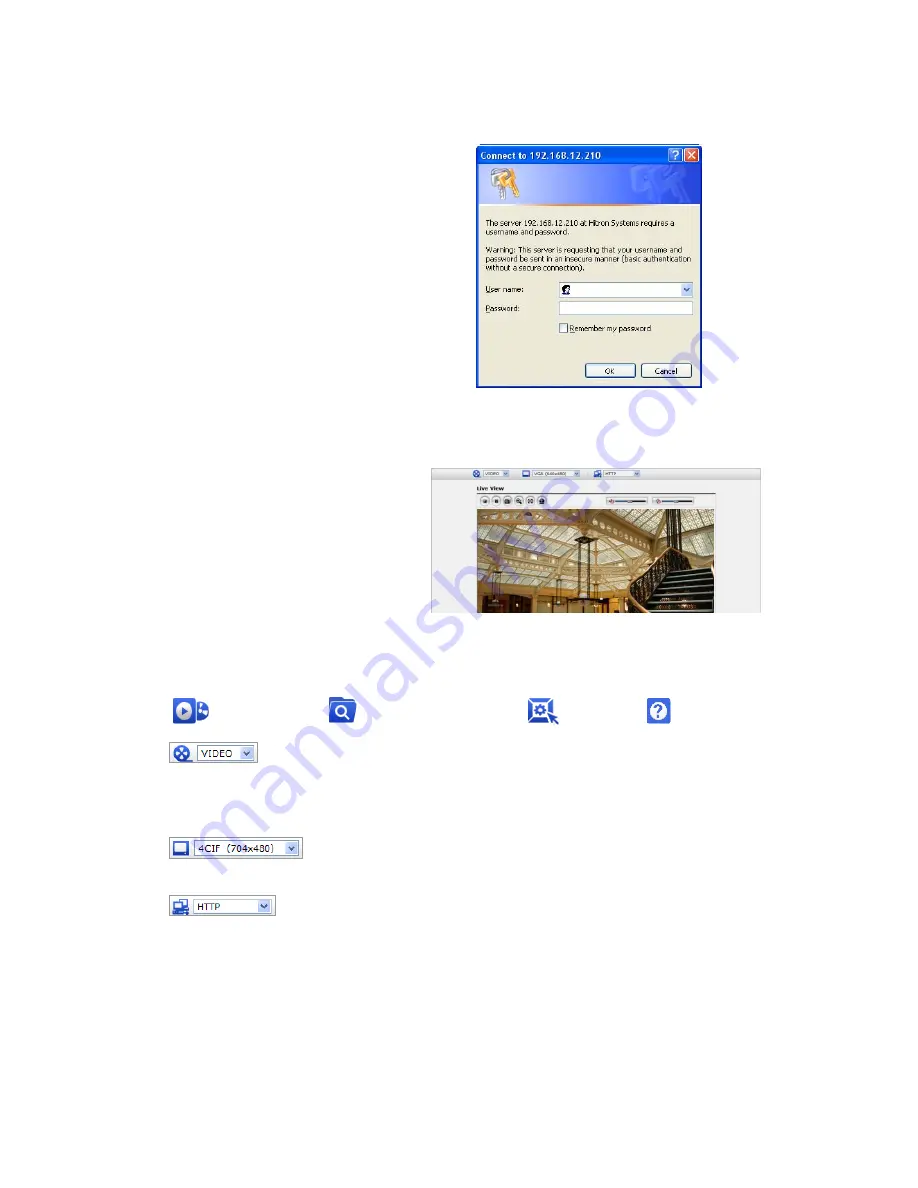
REHB0309-1, Quick Installation Guide
3.3 Setting the admin password over a secure connection
To gain access to the product, the password for
the administrator must be set. This is done in the
“Admin Password” dialog, which is displayed
when the network
camera
is accessed for setup
the first time. Enter your admin name and
password.
Note: The default administrator username and
password is “admin”. If the password is lost, the
Network Camera must be reset to the factory
default settings. See “3.6 Resetting to the Factory
Default Settings”.
3.4 Live View Page
The live view page comes in eight screen
modes: 1920x1080, 1280x1024, 1280x720,
720x480(576), 640x480, 352x240(288)
and 320x240. Users are allowed to select
the most suitable one out of those modes.
Please, adjust the mode in accordance with
your PC specifications and monitoring
purposes.
1) General
controls
Live View Page Search & Playback Page Setup Page Help Page
The video drop-down list allows you to select a customized or pre-programmed
video stream on the live view page. Stream profiles are configured under Setup > Basic
Configuration > Video & Image. For more information, please see “3.5.1 Basic Configuration >
Video & Image” of User’s Manual.
The resolution drop-down list allows you to select the most suitable one
out of video resolutions to be displayed on live view page.
The protocol drop-down list allows you to select which combination of
protocols and methods to use depending on your viewing requirements, and on the properties of
your network.
2) Control
toolbar
The live viewer toolbar is available in the web browser page only. It displays the following
buttons:
8











