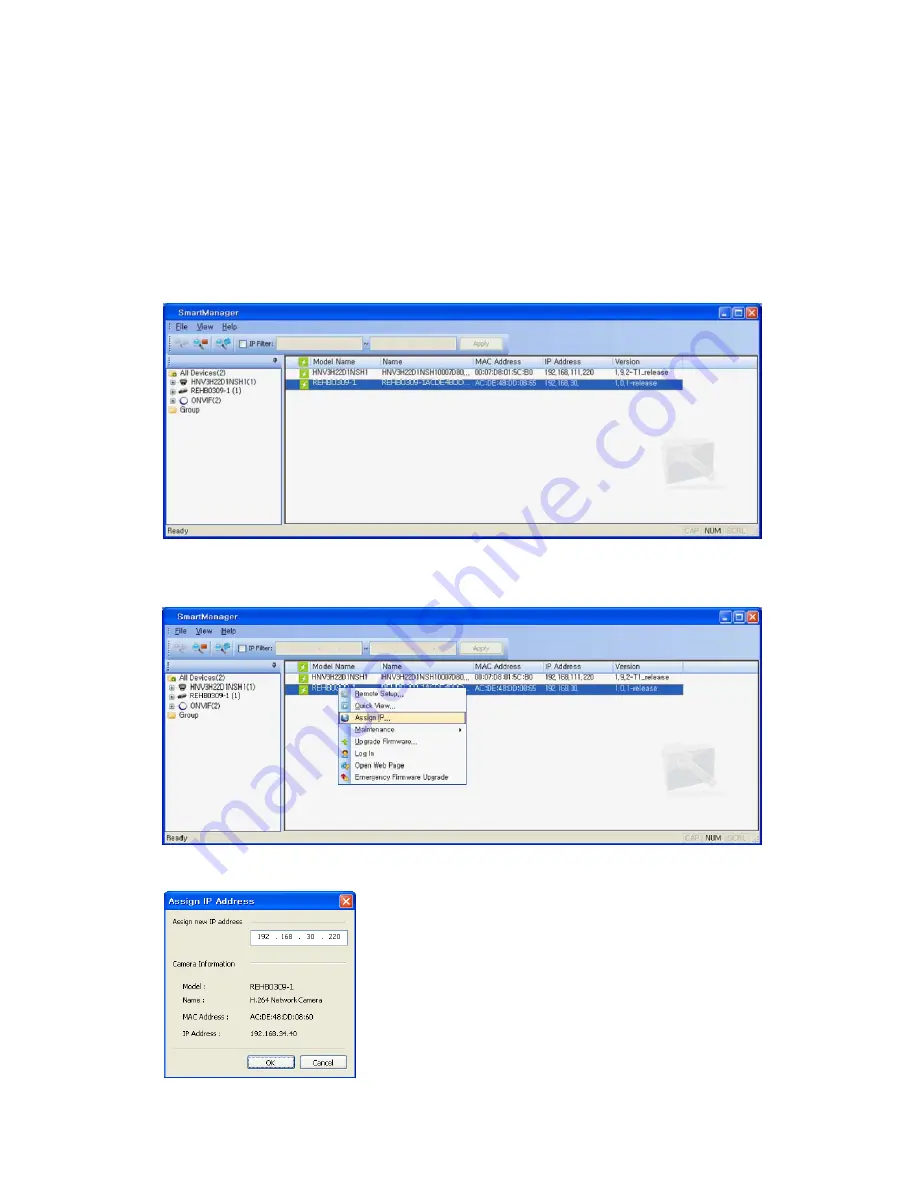
REHB0309-1, Quick Installation Guide
2.2 Network Connection and IP assignment
The Network Camera supports the operation through the network. When a camera is first connected
to the network it has no IP address. So, it is necessary to allocate an IP address to the device with the
“Smart Manager” utility on the CD.
1. Connect the Network Camera / device to the network and power it up.
2. Start SmartManager utility (Start>All programs>SmartManager>SmartManager), the main
window will be displayed, after a short while any network devices connected to the network will
be displayed in the list.
3. Select the camera on the list and click right button of the mouse. You can see the pop-up menu
below.
4. Select Assign IP. You will see an Assign IP window. Enter the required IP address.
Note:
For more information, refer to the Smart Manager User’s
Manual.
6











