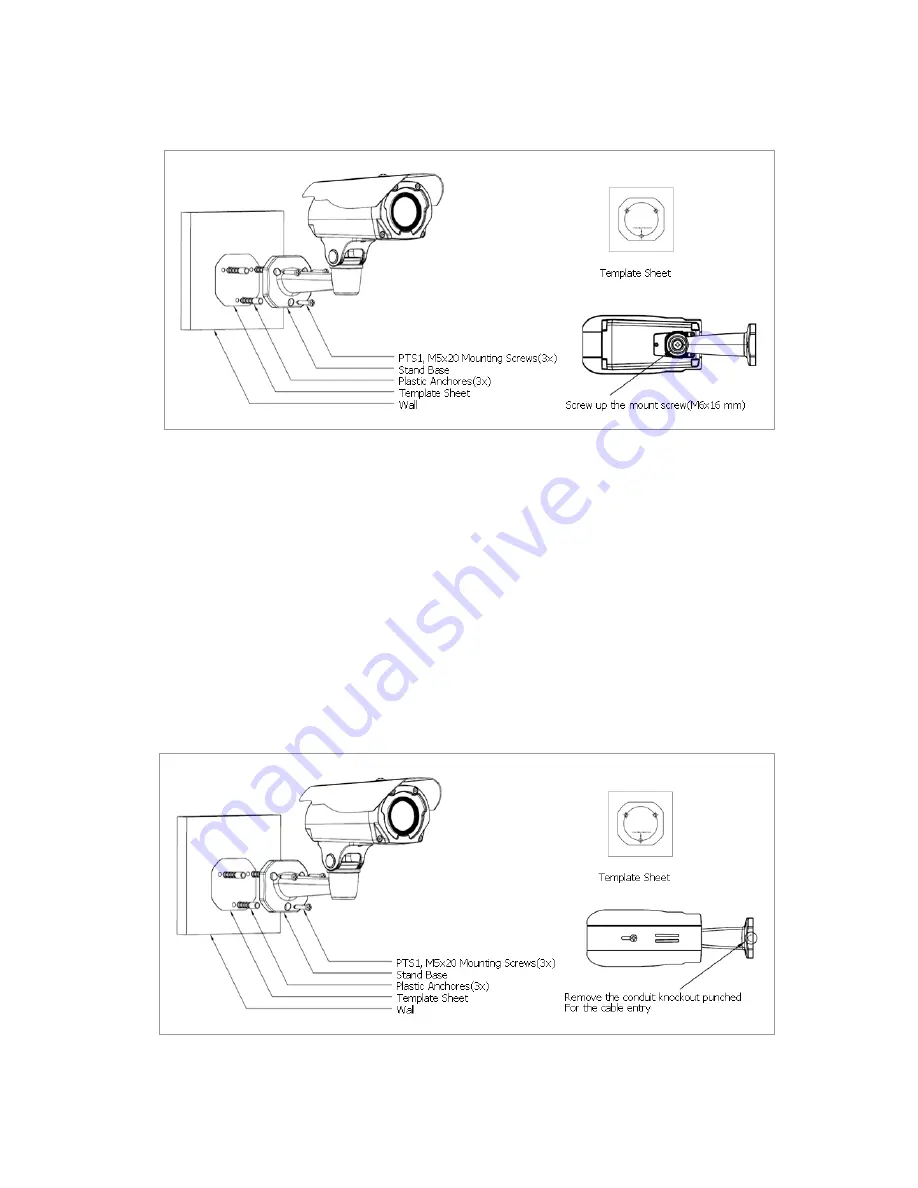
REHB0309-1, Quick Installation Guide
1) Installation1 (Cable through the wall with the mount base)
A.
Drill the mounting location, using the template sheet (or the bottom of the mount base) as a
template.
B.
Insert the plastic anchors into the hole which has just been drilled.
C.
Connect connection cable and network lines.
D.
Fit the screw holes of the mount base into the plastic anchors.
E.
Screw up the mount screws (M5x20).
F.
Adjust the camera suitably, and fasten the mount screws (M6x16) to fix the camera.
2) Installation 2 (Using the conduit knockout punched with Mount Base)
A.
Drill the mounting location, using the template sheet (or the bottom of the mount base) as a
template.
B.
Insert the plastic anchors into the hole which has just been drilled.
4











