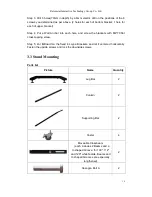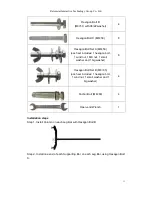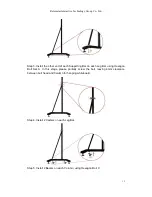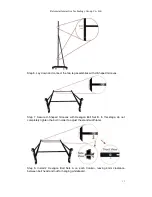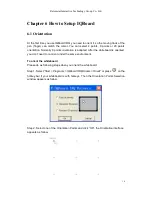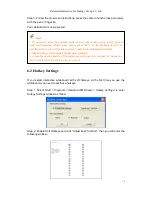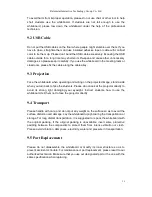Returnstar Interactive Technology Group Co., Ltd.
23
“Pen” twice to modify its properties.
Eraser
:
Press this key, you can erase the writing content on the board. In
Windows Mode, pre
ss this key twice to popup the “Shut Down Windows” window.
Tools
:
Press this key to popup a quick access bar including shortcut icons for
frequently used tools in IQBoard Software. You can add up to 8 shortcut icons in this
bar.
Applications
:
Press this key to popup a quick access bar including shortcut icons
for frequently used applications. You can add up to 8 shortcut icons in this bar.
Start
:
Press this key to start the IQBoard Software.
Orient
:
Press this key to popup the 9 points orientation interface.
7.3 How to Use Smart Pen tray
If you choose to buy the interactive whiteboard with smart pen tray, please operate as
follow when you enter board or annotating mode,
1) When you pick up any pen in the pen tray, the software will automatically apply the
color of the pen.
2) When you pick up two or more pens at the same time, the software will apply the
color of the left pen by default.
Note:
1.
Except the “Start” and “Orient” keys, all hotkeys are functional only after IQBoard Software is
started.
2. The functions of
“Frequently Used Tools”, “Frequently Used Applications”, “Orient” can be
opened or closed by press the relevant hotkeys on the hotkey bar.
3. For IQBoard IRQ, when at Split-screen status in Dual-user Mode, the left hotkeys are for
Teacher Pen, and the right for Student Pen. Teacher Pen can use the hotkeys including Mouse,
4. Freehand Drawing Tools, Eraser, Frequently Used Tools, Frequently Used Applications and
Orient. Student Pen can use the hotkeys including Mouse, 4 Freehand Drawing Tools, Eraser,
Frequently Used Tools and Frequently Used Applications. If it
’s not Split-screen status in
Dual-user Mode, no difference between left and right hotkeys.