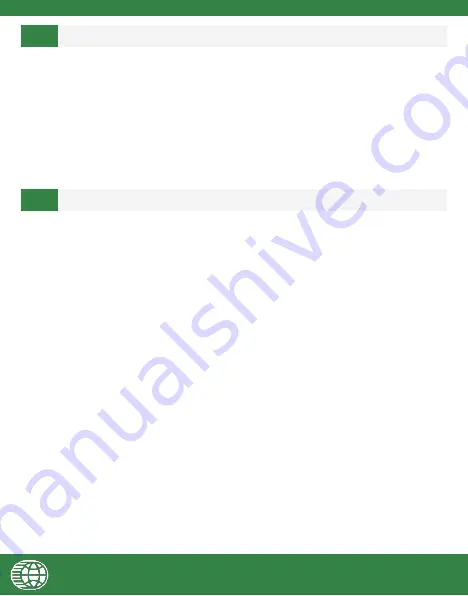
18
1.
Ensure that your card reader is fully charged.
2.
To charge your card reader, use the enclosed micro USB charging cable in the box.
The LED status indicator will be red when charging, and will be green (will be off for Swift B250)
when fully charged. A full charge may take up to 2 hours.
3.
Swift B200 and Swift B250:
To power up your card reader, press and hold the power button for 5
seconds. The LED indicator will blink green for the Swift B200 and blink blue for the Swift B250
when successfully switched on.
Ensure that your
device’s
OS and the SwipeSimple app are up to date. SwipeSimple Register requires
iOS version 9.0 and above, Android version 5.0, and SwipeSimple 4.6.0 and above.
Eclipse A200:
1.
Ensure that your card reader is plugged in firmly by removing and reconnecting the card reader.
You may need to remove any protective sleeve or casing.
2.
Ensure that the media volume or other audio settings on your device is maximized.
Swift B200 and Swift B250:
1.
Toggle your
device’s
Bluetooth setting off and then on again. Ensure that both your device and
card reader are within a 10-15 ft range.
2.
Both Swift B200 and Swift B250 utilize Bluetooth Low Energy technology which does not require a
pairing process. Ensure that your card reader is
not paired
in the Settings app of your device.
3.
Power down your card reader and switch it back on.
4.
In the
SwipeSimple app > Settings > Device Management
, pull and release the Device
Management panel to refresh it.
6
7
ISSUES POWERING UP THE CARD READER
ISSUES CONNECTING THE CARD READER

















