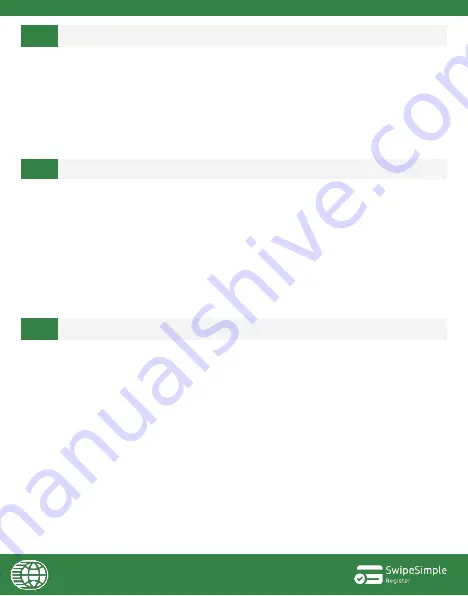
17
The SM-L200 uses thermal receipt paper, please ensure that you are using the recommended paper roll.
1.
Open printer cover.
2.
Flip paper roll over and close printer cover.
3.
Try re-printing a test receipt.
4.
If receipts are still blank, it is likely that the paper roll
isn’t
a thermal receipt paper roll. Please
contact your Merchant Service Provider to purchase thermal receipt paper.
1.
Enter Menu Mode
by pressing and holding both the
MODE and FEED
buttons for 5 seconds.
2.
Using the
MODE
button, select
2 System Setting
. Confirm selection by pressing the
FEED
button.
3.
Ignore the Input Password screen, and press and hold the
FEED
button 5 seconds to enter
Settings Menu
.
4.
Using the
MODE
button, select
6-Factory Reset
. Confirm selection by pressing the
FEED
button.
5.
Using the
MODE
button, select
1-Factory Reset
to confirm that you wish to reset your SM-L200
back to its factory settings.
6.
Press and hold the
FEED
button for 5 seconds to reset printer.
7.
Press and hold
MODE
button to power printer back up.
To exit any current screens or return to previous menu, simply press and hold the
FEED
button for 5
seconds.
This most likely indicates that the printer cover is open, the printer is out of paper, or the paper roll is not
loaded correctly. Please check the SM-
L200’s
LCD screen for an error message.
1.
Open the printer cover and remove the paper roll, or reload a new roll if
your printer’s
paper is
running low.
2.
Reload the paper roll and close the cover. Please ensure that the paper roll is loaded in the correct
direction.
3
4
5
SM-L200 ERROR LIGHT BLINKS BLUE
RECEIPT PRINTS OUT BLANK
RESETTING THE SM-L200 BACK TO FACTORY MODE


















