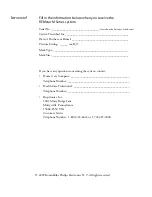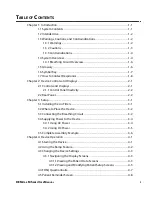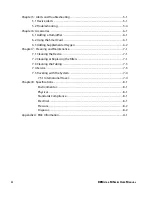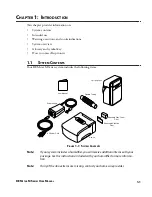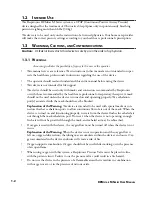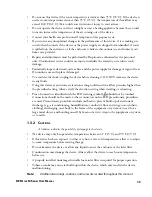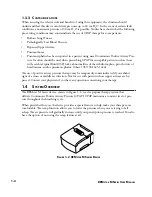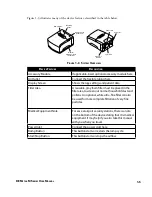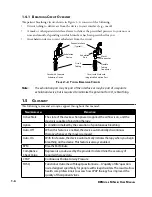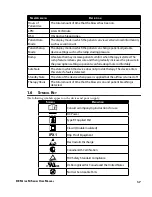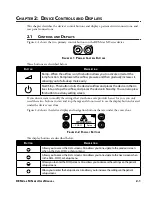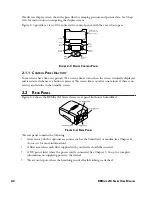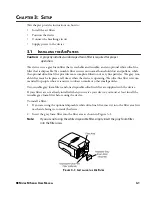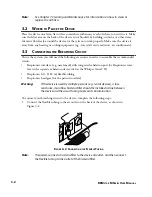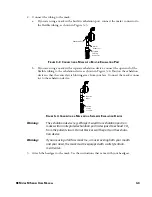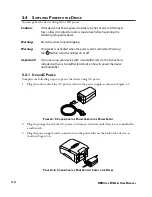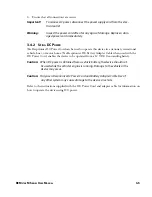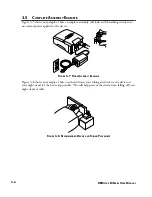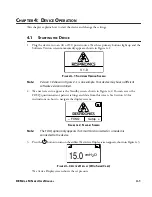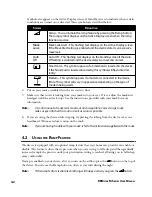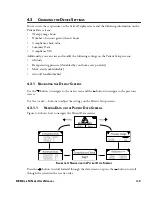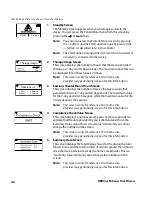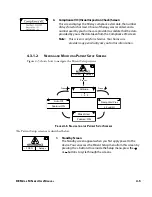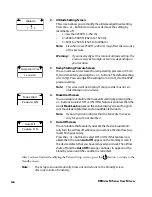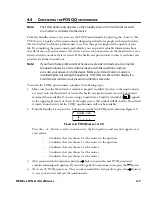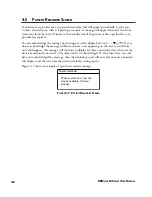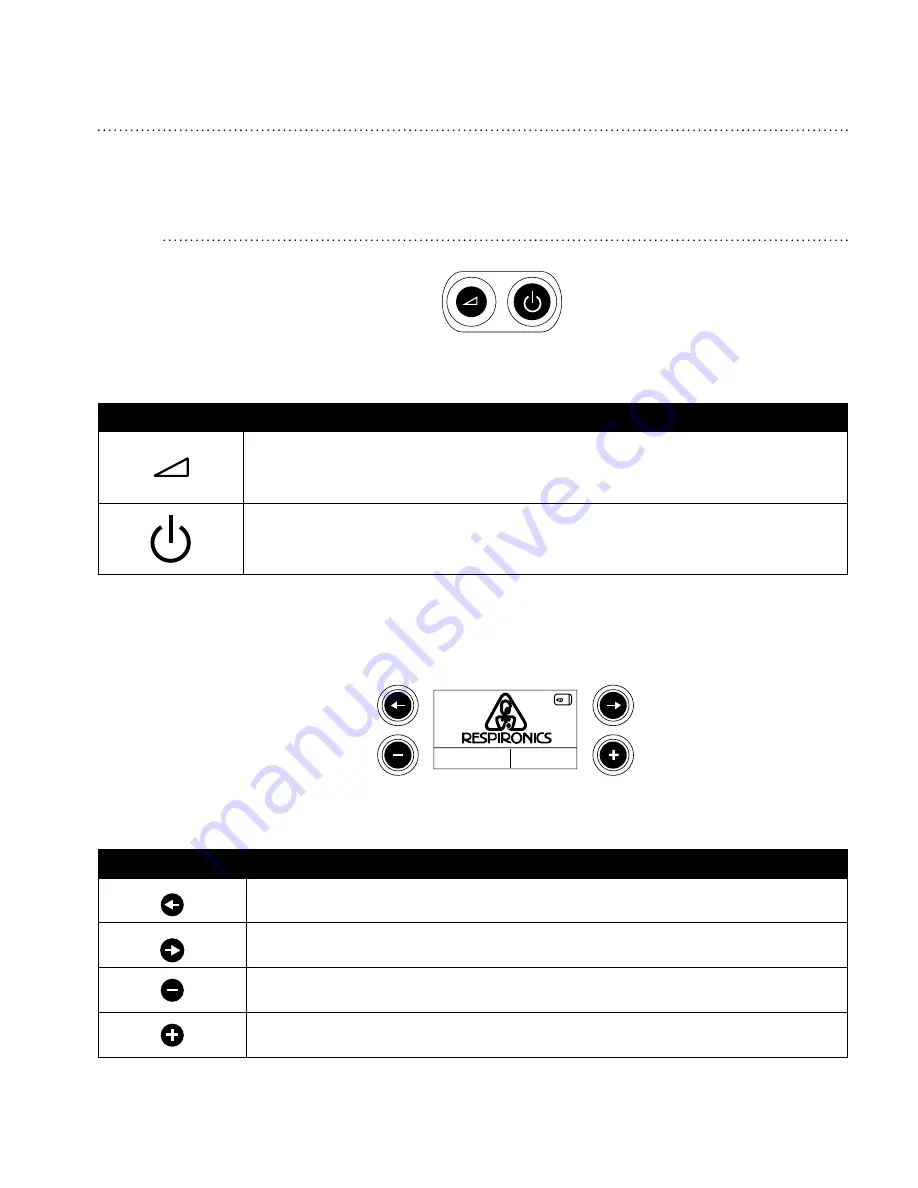
2-1
REM
staR
M s
ERiEs
U
sER
M
anUal
C
haptER
2: d
EviCE
C
ontRols
and
d
isplays
This chapter describes the device’s control buttons and displays, patient circuit connections, and
rear panel connections.
2.1 C
ontRols
and
d
isplays
Figure 2–1 shows the two primary control buttons on the REMstar M Series device.
f
igURE
2–1 p
RiMaRy
C
ontRol
b
Uttons
These buttons are described below.
b
Utton
d
EsCRiption
Ramp – When the airflow is on, this button allows you to activate or restart the
ramp function. Ramp lowers the airflow pressure and then gradually increases it,
allowing you to fall asleep more easily.
Start/Stop – This button starts the device’s airflow and places the device in the Ac-
tive state, or stops the airflow, and places the device in Standby. You can also press
this button to exit any setting screen.
If you do not want to modify the settings that your home care provider has set for you, you only
need these two buttons to start and stop therapy and do not need to use the display buttons located
under the device cover door.
Figure 2–2 shows the device display and navigation buttons that are under the cover door.
– FOSQ
+
Setup
f
igURE
2–2 d
isplay
b
Uttons
The display buttons are described below:
b
Utton
d
EsCRiption
Allows you to access the Data screens. Also allows you to navigate to the previous screen
when in the Data, FOSQ, or Setup menu.
Allows you to access the Data screens. Also allows you to navigate to the next screen when
in the Data, FOSQ, or Setup menu.
Allows you to enter the FOSQ screens. Also allows you to decrease the settings on the patient
setup screens.
Allows you to enter the Setup screens. Also allows you to increase the settings on the patient
setup screens.