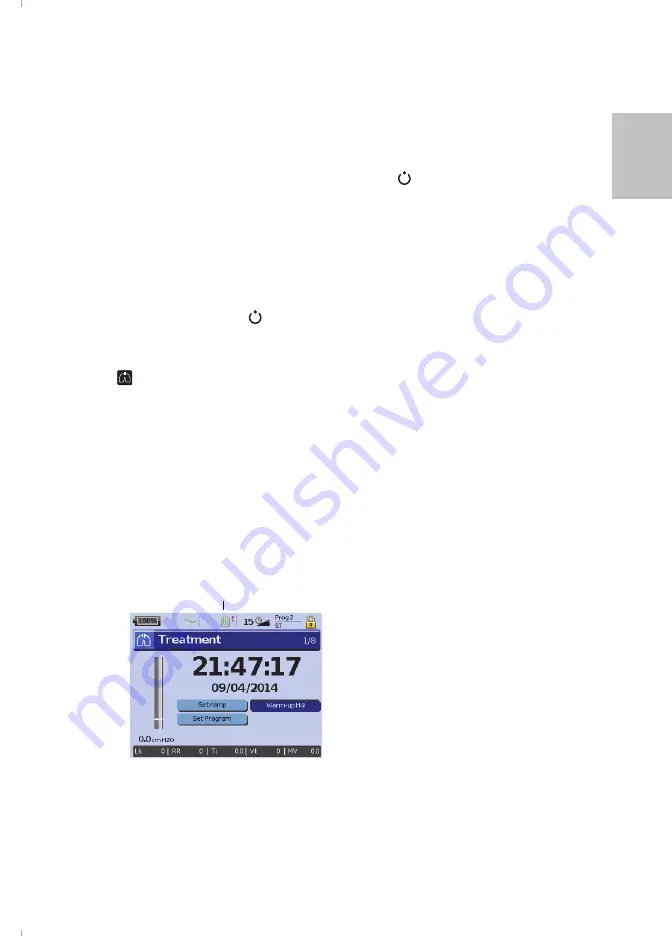
13
Starting therapy
En
glish
Starting therapy
Performing a functional test
Make sure your device is functioning properly each time before starting therapy.
If any problems occur, see “Troubleshooting” on page 24. Please also check other
provided User Instructions for troubleshooting information.
1
Turn off the device by pressing the power switch
at the back of the device.
2
Check condition of device and accessories.
Inspect the device and all the provided accessories. If there are any visible defects, the
system should not be used.
3
Check the circuit configuration.
Check the integrity of the circuit configuration (device and provided accessories) according
to the setup descriptions in this User Guide and that all connections are secure.
4
Turn on the device and check alarms.
Press the power switch
at the back of the device once to turn on the device.
Check that the alarm sounds a test beep and the LEDs (visual indicator) for the alarm signal
and the Alarm mute button flash. The device is ready for use when the
Treatment
screen
is displayed. If the display shows the
Reminder
page, follow the instructions, then press
to display the
Treatment
screen.
5
Check batteries.
Disconnect the device from the mains and external battery (if in use) so that the device is
powered by the internal battery. Check that the Battery use alarm is displayed and the
battery LED is on.
Note:
If the charge state of the internal battery is too low, or if the battery is empty, an
alarm occurs. See the Alarm troubleshooting section on page 24 for further information.
Reconnect the external battery (if in use) and check that the LED for the external power
supply is lit. The External DC power use alarm will be displayed and the Alarm LED will light.
Reconnect the device to the mains.
6
Check H4i heated humidifier (if in use).
Check that the warm-up feature is displayed in the
Treatment
screen. Start the warm-up
feature. Check that the humidifier warm-up symbol is displayed on top of the screen.
You can use the warm-up feature to pre-heat
the water in the humidifier prior to starting
treatment. The humidifier will be automatically
detected when the device is turned on. The
Treatment
screen provides the option to start
warming the humidifier. If the humidifier is
heating, the related symbol is displayed at the
top of the LCD screen.
For more information, see the H4i User Guide.
Note:
The H4i in heating mode can only be used
when the device is connected to mains supply.
7
Check the FiO
2
monitoring sensor (if in use).
Start the FiO
2
sensor calibration. Select
Setup
menu, then
Options
Options” on page 18). Follow the instructions on the display.
8
Check pulse oximeter (if in use).
Attach the accessories according to the setup descriptions (see “Attaching the pulse
oximeter” on page 8). From the
Monitoring
menu, go to the
Monitoring
screen. Check that
the values for SpO
2
and Heart rate are displayed.
Warm-up humidifier






























