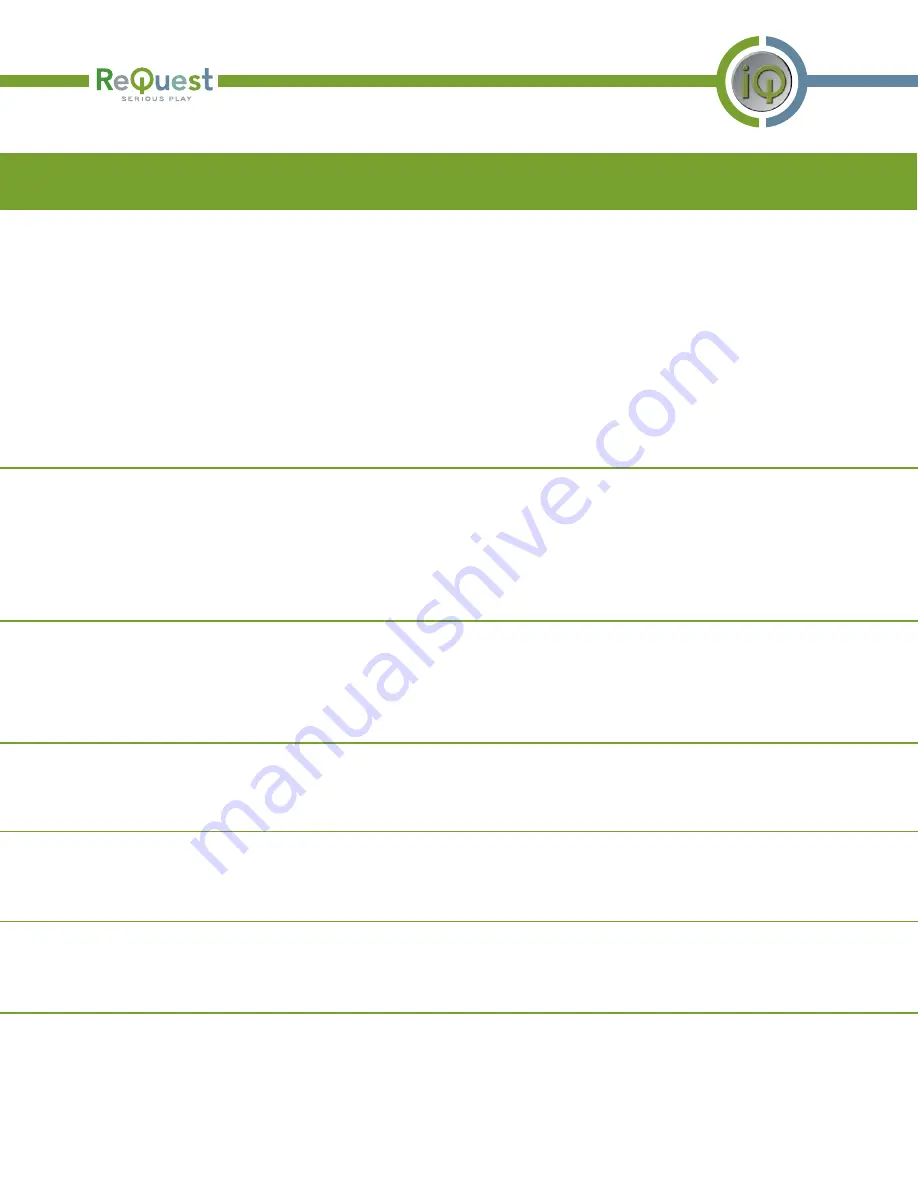
Entering Calibration Mode
If you have a TS.15N aware VideoReQuest server, it will appear in the ReQuest server list. If your server is discovered but not
TS.15N capable, it will be listed in the server list, but with the message, “New server software required, please upgrade.”
If you have one TS.15N capable VideoReQuest server and it was discovered automatically, the TS.15N will automatically launch
the server’s touchscreen movie.
Example 1: TS.15N is installed into a home with a single AudioReQuest (N, F, S Series) server and a DHCP network. The TS.15N
will boot straight to the SPMM GUI.
Example 2: TS.15N is installed into a home with two or more ReQuest servers. The TS.15N will boot to the "Select a ReQuest
Server" screen. Each boot up of the TS.15N after it has successfully paired with a ReQuest server will default to the last server it
was paired with.
TS.15N With VideoReQuest
If the TS.15 touchscreen to which the "n" is attached is NOT calibrated, you may enter calibration mode by powering down the
TS.15N, removing the network cable, and restarting the TS.15N. The lack of a network voltage at start-up is the trigger to enter
calibration mode.
Once in calibration mode, press and hold on each of the targets displayed on the corners of the screen. When the calibration is
complete, the system will restart. You should then reinstall the RJ-45 LAN cable to resume normal operations.
Changing the Paired Server
In a multi-ReQuest server environment, it may be necessary for the user to change the TS.15N's focus to a different server. Each
of the GUIs (currently iQ and SPMM) will provide an Exit button when run on the TS.15N. This will allow the user to exit the GUI
and return to the "Select a ReQuest Server" screen. The new server they select will become the default for each start up of the
TS.15N.
ARQLink
The TS.15N will report to ARQLink under the same domain account as the server to which it has been paired. This is done
automatically.
Software Updates
TS.15N's will check with the paired ReQuest server to determine if software updates are necessary. Follow the on-screen
instructions to complete the update process.
Support
The TS.15N can be supported remotely by ReQuest engineers. Provided that the unit is on the Internet and reporting to
ARQLink, ReQuest Support staff should be able to diagnose and troubleshoot any issue.
Error Handling
On the following page is a list of error messages you may see when attempting to set up your TS.15N and some common
solutions listed after each. If any error cannot be solved by the methods listed, please contact ReQuest support for further
instructions.
Setup Guide for the TS.15N Network Touch Screen Page 5






