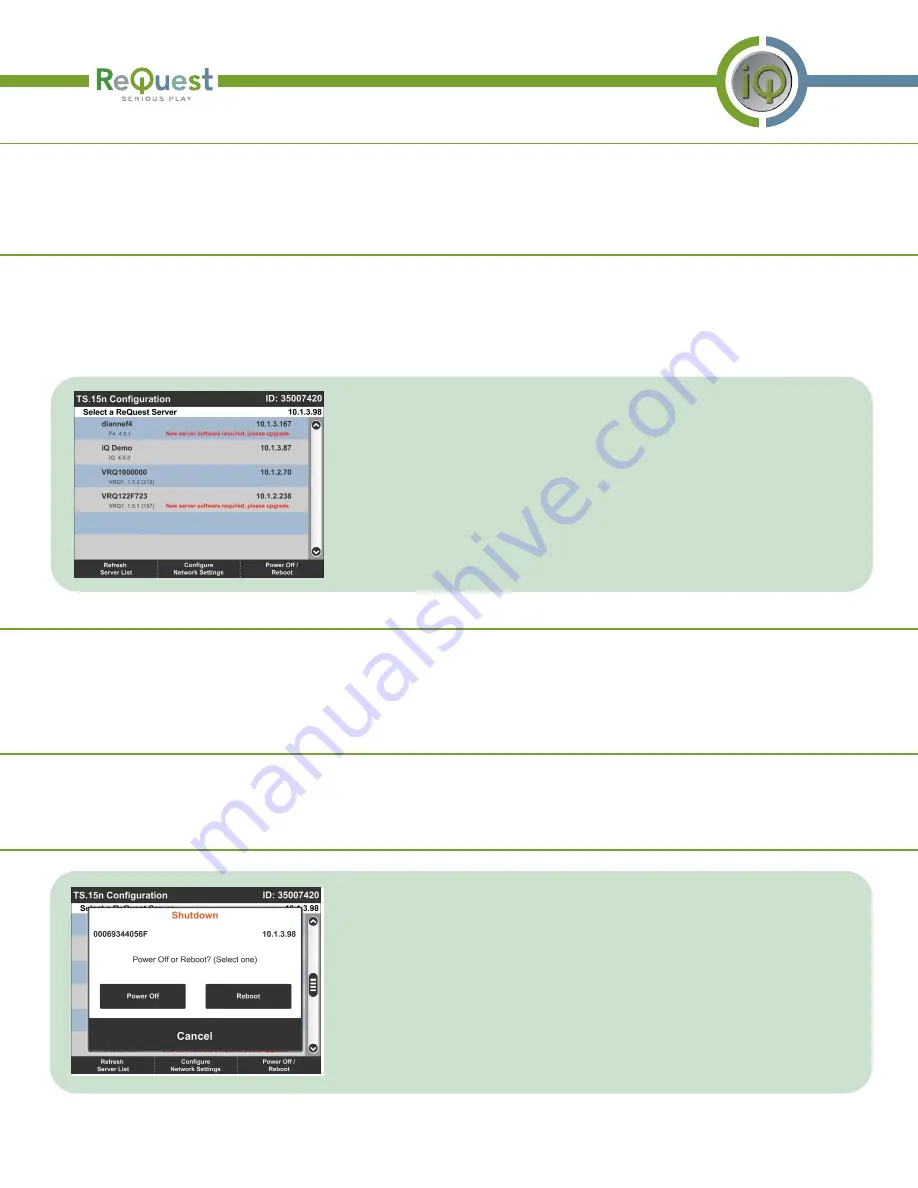
When a TS.15N is first installed, it is not configured to report to any ARQLink account. When it connects to a ReQuest server, the
TS.15N will adopt its account information, and stores it for later use. If the ARQLink account is changed on the ReQuest server, the
TS.15N will continue to use its stored information. If the TS.15N should switch to the server’s new account, simply clear the
TS.15N’s stored account and connect it to the server again.
Clear ARQLink Account Information
If its network is configured, the TS.15N will attempt to identify all ReQuest servers connected to its network every time it boots.
Not all ReQuest servers know how to communicate with a TS.15N; if the TS.15N only finds a single ReQuest server that it can
connect to, it will automatically connect to that one. If the TS.15N finds several ReQuest servers that it can connect to, it will
automatically reconnect to whichever server it was most recently connected to. If the TS.15N does not find any ReQuest servers
that know how to communicate with it, or if it has never connected to any of the servers on its network, the TS.15N will show the
“Select a ReQuest Server” screen instead.
Server Selection
All servers that the TS.15N is able to locate will be listed in the “Select a
ReQuest Server” Screen. This is the main screen of the TS.15N. The Server
Selection Screen is shown when one exits from a ReQuest server, or if the
TS.15N does not know what ReQuest server it should connect to. Pressing the
line a ReQuest server will launch that server’s user interface. If the firmware
of the server needs to be upgraded before it knows how to communicate with
the TS.15N, its line will be flagged appropriately, and pressing on that line will
have no effect.
Pressing the button labeled “Power Off / Reboot” will display the “Shutdown”
dialog. This will allow the TS.15N to be powered off or rebooted, without having
to access the power button on the front of the NTC. Once the TS.15N is powered
off, however, only the power button on the front of the NTC will power it back
on. Pressing the NTC’s power button when the TS.15N is running is the same as
pressing the “Power Off” button in the “Shutdown” dialog. If the TS.15N is
powered on, using the power switch on the back of the NTC or cutting power to
the TS.15N’s circuit is strongly discouraged. Please use the “Shutdown” dialog or
the power button on the front of the NTC.
Refresh Server List
Pressing the button labeled “Refresh Server List” will cause the TS.15N to re-examine its network and the servers it discovers.
If a ReQuest server was not fully booted when the TS.15N boots, or if the ReQuest server’s firmware is upgraded, this will allow
the TS.15N to connect to it. The TS.15N will not automatically connect when this button is pressed; it only automatically
connects to a server when it boots.
Configure Network Settings
Pressing the button labeled “Configure Network Settings” will display the “Configure Network” dialog. This will allow the
network settings of the TS.15N to be changed, including the ARQLink account information currently stored in the TS.15N (if any).
Power Off / Reboot
Setup Guide for the TS.15N Network Touch Screen Page 3






