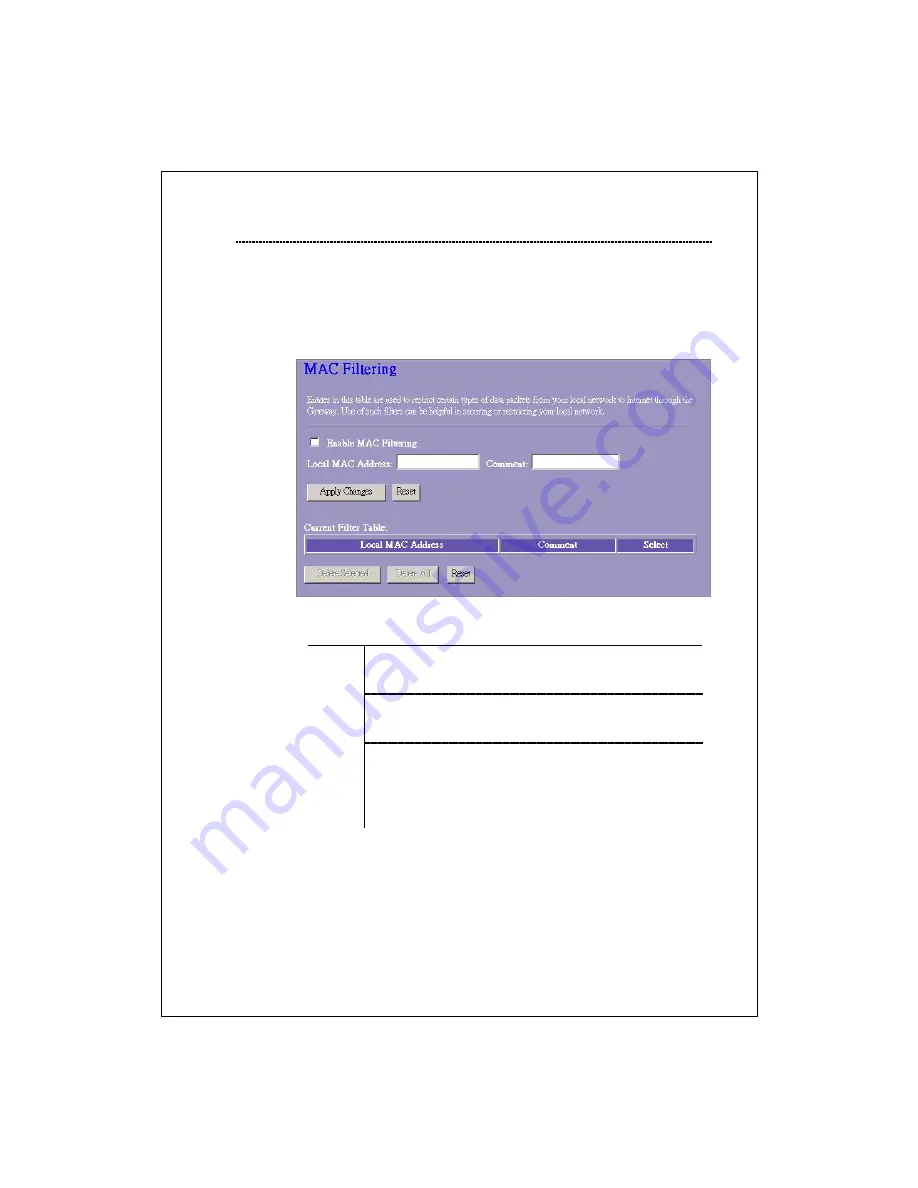
33
MAC filtering
The Wireless Router could filter the outgoing packets for security or
management consideration. You can set up the filter against the MAC
addresses to block specific internal users from accessing the
Internet.
Configuration
1. Click the check box of “Enable MAC Filtering” to
enable the function.
2.
Enter the specific MAC address (EX 00:0e:b6:a8:72),
and comment (EX. Peter)
STEPS
3. To Delete the MAC address on the list, Click the
check box in the select item and click the “Delete
Selected”. If you want to delete all Entries on the list,
click “Delete All” to remove all of them.
Click <Apply Change> at the bottom of the screen to save the above configurations. You
can now configure other advance sections or start using the router.











































