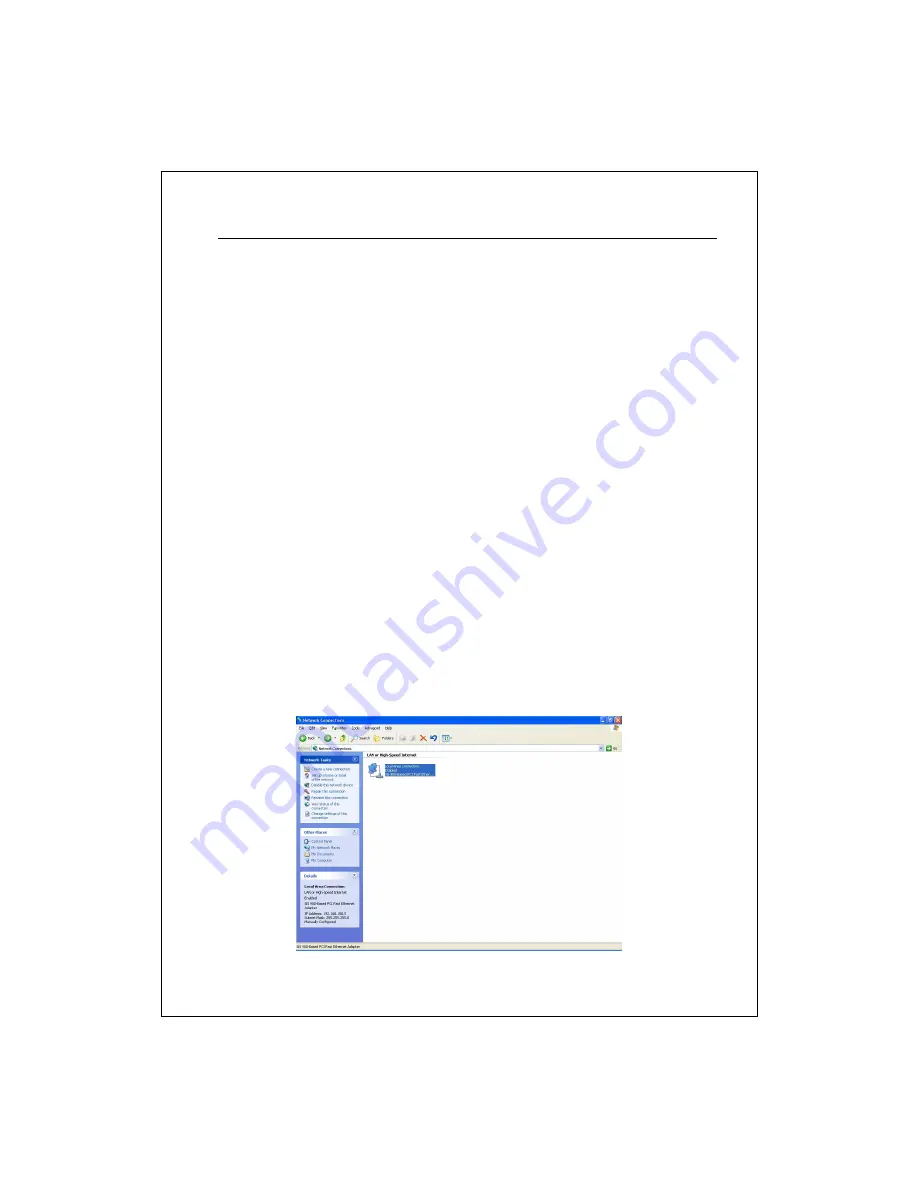
8
Computer configuration setup
In order to communicate with this Wireless Router, you have to configure the IP
addresses of your computer to be compatible with the device. The router supports
DHCP server and it is enabled as default. Users that configure your IP address as
“Obtain an IP address automatically”
may skip the following IP configuration
instruction.
Note:
1.
The default network setting of the device:
IP address:
192.168.1.1
Subnet Mask:
255.255.255.0
DHCP Server:
enabled
2.
In the following TCP/IP configuration guide, the IP address “192.168.1.2 ” is
assumed to be your IP address if you want to specify IP addresses manually.
Please
DO NOT
choose 192.168.1.1 for the IP address (192.168.1.1) has been
set as the default IP for this device.
3.
The following TCP/IP configuration guide uses windows XP as the presumed
operation system.
Procedures to configure IP addresses for your computer
1. If you are in Classic Start menu view, click
Start Settings Control
Panel Network Connections
.
If you are in Start menu view, click
Start Control Panel
Network Connections.
2. Double
click
“
Local Area Connection
”




























