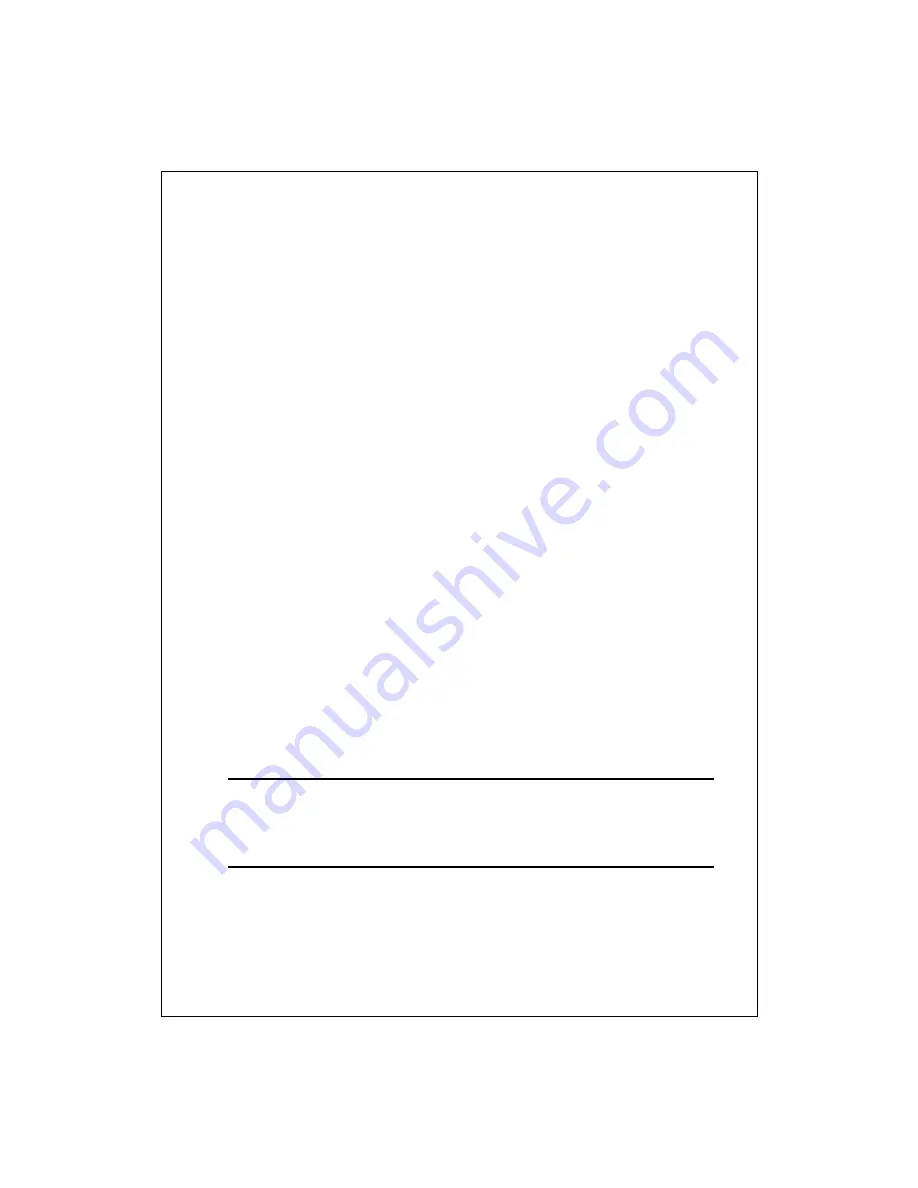
6
Wall-mount option
Before attach this router on the wall, you have to finish the desktop option steps first.
1. Select a location with access for cables and a power outlet.
2. Unplug the unit. Place it upside down on a flat surface and mark the two holes for
anchors.
3. Installing the Wall mount anchor (plastic) into the wall with tools such as drill or
hammer.
4. Insert the provided screws in each hole of the stand parts.
5. Attaches the unit to the anchors on the wall.
Stand Option
1. The Router includes two stand parts.
2. Combine two parts into one stand. Combine it with the side of router near the power
port. Push the stand up to snap it into place.
3. Place the Router.
Restore Default Button
1.
Push the button for more than 5 seconds and then release it, the
system will return to factory default setting. In the meantime, system
rewrites flash to default value and Status LED halts for a while.
Approximately 60 seconds later, the Status LED blinks green
periodically, now the whole system parameters have returned to
factory default value. If the process has been interrupted by any
reason (power off…), the system will fail. Before performing the
process, ensure a safe operating environment please
!
2.
To reboot the Router, Press the button for 2-5 seconds and then
release it, and all the setting won’t be erased. Wait for the Router to
complete the reboot, and then you can start to use it.
Warning
:
Incomplete factory setting recovery procedure will cause the
Wireless Router malfunction
!
If you are unfortunately in this
situation, do not try to repair it by yourself. Consult your local
distributor for help
!


























