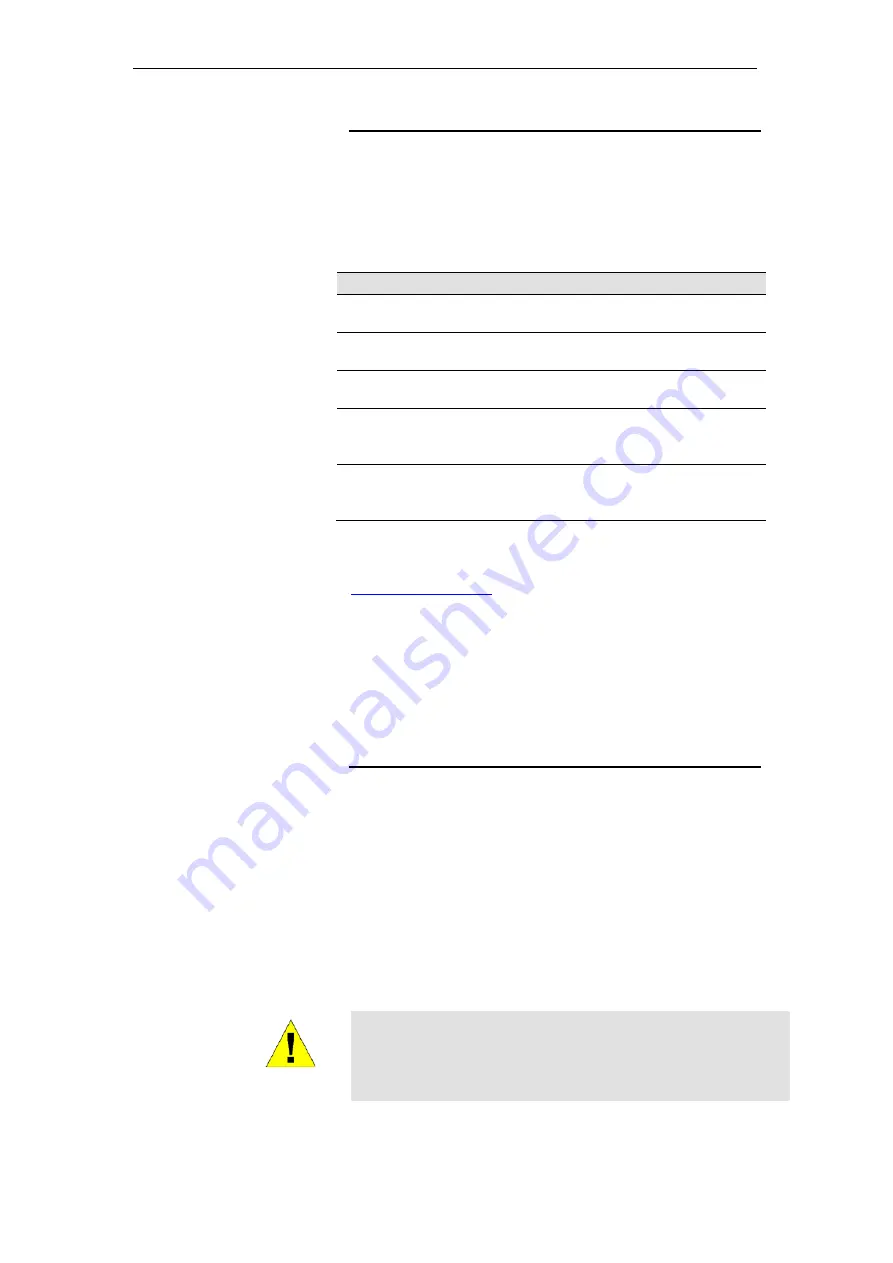
802.11ac WLAN Router User’s Manual
Testing your Setup
Once you have connected your hardware and configured your
PCs, any computer on your LAN should be able to use the DSL
/Cable connection to access the Internet.
To test the connection, turn on the device, wait for 30 seconds
and then verify that the LEDs are illuminated as follows:
Table 1. LED Indicators
Label
Color
Function
POWER
green
On: device is powered on
Off: device is powered off
WLAN
green
On: WLAN link established and active
Blink: Valid Wireless packet being transferred
WPS
green
Off: WPS link isn’t established and active
Blink: Valid WPS packet being transferred
WAN
green
On: WAN link established and active
Off: No LAN link
Blink: Valid Ethernet packet being transferred
LAN
1/2/3/4
green
On: LAN link established and active
Off: No LAN link
Blink: Valid Ethernet packet being transferred
If the LEDs illuminate as expected, test your Internet connection
from a LAN computer. To do this, open your web browser, and
type the URL of any external website (such as
). The LED labeled
WAN
should blink
rapidly and then appear solid as the device connects to the site.
If the LEDs do not illuminate as expected, you may need to
configure your Internet access settings using the information
provided by your ISP. For details, see
Internet Access
. If the
LEDs still do not illuminate as expected or the web page is not
displayed, see
Troubleshooting Suggestions
or contact your
ISP for assistance.
Default device settings
In addition to handling the xDSL / Cable modem connection to
your ISP, the Wireless Gateway can provide a variety of
services to your network. The device is preconfigured with
default settings for use with a typical home or small office
network.
The table below lists some of the most important default settings;
these and other features are described fully in the subsequent
chapters. If you are familiar with network configuration, review
these settings to verify that they meet the needs of your network.
Follow the instructions to change them if necessary. If you are
unfamiliar with these settings, try using the device without
modification, or contact your ISP for assistance.
WARNING
We strongly recommend that you contact your ISP prior to
changing the default configuration.
61
Содержание RP-WR5822
Страница 1: ...802 11ac WLAN Router User s Manual 802 11ac WLAN Router User s Manual 1 ...
Страница 15: ...802 11ac WLAN Router User s Manual Single RIGHT click on Local Area connection then click Properties 15 ...
Страница 16: ...802 11ac WLAN Router User s Manual Double click on Internet Protocol TCP IP 16 ...
Страница 20: ...802 11ac WLAN Router User s Manual Single RIGHT click on Local Area connection then click Properties 20 ...
Страница 24: ...802 11ac WLAN Router User s Manual In the Control Panel Home click on Change adapter settings to continue 24 ...
Страница 25: ...802 11ac WLAN Router User s Manual Single RIGHT click on Local Area Connection then click Properties 25 ...
Страница 26: ...802 11ac WLAN Router User s Manual Double click on Internet Protocol Version 4 TCP IPv4 26 ...
Страница 29: ...802 11ac WLAN Router User s Manual 2 Click on Control Panel 29 ...
Страница 31: ...802 11ac WLAN Router User s Manual 5 Single RIGHT click on Ethernet then click Properties 31 ...
Страница 32: ...802 11ac WLAN Router User s Manual 6 Double click on Internet Protocol Version 4 TCP IPv4 32 ...
Страница 35: ...802 11ac WLAN Router User s Manual 3 Single RIGHT click on Ethernet then click Properties 35 ...
Страница 36: ...802 11ac WLAN Router User s Manual 4 Double click on Internet Protocol Version 4 TCP IPv4 36 ...
Страница 46: ...802 11ac WLAN Router User s Manual Click on Next Wireless Configuration 5GHz Enter SSID Click on Next 46 ...
Страница 53: ...802 11ac WLAN Router User s Manual Double click Network Connections 53 ...
Страница 59: ...802 11ac WLAN Router User s Manual Figure 5 Homepage 59 ...
Страница 117: ...802 11ac WLAN Router User s Manual Change setting successfully Click on Reboot Now button to confirm 117 ...
Страница 119: ...802 11ac WLAN Router User s Manual Change setting successfully Click on Reboot Now button to confirm 119 ...
Страница 142: ...802 11ac WLAN Router User s Manual Change setting successfully Please wait 20 seconds 142 ...
Страница 151: ...802 11ac WLAN Router User s Manual Click on Turn on network discovery and file sharing 151 ...
Страница 152: ...802 11ac WLAN Router User s Manual Click on No make the network that I am connected to a private network 152 ...
Страница 153: ...802 11ac WLAN Router User s Manual AP s icon will show up Double click on it 153 ...
Страница 154: ...802 11ac WLAN Router User s Manual Users could also Click Add a wireless device if the icon is not there Click next 154 ...
Страница 155: ...802 11ac WLAN Router User s Manual Enter AP s Self PIN Number and click next 155 ...
Страница 156: ...802 11ac WLAN Router User s Manual Choose a name that people who connect to your network will recognize 156 ...
Страница 157: ...802 11ac WLAN Router User s Manual Enter the Passphrase and then click Next 157 ...
Страница 182: ...802 11ac WLAN Router User s Manual Change setting successfully Click on Reboot Now button to confirm 182 ...
Страница 202: ...802 11ac WLAN Router User s Manual Change setting successfully Please wait 20 seconds 202 ...
Страница 211: ...802 11ac WLAN Router User s Manual Click on Turn on network discovery and file sharing 211 ...
Страница 212: ...802 11ac WLAN Router User s Manual Click on No make the network that I am connected to a private network 212 ...
Страница 213: ...802 11ac WLAN Router User s Manual AP s icon will show up Double click on it 213 ...
Страница 214: ...802 11ac WLAN Router User s Manual Users could also Click Add a wireless device if the icon is not there Click next 214 ...
Страница 215: ...802 11ac WLAN Router User s Manual Enter AP s Self PIN Number and click next 215 ...
Страница 216: ...802 11ac WLAN Router User s Manual Choose a name that people who connect to your network will recognize 216 ...
Страница 217: ...802 11ac WLAN Router User s Manual Enter the Passphrase and then click Next 217 ...
Страница 249: ...802 11ac WLAN Router User s Manual Change setting successfully Click on Reboot Now button to confirm 249 ...
Страница 253: ...802 11ac WLAN Router User s Manual 2 From the left hand menu click on WAN Setting The following page is displayed 253 ...
Страница 280: ...802 11ac WLAN Router User s Manual 280 ...
Страница 286: ...802 11ac WLAN Router User s Manual 286 ...
Страница 292: ...802 11ac WLAN Router User s Manual Change setting successfully Click on Reboot Now button to confirm 292 ...
Страница 302: ...802 11ac WLAN Router User s Manual Change setting successfully Click on Reboot Now button to confirm 302 ...
Страница 304: ...802 11ac WLAN Router User s Manual Firmware update has been update complete The following page is displayed 304 ...
Страница 311: ...802 11ac WLAN Router User s Manual 311 ...






























