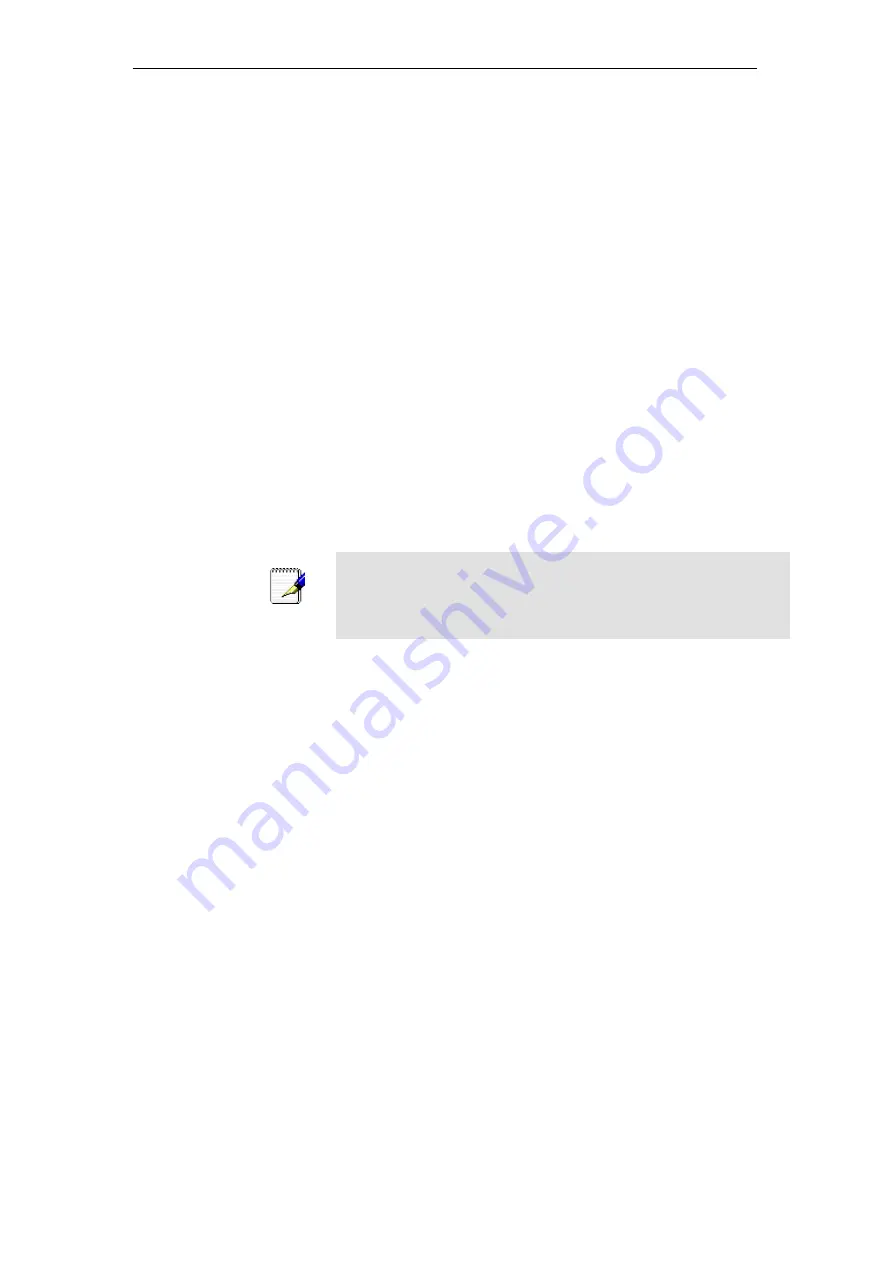
802.11ac WLAN Router User’s Manual
example, if you are using a computer as a public web
server).
•
You maintain different subnets on your LAN (subnets are
described in Appendix B).
Before you begin, you must have the following information
available:
•
The IP address and subnet mask of each PC
•
The IP address of the default gateway for your LAN. In
most cases, this is the address assigned to the LAN port on
the Wireless Gateway. By default, the LAN port is assigned
the IP address
10.0.0.2
. (You can change this number or
another number can be assigned by your ISP. See
Addressing
for more information.)
•
The IP address of your ISP’s Domain Name System (DNS)
server.
On each PC to which you want to assign static information,
follow the instructions relating only to checking for and/or
installing the IP protocol. Once it is installed, continue to follow
the instructions for displaying each of the Internet Protocol
(TCP/IP) properties. Instead of enabling dynamic assignment of
the IP addresses for the computer, DNS server and default
gateway, click the radio buttons that enable you to enter the
information manually.
Note
Your PCs must have IP addresses that place them in the same
subnet as the Wireless Gateway’s LAN port. If you manually assign
IP information to all your LAN PCs, you can follow the instructions in
Addressing to change the LAN port IP address accordingly.
318
Содержание RP-WR5822
Страница 1: ...802 11ac WLAN Router User s Manual 802 11ac WLAN Router User s Manual 1 ...
Страница 15: ...802 11ac WLAN Router User s Manual Single RIGHT click on Local Area connection then click Properties 15 ...
Страница 16: ...802 11ac WLAN Router User s Manual Double click on Internet Protocol TCP IP 16 ...
Страница 20: ...802 11ac WLAN Router User s Manual Single RIGHT click on Local Area connection then click Properties 20 ...
Страница 24: ...802 11ac WLAN Router User s Manual In the Control Panel Home click on Change adapter settings to continue 24 ...
Страница 25: ...802 11ac WLAN Router User s Manual Single RIGHT click on Local Area Connection then click Properties 25 ...
Страница 26: ...802 11ac WLAN Router User s Manual Double click on Internet Protocol Version 4 TCP IPv4 26 ...
Страница 29: ...802 11ac WLAN Router User s Manual 2 Click on Control Panel 29 ...
Страница 31: ...802 11ac WLAN Router User s Manual 5 Single RIGHT click on Ethernet then click Properties 31 ...
Страница 32: ...802 11ac WLAN Router User s Manual 6 Double click on Internet Protocol Version 4 TCP IPv4 32 ...
Страница 35: ...802 11ac WLAN Router User s Manual 3 Single RIGHT click on Ethernet then click Properties 35 ...
Страница 36: ...802 11ac WLAN Router User s Manual 4 Double click on Internet Protocol Version 4 TCP IPv4 36 ...
Страница 46: ...802 11ac WLAN Router User s Manual Click on Next Wireless Configuration 5GHz Enter SSID Click on Next 46 ...
Страница 53: ...802 11ac WLAN Router User s Manual Double click Network Connections 53 ...
Страница 59: ...802 11ac WLAN Router User s Manual Figure 5 Homepage 59 ...
Страница 117: ...802 11ac WLAN Router User s Manual Change setting successfully Click on Reboot Now button to confirm 117 ...
Страница 119: ...802 11ac WLAN Router User s Manual Change setting successfully Click on Reboot Now button to confirm 119 ...
Страница 142: ...802 11ac WLAN Router User s Manual Change setting successfully Please wait 20 seconds 142 ...
Страница 151: ...802 11ac WLAN Router User s Manual Click on Turn on network discovery and file sharing 151 ...
Страница 152: ...802 11ac WLAN Router User s Manual Click on No make the network that I am connected to a private network 152 ...
Страница 153: ...802 11ac WLAN Router User s Manual AP s icon will show up Double click on it 153 ...
Страница 154: ...802 11ac WLAN Router User s Manual Users could also Click Add a wireless device if the icon is not there Click next 154 ...
Страница 155: ...802 11ac WLAN Router User s Manual Enter AP s Self PIN Number and click next 155 ...
Страница 156: ...802 11ac WLAN Router User s Manual Choose a name that people who connect to your network will recognize 156 ...
Страница 157: ...802 11ac WLAN Router User s Manual Enter the Passphrase and then click Next 157 ...
Страница 182: ...802 11ac WLAN Router User s Manual Change setting successfully Click on Reboot Now button to confirm 182 ...
Страница 202: ...802 11ac WLAN Router User s Manual Change setting successfully Please wait 20 seconds 202 ...
Страница 211: ...802 11ac WLAN Router User s Manual Click on Turn on network discovery and file sharing 211 ...
Страница 212: ...802 11ac WLAN Router User s Manual Click on No make the network that I am connected to a private network 212 ...
Страница 213: ...802 11ac WLAN Router User s Manual AP s icon will show up Double click on it 213 ...
Страница 214: ...802 11ac WLAN Router User s Manual Users could also Click Add a wireless device if the icon is not there Click next 214 ...
Страница 215: ...802 11ac WLAN Router User s Manual Enter AP s Self PIN Number and click next 215 ...
Страница 216: ...802 11ac WLAN Router User s Manual Choose a name that people who connect to your network will recognize 216 ...
Страница 217: ...802 11ac WLAN Router User s Manual Enter the Passphrase and then click Next 217 ...
Страница 249: ...802 11ac WLAN Router User s Manual Change setting successfully Click on Reboot Now button to confirm 249 ...
Страница 253: ...802 11ac WLAN Router User s Manual 2 From the left hand menu click on WAN Setting The following page is displayed 253 ...
Страница 280: ...802 11ac WLAN Router User s Manual 280 ...
Страница 286: ...802 11ac WLAN Router User s Manual 286 ...
Страница 292: ...802 11ac WLAN Router User s Manual Change setting successfully Click on Reboot Now button to confirm 292 ...
Страница 302: ...802 11ac WLAN Router User s Manual Change setting successfully Click on Reboot Now button to confirm 302 ...
Страница 304: ...802 11ac WLAN Router User s Manual Firmware update has been update complete The following page is displayed 304 ...
Страница 311: ...802 11ac WLAN Router User s Manual 311 ...






























