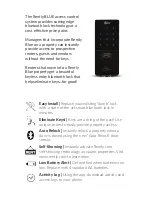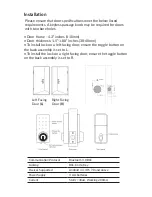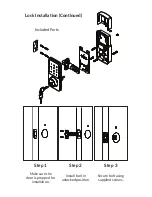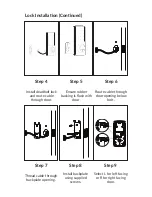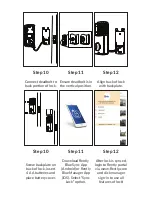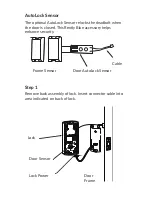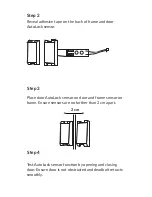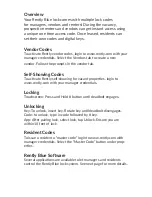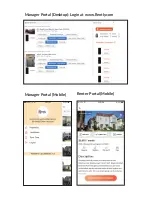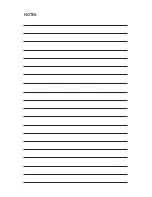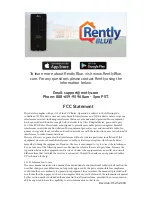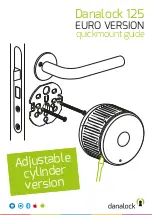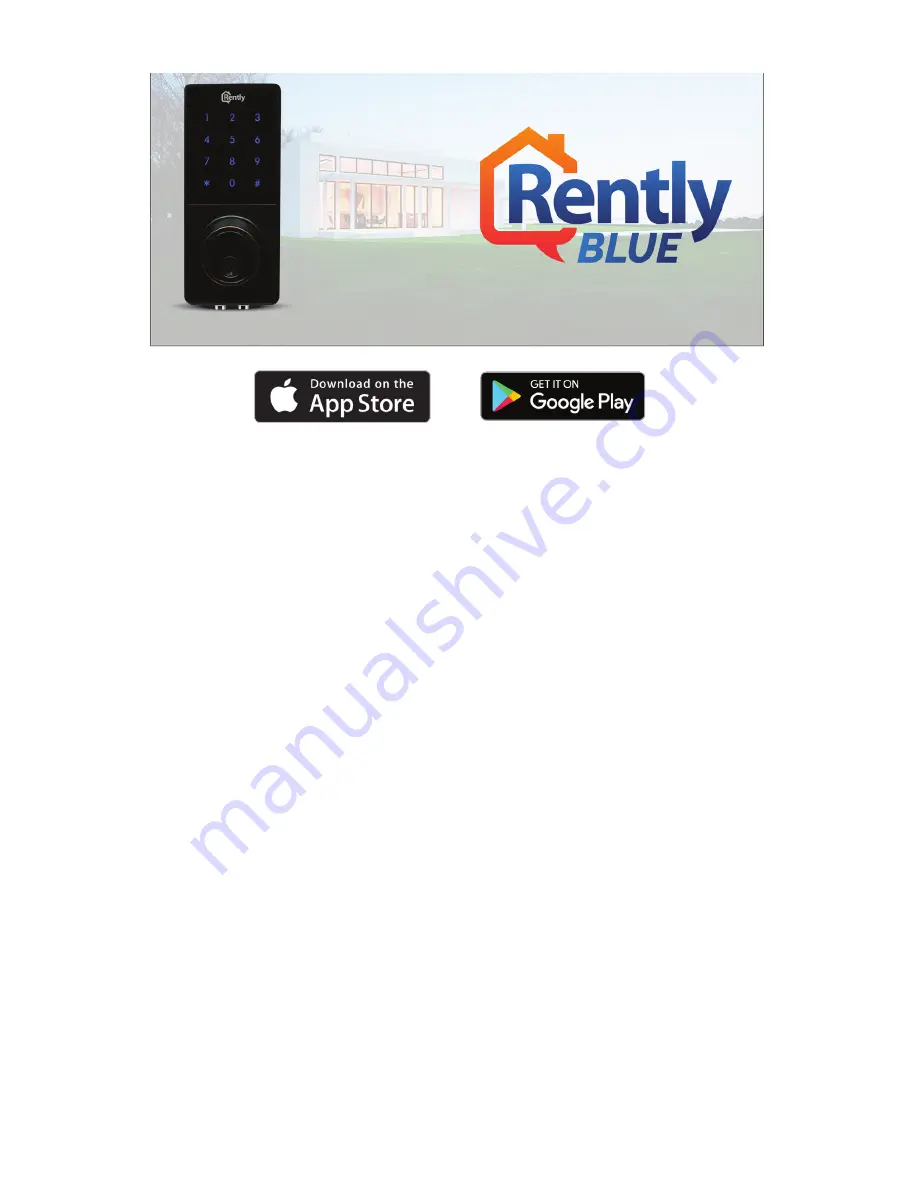
This device complies with part 15 of the FCC Rules. Operation is subject to the following two
conditions: (1) This device may not cause harmful interference, and (2) this device must accept any
interference received, including interference that may cause undesired operation. This equipment
has been tested and found to comply with the limits for a Class B digital device, pursuant to part
15 of the FCC Rules. These limits are designed to provide reasonable protection against harmful
interference in a residential installation. This equipment generates, uses and can radiate radio fre-
quency energy and, if not installed and used in accordance with the instructions, may cause harmful
interference to radio communications.
However, there is no guarantee that interference will not occur in a particular installation. If this
equipment does cause harmful interference to radio or television reception, which can be deter-
mined by turning the equipment off and on, the user is encouraged to try to correct the interference
by one or more of the following measures: Reorient or relocate the receiving antenna. Increase the
separation between the equipment and receiver. Connect the equipment into an outlet on a circuit
different from that to which the receiver is connected. Consult the dealer or an experienced radio/
TV technician for help.
§ 15.21 Information to user.
The users manual or instruction manual for an intentional or unintentional radiator shall caution the
user that changes or modifications not expressly approved by the party responsible for compliance
could void the user’s authority to operate the equipment. In cases where the manual is provided only
in a form other than paper, such as on a computer disk or over the Internet, the information required
by this section may be included in the manual in that alternative form, provided the user can reason-
ably be expected to have the capability to access information in that form.
FCC Statement
Revision: 01.25.2018
To learn more about Rently Blue, visit www.RentlyBlue.
com. For any questions please contact Rently using the
information below.
Email: [email protected]
Phone: 888-659-9596 8am - 5pm PST.