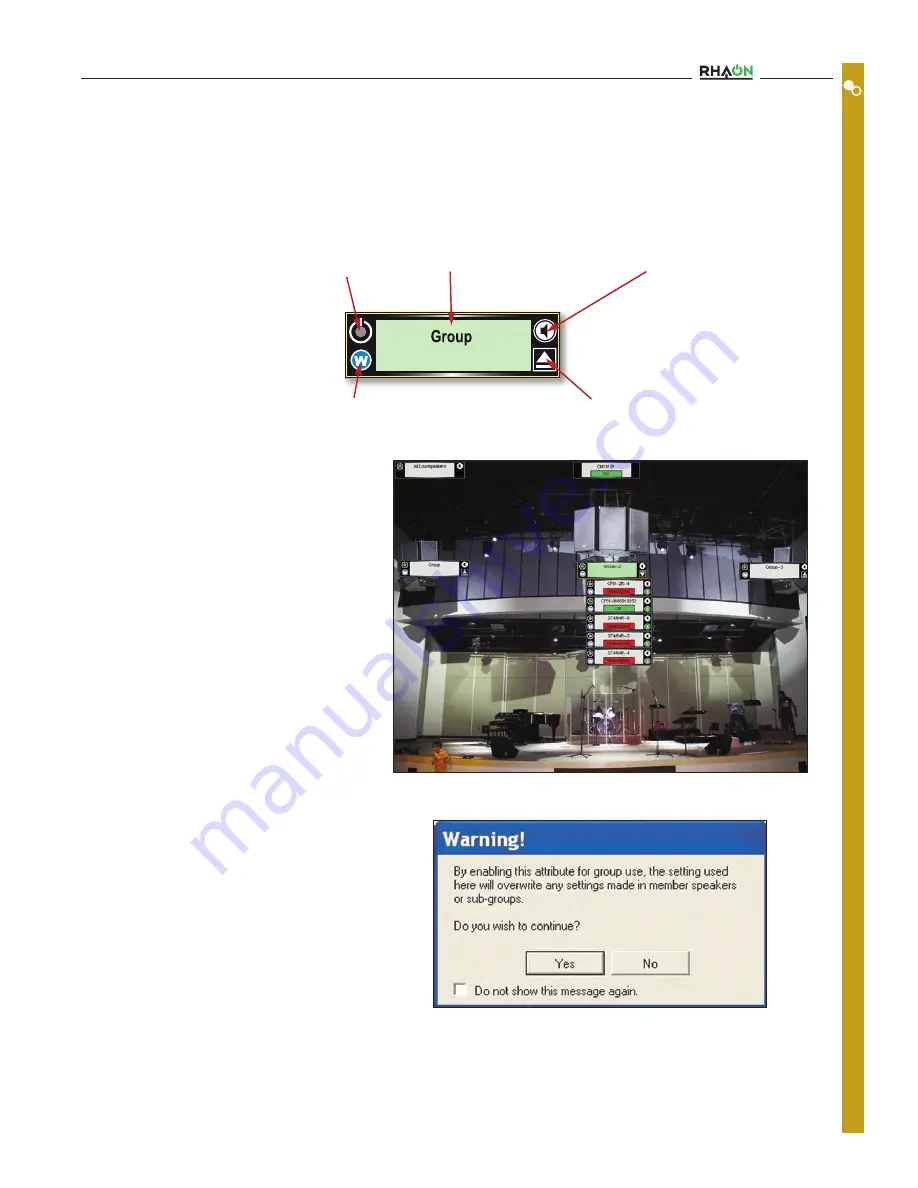
Group Control
RHAON allows you to create Groups of individual loudspeakers and also set up Groups of loudspeakers within a single master Group.
Clicking Add Groups in the toolbar adds a Group folder to the System listing tree and put a Group icon into the workspace. Our exam-
ple Left-Center-Right array system is a natural for 3 Groups.
You add Loudspeakers to the Group by dragging
and dropping their listing in the Systems tree into
the Group Folder. When they are added to the
Group,the loudspeaker icons will disappear into the
Group icon. To view all the loudspeakers in the
Group, click on the Expand/Collapse toggle at the
lower right of the Group Icon.
Note that loudspeakers within a group are linked to
the Group Icon and cannot be individually moved
around the work space.
Double-clicking on the Group Icon will bring up the
Connect Properties window for the Group. It and the
Control Properties window for Groups are the same
as the All Loudspeakers Properties windows and
function in the same manner.
The only difference is that they exert control over
only the loudspeakers within the group, while All
Loudspeakers has control over all the loudspeakers
in the system.
Whenever you assign an EQ filter or the Compressor to
Group-level control, RHAON pops up a Warning prompt to
remind you that you will be overwriting individual loudspeak-
er settings.
Toggles Group between Power On and Standby
Turns Loudspeaker Group “Wink” lights On & Off
Expands/Collapses Loudspeaker Icons
Turns “Group Mute” On & Off
Group Name
C
O
N
T
R
O
L
M
O
D
E
Users Manual
25






























