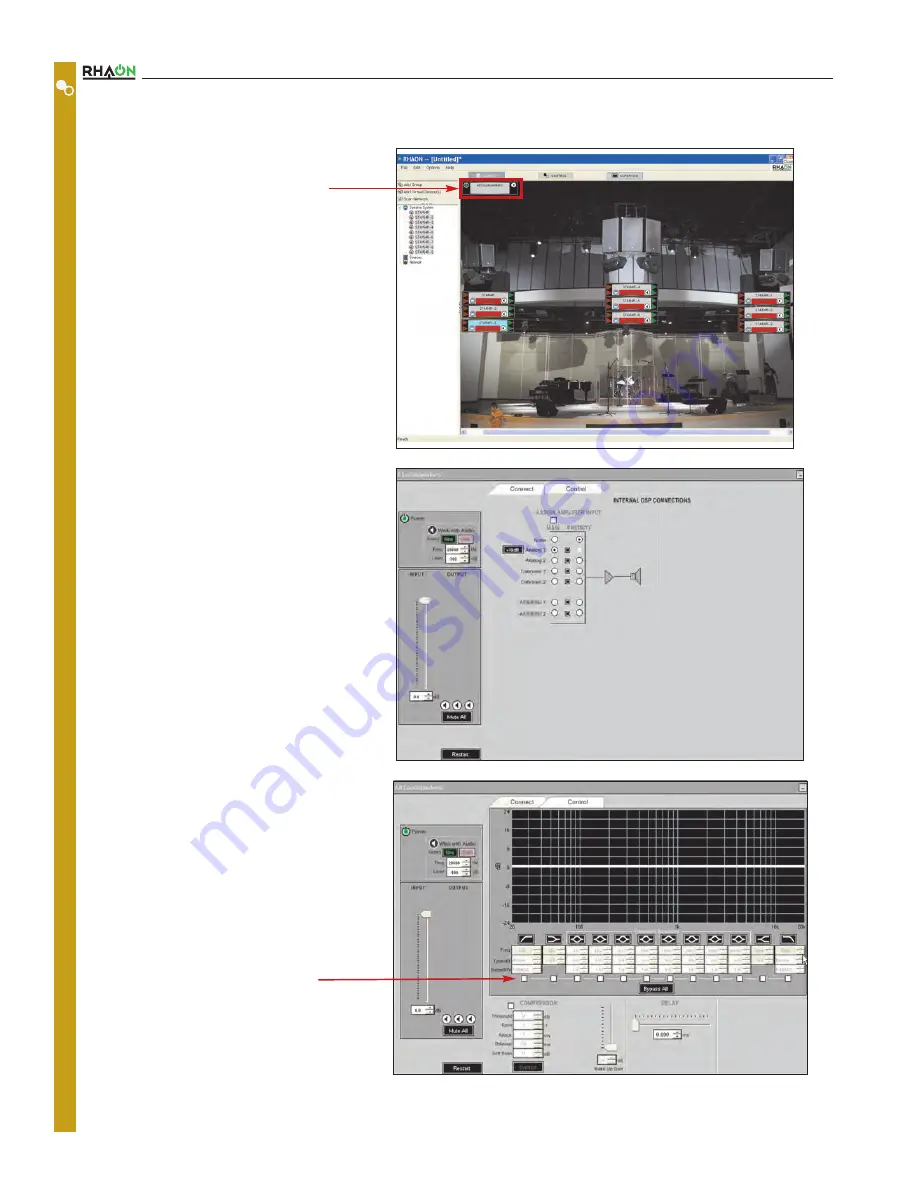
Users Manual
24
All Loudspeakers Control Window
So far we have paid little attention to the All
Loudspeakers icon in the upper left of the work
space. It represents all the loudspeakers in the sys-
tem and allows you to Mute all the loudspeakers
simultaneously or to turn them all On or Off with the
push of a single button.
The All Loudspeakers Control feature also lets you
assign Input connections, EQ, Delay and
Compression settings for all the loudspeakers in the
system at one time or adjust their sound level with
just one control. It’s a great time saver.
This includes control over any loudspeaker groups.
Group Control functions in the same manner, only it
exerts control over only the loudspeakers included in
the Group.
Double clicking on the All Loudspeakers Icon will
open the Connect properties folder. Notice that the
All Loudspeakers Connect window shown here is
very similar to the one for individual loudspeakers
except for the lack of level meters and CobraNet
channel selection facilities.
It also has a row of Group Assign boxes under the
EQ filters.
When the Group Assign boxes are checked, the
Group Settings override individual loudspeaker set-
tings - that is, the settings defined in this window will
be uploaded to all loudspeakers in the system and
override the settings in the individual loudspeakers.
Any items that are not assigned to the Group
Settings will remain under the control of each loud-
speaker; for example, if the High and Low
Frequency roll off controls are not checked then
each loudspeaker’s high and low frequency roll off
can be adjusted in the individual loudspeaker’s
Control window.
C
O
N
T
R
O
L
M
O
D
E
All Loudspeakers icon
Group Assign Boxes
















































