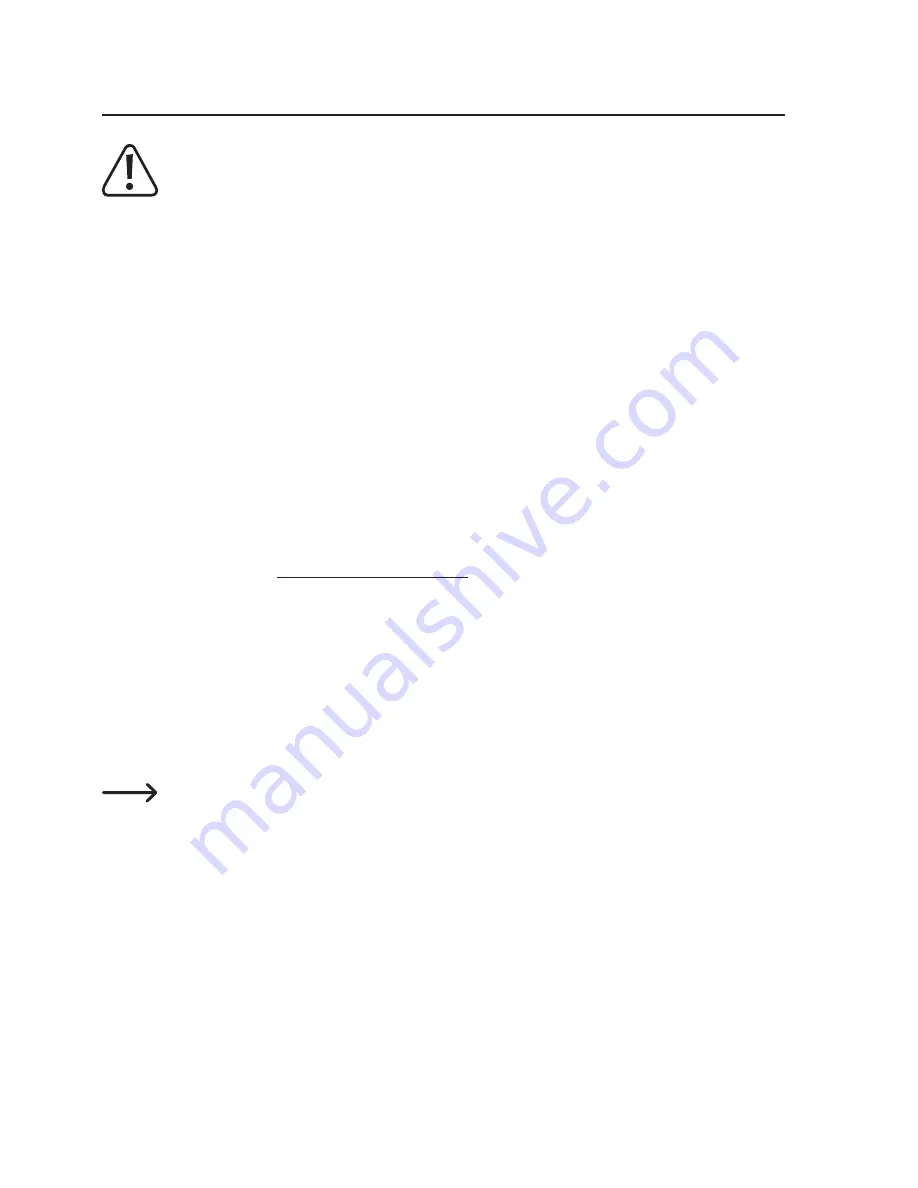
13. Connecting the device to a computer
When the camera is connected to a computer, it turns on automatically and the battery
starts to charge.
a) Storage management
• Connect a suitable USB cable to the USB data port (9).
• Connect the other end of the USB cable to a USB port on your computer.
• Use the file explorer on your computer to access the memory card and view, delete and
save files.
• Alternatively, remove the memory card from the camera and insert it into a card reader on
your computer.
b) GPS tracking
Compatible software is required to play and display videos with GPS data. There are many
such software products available online. For example, you can download the trial version of
“Dashcam Viewer” from www.dashcamviewer.com free of charge.
• Download compatible software from the Internet.
• Install the software on your computer and follow the onscreen installation instructions.
• Connect the camera to your computer (see “Storage management”) or insert the memory
card into a card reader.
• Start the software.
• Open the desired file to play the video and display the GPS data on the map.
If you have any software-related questions, refer to the documentation provided by the
software developer.
15



















