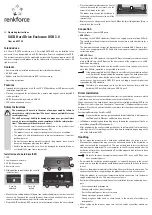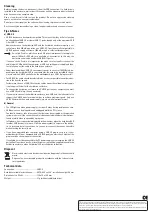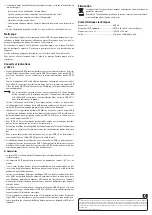These operating instructions are a publication by Conrad Electronic SE, Klaus-Conrad-Str. 1, D-92240 Hirschau (www.conrad.com).
All rights including translation reserved. Reproduction by any method, e.g. photocopy, microfilming, or the capture in electronic data
processing systems require the prior written approval by the editor. Reprinting, also in part, is prohibited.
These operating instructions represent the technical status at the time of printing. Changes in technology and equipment reserved.
© Copyright 2013 by Conrad Electronic SE.
Cleaning
Before cleaning the device, disconnect it from the USB connection. If a hard drive is
installed in the enclosure, wait at least 30 seconds until the magnetic disks in the hard
drive have come to a complete stop.
Use a clean, dry soft cloth to clean the product. Do not use aggressive cleaning
agents, as these can cause discolouration.
Do not press too strongly on the surface when cleaning, to prevent scratch marks.
Dust can easily be removed using a clean, long-haired brush and a vacuum cleaner.
Tips & Notes
a) USB 3.0
• USB3.0 devices are backwards compatible. This means that they will also function
on conventional USB 2.0 or slower USB 1.1 ports, though only at the maximum USB
2.0 or USB 1.1 speed.
However, because the hard drive/SSD and the hard drive enclosure require a cur-
rent of more than 500 mA, operation on a USB2.0/1.1 port is normally not possible (a
USB3.0 port can supply a current of 900 mA, which is sufficient for operation).
So-called Y cables, which use two USB ports simultaneously to supply the
power (500 mA + 500 mA), are available as accessories. In this way, the
enclosure can also be used with USB2.0/1.1 ports.
If you use such a Y cable, it is imperative you make sure that you first connect the
cable to both USB ports of the computer or USB hub (with power supply) and then,
last of all, connect the cable to the hard drive enclosure.
• Under ideal conditions, USB3.0 can support speeds in excess of 100MByte/s, de-
pending on the hard drive/SSD in your computer, the hard drive installed in the en-
closure and the USB3.0 controller on the motherboard (or a USB3.0 plug-in card)!
• For USB3.0, the cable should be selected to be as short as possible to avoid a reduc-
tion in the transfer speed.
Furthermore, the use of USB 3.0 extension cables means the voltage/current supply
is no longer sufficient for the hard drive enclosure.
• To connect the hard drive enclosure to a USB3.0 port on your computer, you must
use a USB3.0 cable (e.g. the one enclosed).
• If you want to connect the hard drive enclosure via a USB hub, the latter must also
support the USB3.0 transfer mode in order to achieve maximum speed. Only use
USB 3.0 hubs with their own power supply (e.g. via a wall plug transformer).
b) General
• The LED lights up when power supply is active or flashes during read/write access.
• USB devices can be plugged in and unplugged while the PC is in use.
You should, however, take into account that data may be corrupted or the operating
system may crash if the connection cable is disconnected while data is being trans-
ferred or while files are opened by a program.
In Windows, an arrow symbol is displayed in the menu bar when the hard drive/SSD
(or other USB devices) are in use. Click this arrow symbol to “separate” the device,
i.e. to terminate data transmission, so you can disconnect the connection cable
without risking the loss of data.
• If you have upgraded your computer using a USB3.0 plug-in card (e.g. if your
motherboard still is not equipped with a USB3.0 port), you must check whether the
plug-in card has its own power connection.
If available, it must be connected to the PC power supply unit; otherwise the USB 3.0
port will not function correctly, or insufficient current will be supplied to enable the
hard drive enclosure with a hard drive/SSD installed drive to function.
Disposal
Electrical and electronic devices should not be disposed of in the household
waste.
Dispose of an unserviceable product in accordance with the relevant statu-
tory regulations.
Technical data
Connection ..................................................USB3.0
Hard drive suitable for installation ..........SATA, 6.35 cm/2.5”, installation height 9.5 mm
Dimensions (L x W x H) .............................120 x 79 x 14.5 mm
Weight ..........................................................81 g (without cable/hard drive)